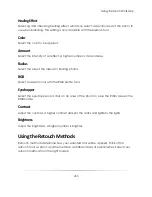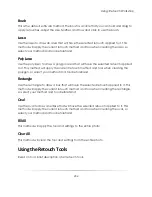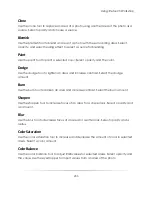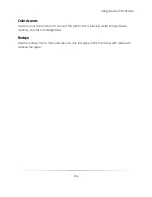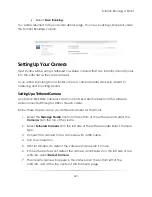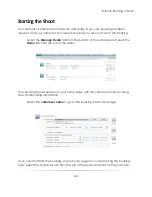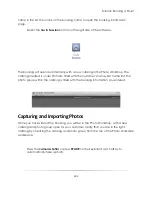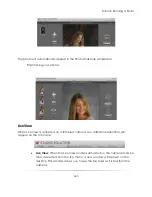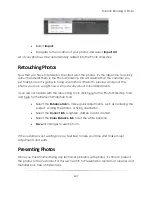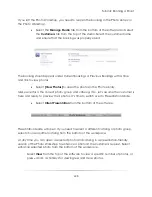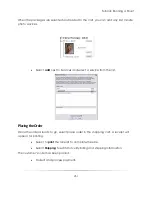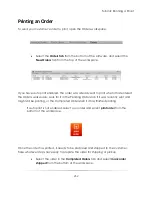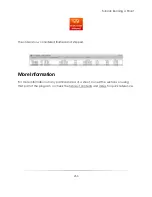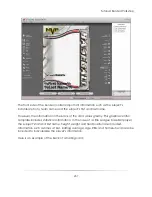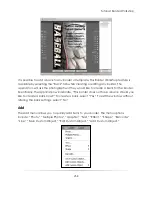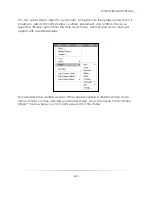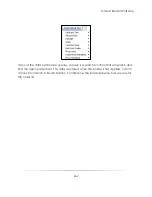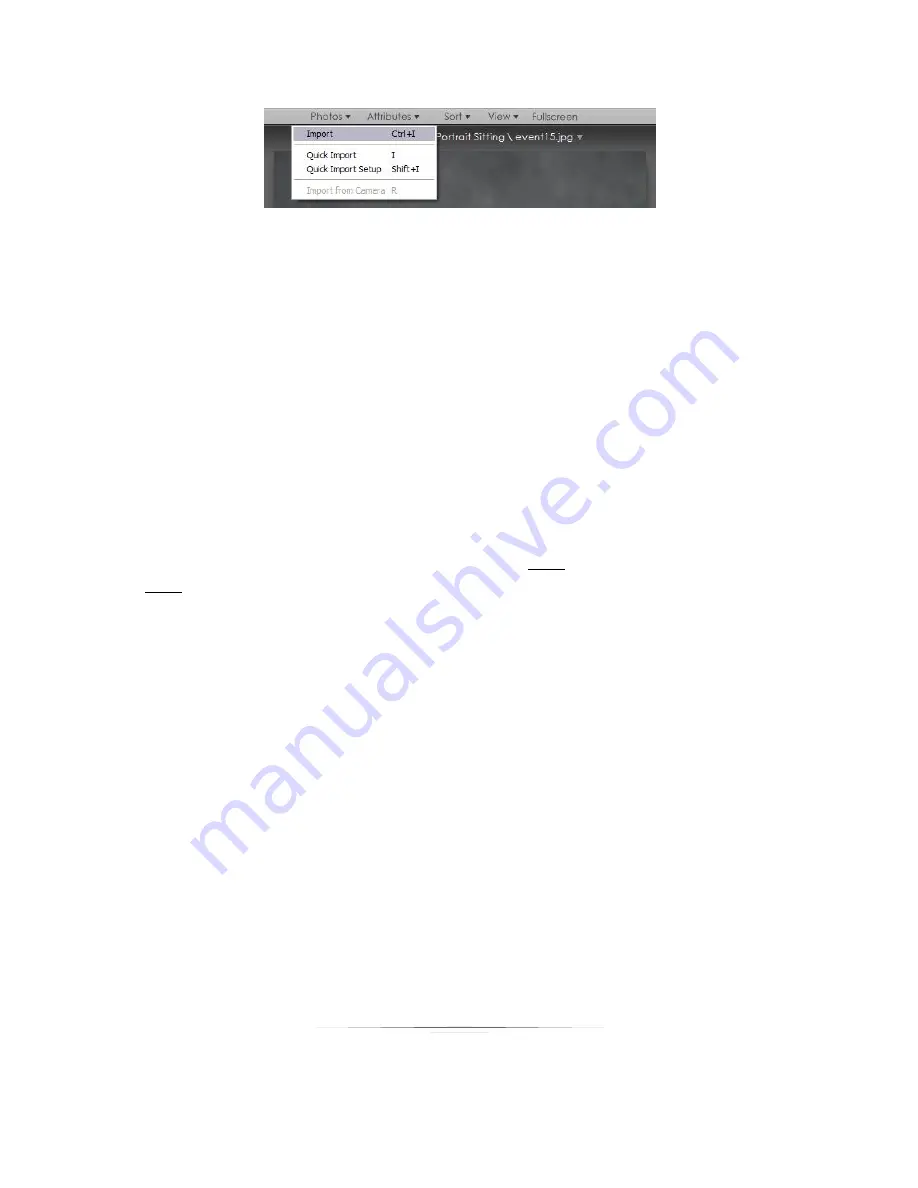
Tutorial: Running a Shoot
247
Select
Import
.
Navigate to the location of your photos and select
Import All
.
All of your photos will be automatically added into the Photo Workshop.
Retouching Photos
Now that you have captured or imported all of the photos, it’s the ideal time to quickly
retouch and edit them in the Photo Workshop. We will assume that the customer you
just took photos of is going to hang around for a little bit to preview and proof the
photos you took, so right now we’ll just worry about minor adjustments.
If you are not familiar with the retouching tools, click here for the Photo Workshop tools
and here for the Retouch Workshop tools.
Select the
Enhance tab
to make quick adjustments, such as centering the
subject, scaling the photos, or fixing orientation.
Select the
Correct tab
to lighten, darken or add contrast.
Select the
Color Balance tab
to set the white balance.
Save
all changes to each photo.
If the customer is not waiting on you, feel free to take your time and make major
adjustments and edits.
Presenting Photos
Once you have finished fixing any technical problems with photos, it’s time to present
the photos to the customer. For this we’ll switch to Presentation Mode for a cleaner and
friendlier look, free of distractions.
Summary of Contents for Studio Solution
Page 1: ...User Guide ...
Page 366: ...Index 366 Zoom 296 ...