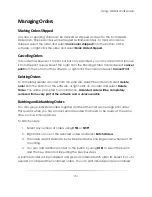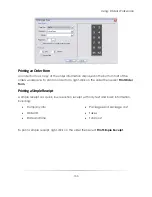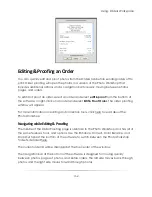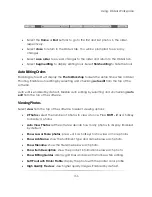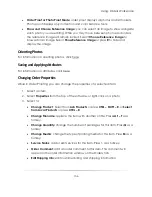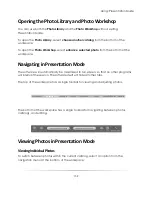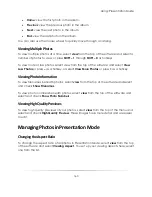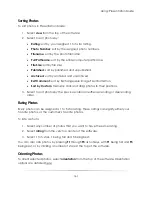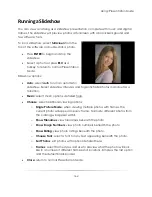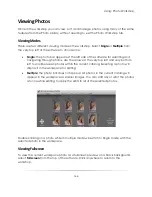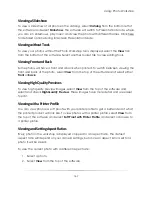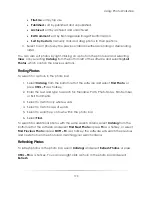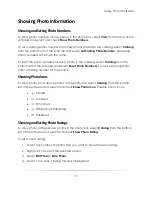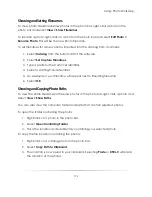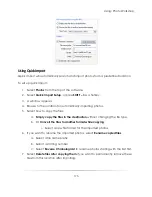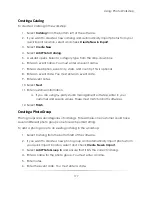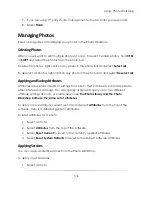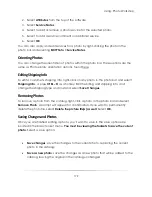Using: Presentation Mode
164
Running a Slideshow
You can view a catalog as a slideshow presentation, complete with music and digital
frames. The slideshow will preview photos at fullscreen with a black background and
few software tools.
To run a slideshow, select
fullscreen
from the
top of the software or double-click a photo.
Press
ENTER
to begin and stop the
slideshow.
Select a photo or press
ESC
as a
hotkey to return to normal Presentation
Mode.
Slideshow options:
Auto
: select
auto
to run an automatic
slideshow. Select slideshow intervals and to gently fade photos in and out as a
transition.
Music
: select music options, detailed here.
Choose
: select additional viewing options:
o
Single Picture Mode
: when viewing multiple photos with frames, the
current photo will appear in every frame. Normally, different photos from
the catalog will appear with it.
o
Show Filenames
: view filenames beneath the photo.
o
Show Image Numbers
: view photo numbers beneath the photo.
o
Show Rating
: view photo ratings beneath the photo.
o
Choose Font
: select a font for any text appearing beneath the photo.
o
Sort Photos
: sort photos with options detailed here.
o
Frames
: select frame styles and size to preview what the photo will look
like in a number of different frames and locations. Simple is the last option
and the default black border.
Close
: return to normal Presentation Mode.
Summary of Contents for Studio Solution
Page 1: ...User Guide ...
Page 366: ...Index 366 Zoom 296 ...