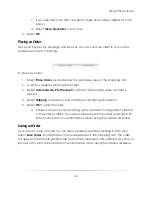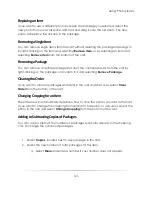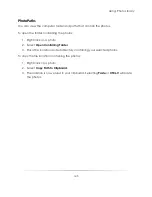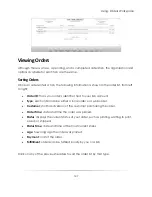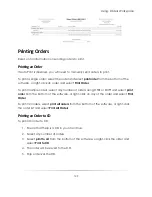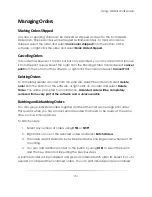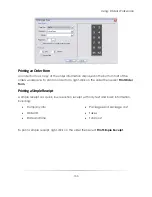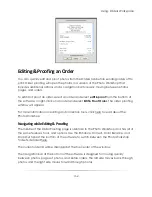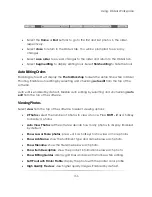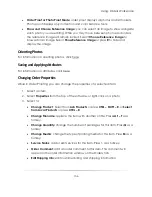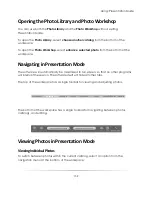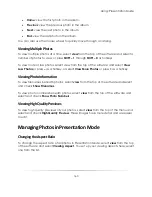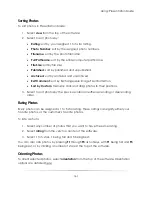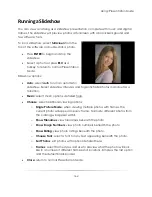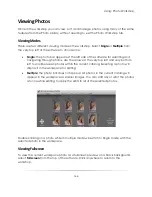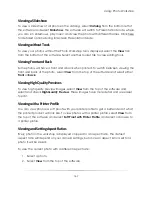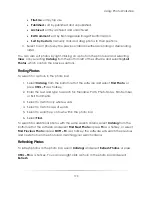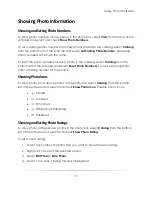Using: Orders Workspace
156
Order Proof or Photo Proof Mode
: order proof displays all photos and all toolsets.
Photo proof displays only correction and color balance tools.
Show and Choose Reference Image
: you can select an image to show alongside
each photo you are editing. While you may move between photos and orders,
the reference image will remain locked. Select
Choose Reference Image
to
browse for an image. Select
Show Reference Image
or press
R
to hide and
display the image.
Orienting Photos
For information on orienting photos, click here.
Saving and Applying Attributes
For information on attributes, click here.
Changing Order Properties
While in Order Proofing you can change the properties of a selected item:
1.
Select an item.
2.
Select
Properties
from the top of the software, or right-click on a photo.
3.
Select to:
Change Product
: Select from
Lab Products
or press
CTRL – SHIFT – R
, or
Select
from Local Products
or press
CTRL – R
.
Change Filename
: replace the item with another on file. Press
ALT – F
as a
hotkey.
Change Quantity
: change the number of packages for this item. Press
Q
as a
hotkey.
Change Media
: change the type of printing media for this item. Press
M
as a
hotkey.
Service Notes
: add or edit services for this item. Press
\
as a hotkey.
Order Comment
: add an order comment to this item. This comment will
appear in the order information window on the Orders tab.
Edit Shipping Info
: edit customer billing and shipping information.
Summary of Contents for Studio Solution
Page 1: ...User Guide ...
Page 366: ...Index 366 Zoom 296 ...