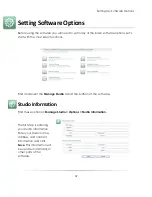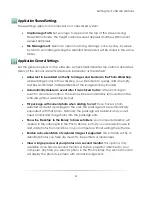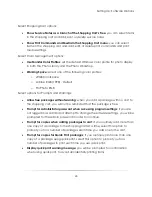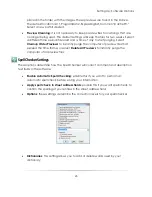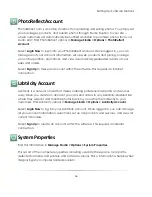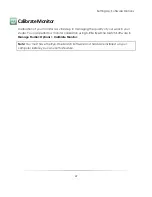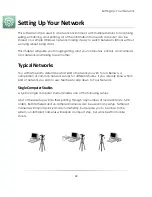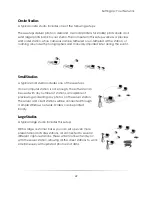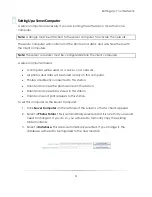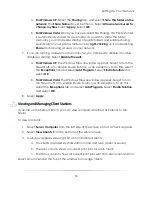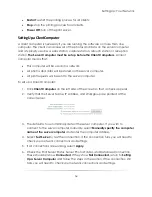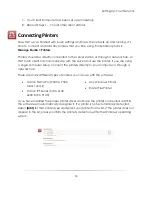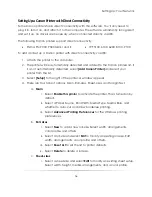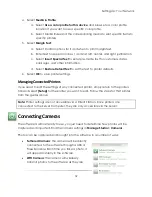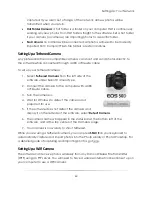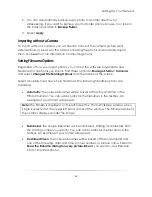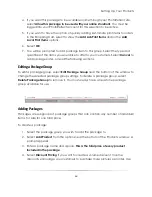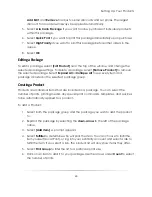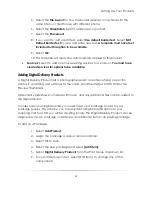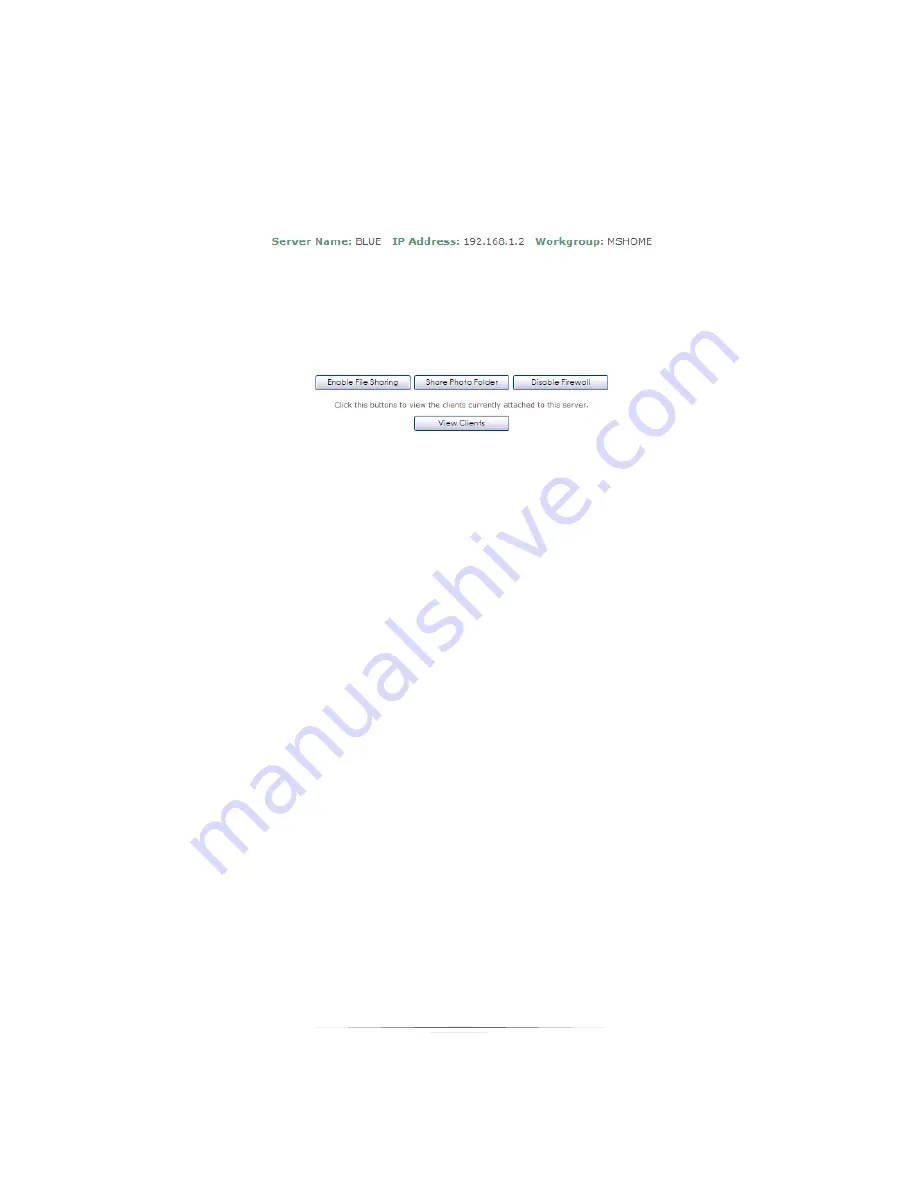
Setting Up: Your Network
52
4.
Notice the
Server Name
,
IP Address
, and
Workgroup
. When setting up a client,
you will need to confirm these identifiers to ensure you are connected to the
correct server.
5.
You will need to enable file sharing in Windows so that the client stations can
access the photos and data on this computer. Select
Enable File Sharing
.
a.
For Windows XP
: Follow the Network Setup Wizard to enable file sharing on
your network. You will need to restart your computer before this takes
effect.
b.
For Windows Vista
: The Network and Sharing Center window appears.
Turn
On
the following options:
Network discovery
,
File sharing
,
Public folder
sharing
, and
Printer sharing
. Select
X
to exit this window when finished.
c.
You may also want to disable User Account Control (UAC) in Vista to
eliminate recurring password and permission prompts. To do this:
i.
Open the
Control Panel
and under
User Account and Family
Safety
, select
Add or remove user accounts
.
ii.
Select
Go to the main User Accounts page
and select
Change
security settings
.
iii.
Click to unselect the box next to Use
UAC to help protect your
computer
.
iv.
Select
OK
. UAC is now disabled.
6.
You will need to share the photo folder in Windows so that the client stations can
access the photos on this computer. Select
Share Photo Folder
.
Summary of Contents for Studio Solution
Page 1: ...User Guide ...
Page 366: ...Index 366 Zoom 296 ...