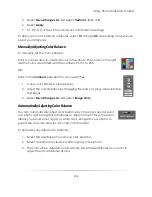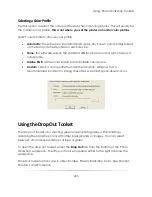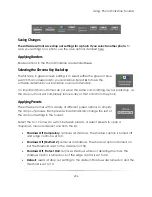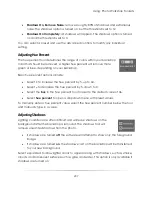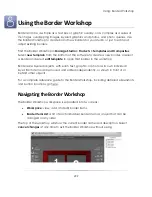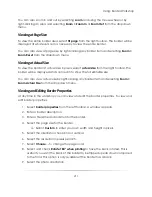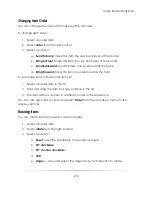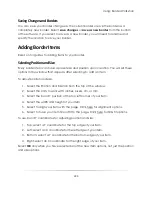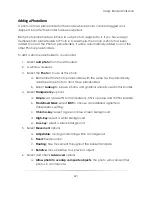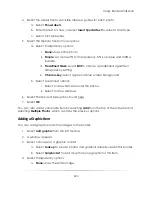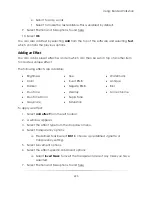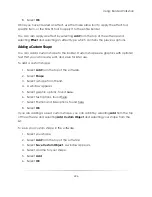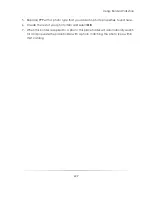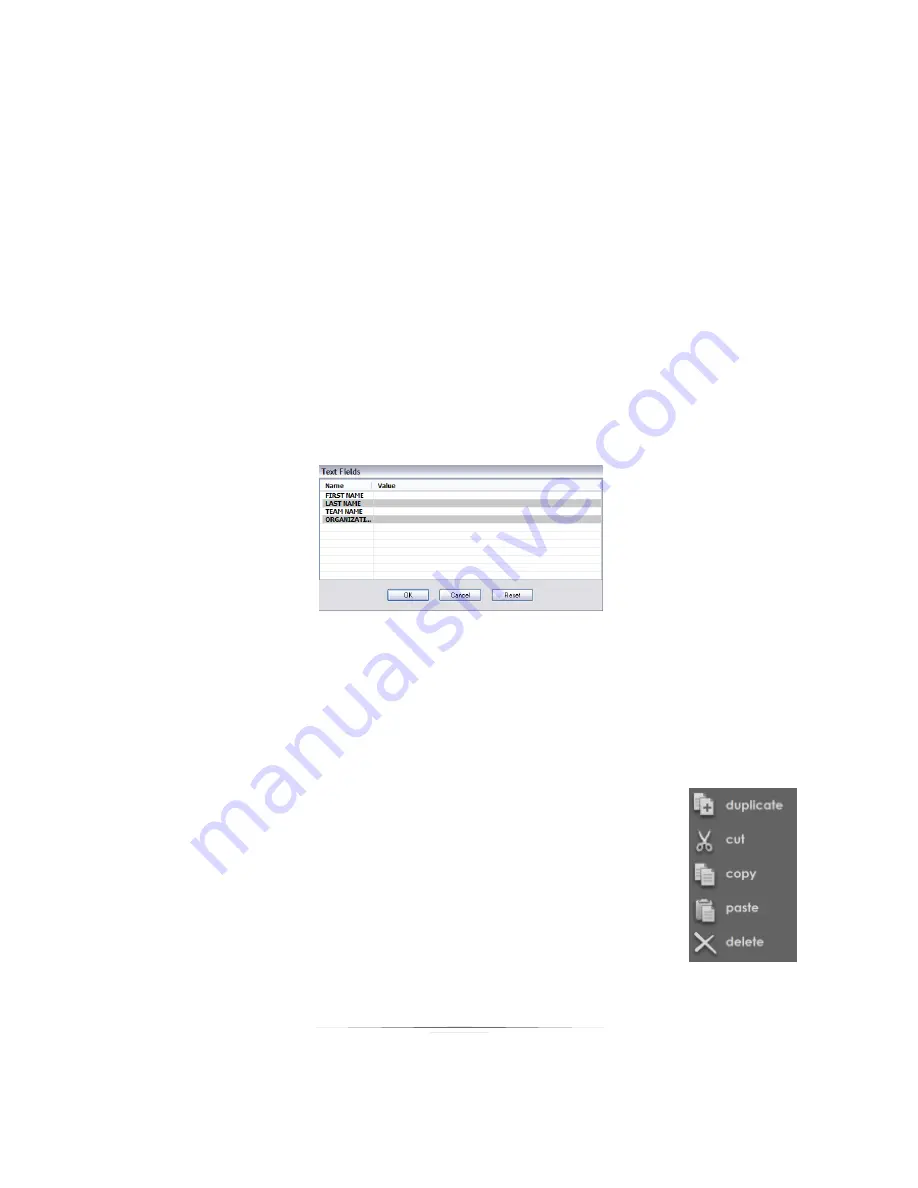
Using: Border Workshop
214
Select
Options
and select
Auto Alignment
to display guiding lines to help when trying to
line up border items.
Viewing Test Photos
You can import any photo into a photo placeholder to preview the border. To assign a
test photo, right-click any photo item and select
Set Test Photo
from the dropdown
menu. To clear the photo, right-click the photo item and select
Clear Test Photo
.
Viewing Test Forms
You can preview all photo queries and textbox prompts that will appear when the
border is applied to a photo. To preview text fields, select
test form
from the right
toolbar.
Editing Items in the Border Workshop
Basic Editing Tools
For basic editing options, select an option from the left toolbar, or select Edit from the
top of the software and select an option:
Duplicate
or
CTRL - D
: copy and paste an exact duplicate of
the item, including item description.
Cut
or
CTRL - X
: copy an item to the clipboard and delete it.
Copy
or
CTRL – C
: copy an item to the clipboard.
Paste
or
CTRL – V
: paste the current item from the clipboard.
Delete
or
DEL
: delete the current item.
To undo or redo an action, select
Undo
or
Redo
from the top of the software.
Summary of Contents for Studio Solution
Page 1: ...User Guide ...
Page 366: ...Index 366 Zoom 296 ...