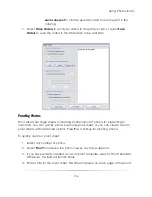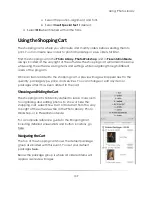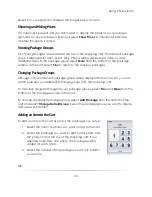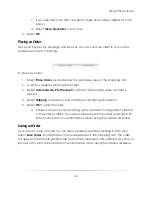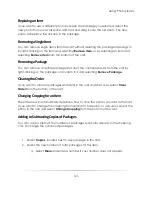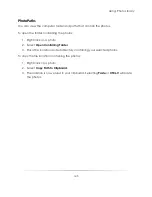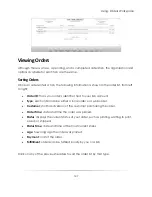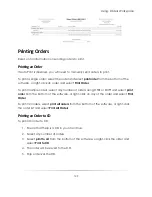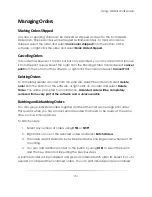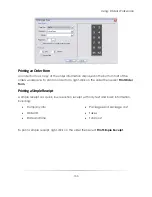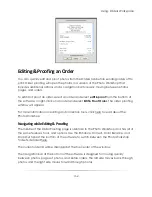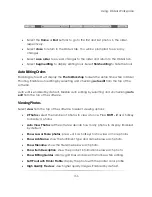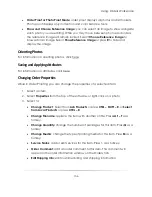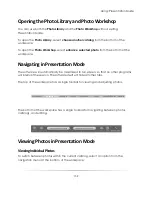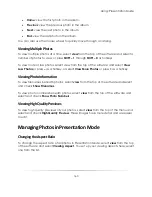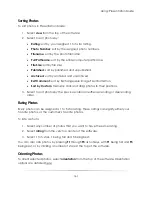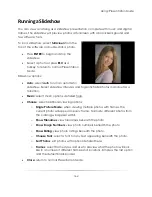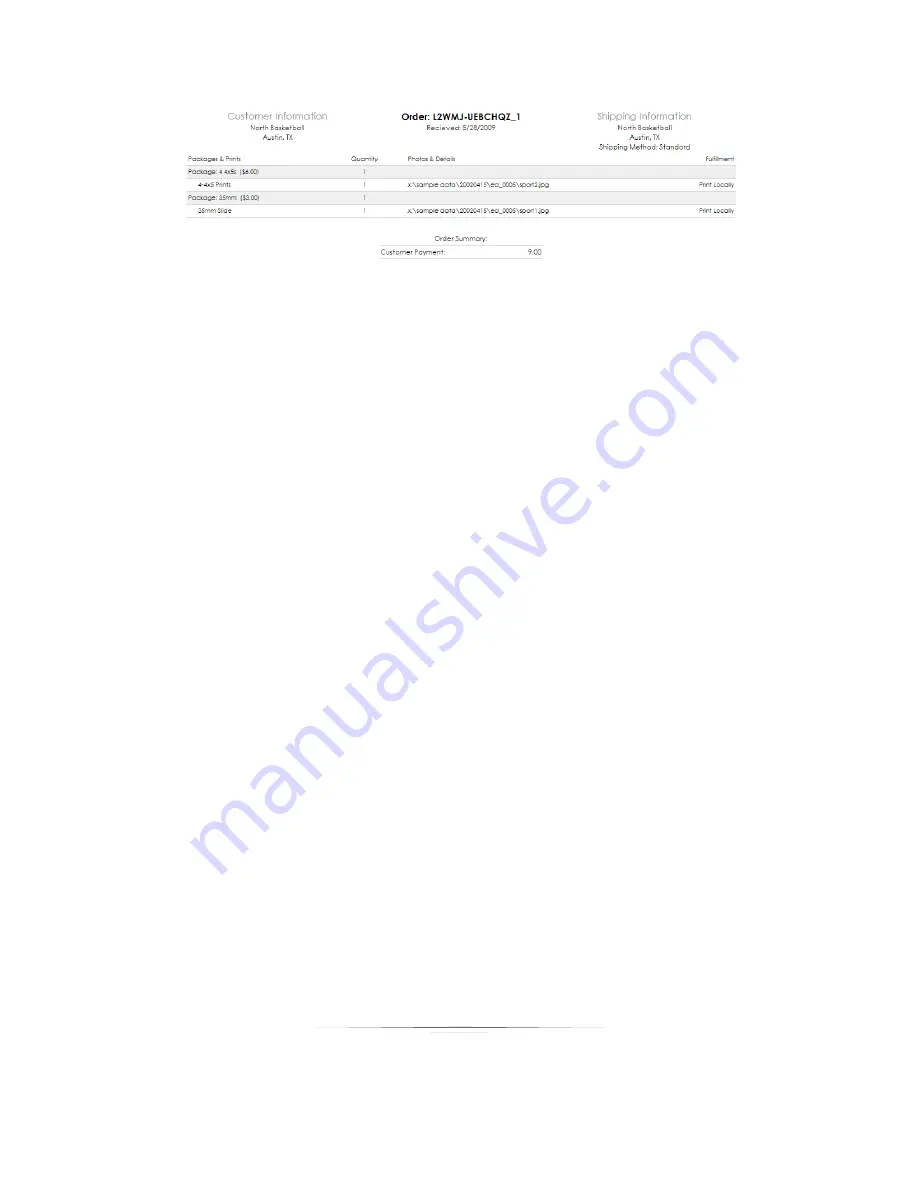
Using: Orders Workspace
149
Printing Orders
Read on for information on sending orders to print.
Printing an Order
If Auto Print is disabled, you will need to manually send orders to print.
To print a single order: select the order and select
print order
from the bottom of the
software, or right-click an order and select
Print Order
.
To print multiple orders: select any number of orders using CTRL or SHIFT and select
order
from the bottom of the software, or right-click on any of the order and select
Order
.
To print all orders: select
print all orders
from the bottom of the software, or right-click
the order list and select
Print All Orders
.
Printing an Order to CD
To print an order to CD:
1.
Ensure that there is a CD in your disc drive.
2.
Select any number of orders.
3.
Select
print to cd
from the bottom of the software, or right-click the order and
select
Print to CD
.
4.
The order will be saved to the CD.
5.
Ship or deliver the CD.
Summary of Contents for Studio Solution
Page 1: ...User Guide ...
Page 366: ...Index 366 Zoom 296 ...