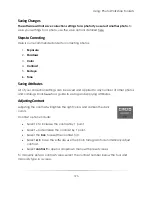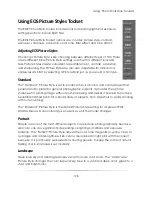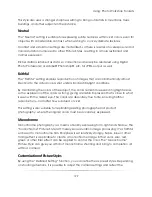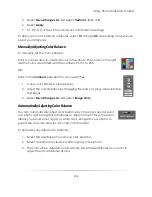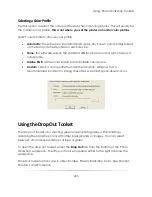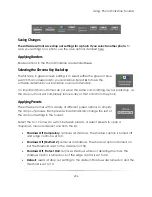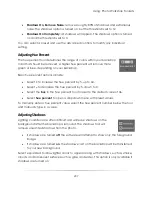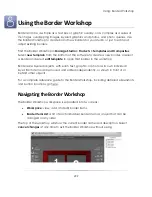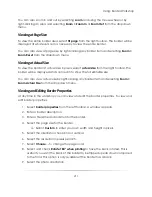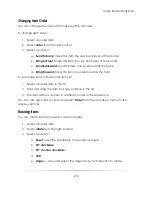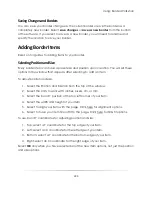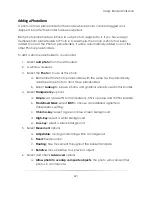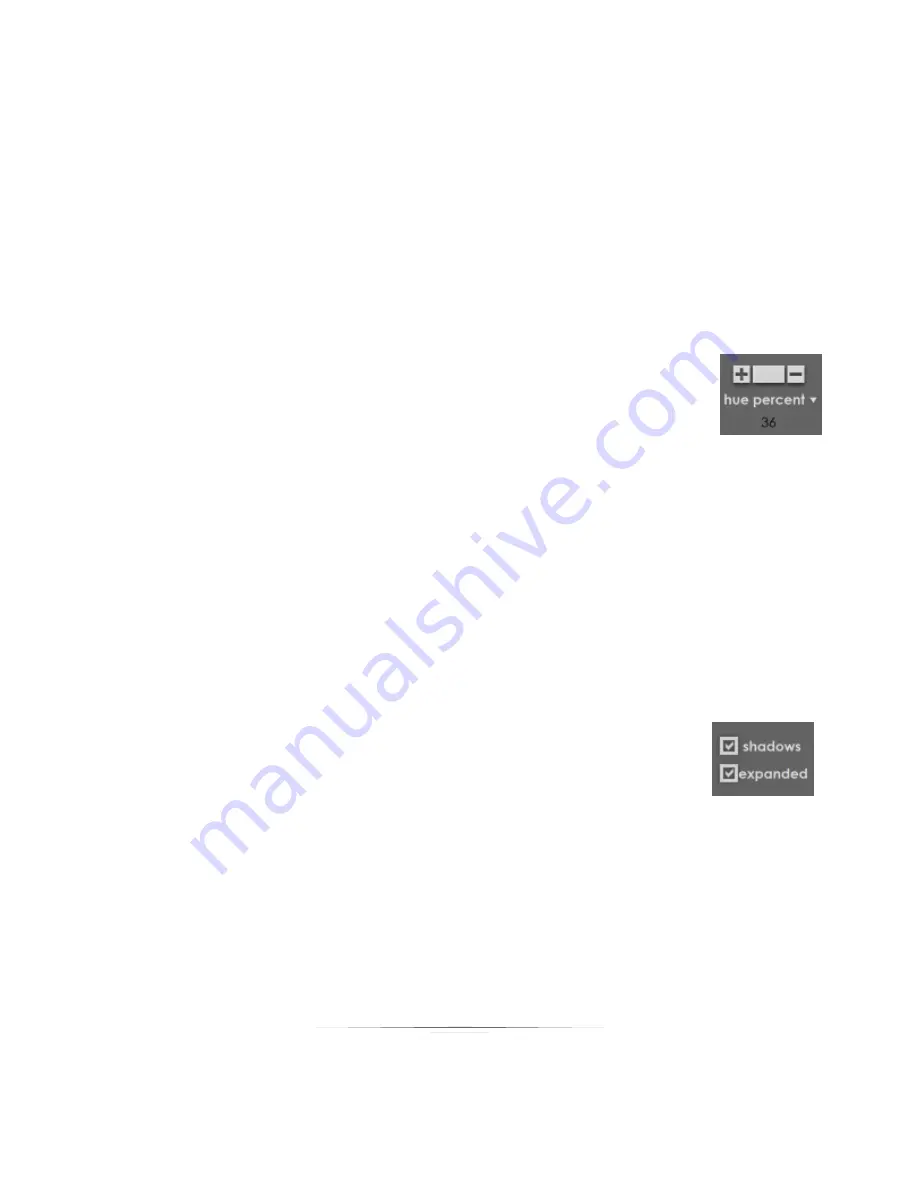
Using: Photo Workshop Toolsets
207
Shadows On, Remove Noise
: removes roughly 80% of shadows and extraneous
noise. The shadows option is turned on, but the threshold is set to 12.
Shadows On Completely
: all shadows will appear. The shadows option is turned
on and the threshold is set to 0.
You can select a preset and use the advanced controls to modify any individual
setting.
Adjusting Hue Percent
The hue percent tool determines the range of colors within your backdrop
color that should be removed. A higher hue percent will remove more
green or blue, depending on your backdrop.
Basic hue percent options include:
Select
+
to increase the hue percent by 5, up to 60.
Select
–
to decrease the hue percent by 5, down to 0.
Select the
box
in the hue percent tool to reset to the default value of 36.
Select
hue percent
to open a dropdown menu with preset values.
To manually enter a hue percent value, select the hue percent number below the tool
and manually type in a value.
Adjusting Shadows
Lighting conditions are often difficult and will leave shadows on the
background after the backdrop is removed. The shadows tool will
remove unwanted shadows from the photo.
If shadows are turned
off
, the software will attempt to show only the foreground
image.
If shadows are turned
on
, the shadows cast on the backdrop will be transferred
to your new background.
Select expanded to allow lighter colors to appear along with shadows, such as smoke,
clouds, and translucent surfaces such as glass and water. This option is only available if
shadows are turned on.
Summary of Contents for Studio Solution
Page 1: ...User Guide ...
Page 366: ...Index 366 Zoom 296 ...