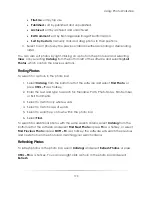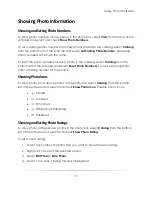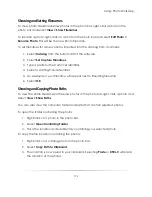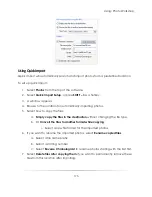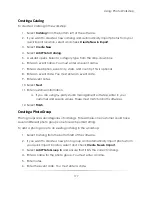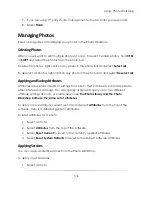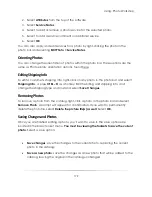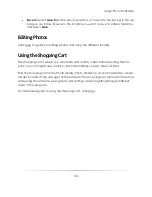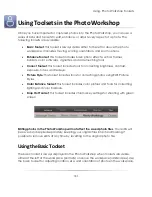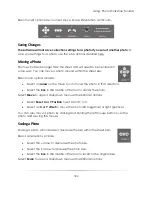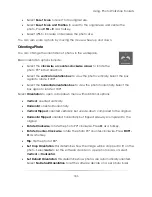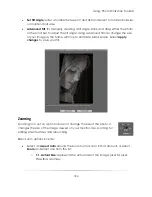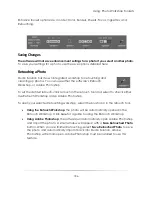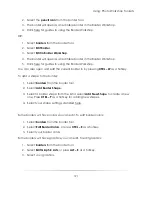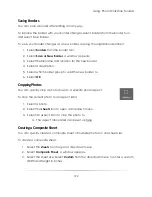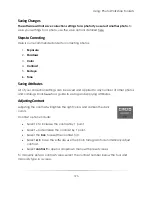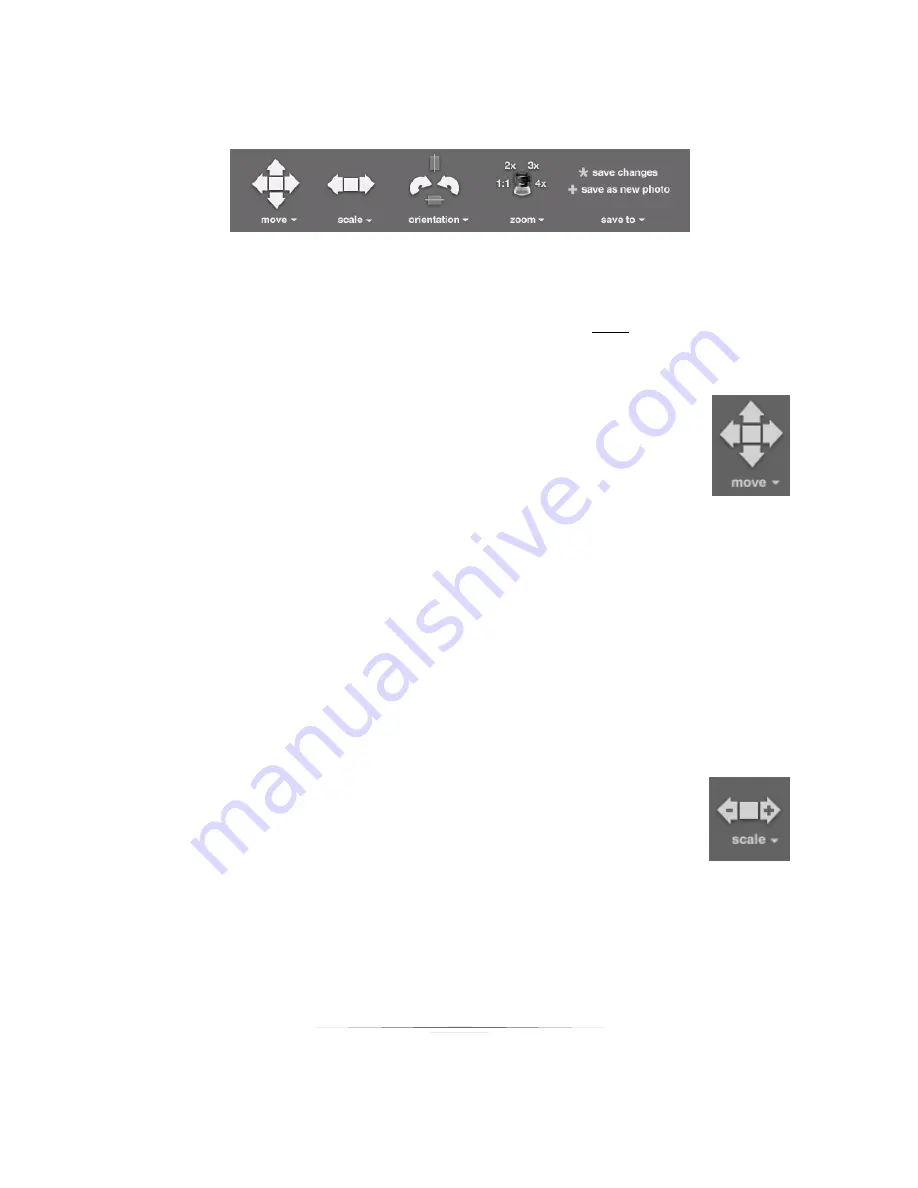
Using: Photo Workshop Toolsets
182
Basic toolset options are, in order: Move, Scale, Orientation, and Zoom.
Saving Changes
The software will not save correction settings for a photo if you select another photo.
To
save your settings for a photo, use the save options detailed here.
Moving a Photo
Photos will often be larger than the sheet and will need to be centered in
some way. You can move a photo around within the sheet size.
Basic move options include:
Select an
arrow
on the move tool to move the photo in that direction.
Select the
box
in the middle of the tool to center the photo.
Select
Move
to open a dropdown menu with additional options:
Select
Reset X or Y Position
to set X and Y to 0.
Select an
X or Y offset
to move the photo left (negative) or right (positive).
You can also move a photo by clicking and holding the left mouse button over the
photo and moving the mouse.
Scaling a Photo
Scaling a photo will increase or decrease the size within the sheet size.
Basic scale options include:
Select the
–
arrow to decrease the photo size.
Select the
+
arrow to increase the photo size.
Select the
box
in the middle of the tool to revert to the original size.
Select
Scale
to open a dropdown menu with additional options:
Summary of Contents for Studio Solution
Page 1: ...User Guide ...
Page 366: ...Index 366 Zoom 296 ...