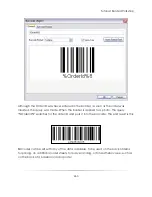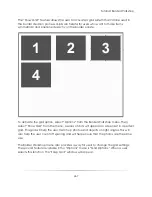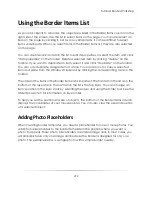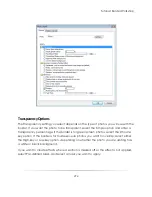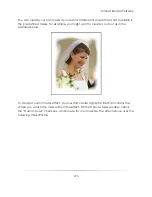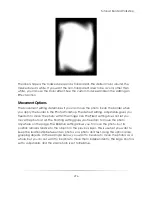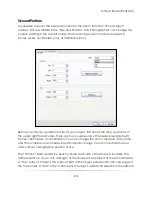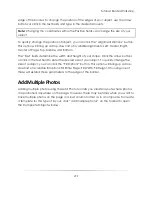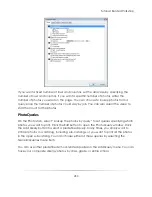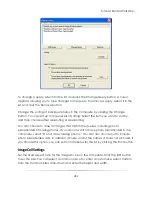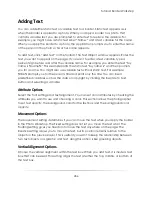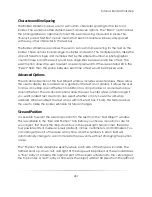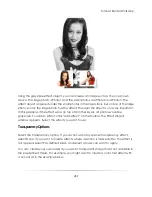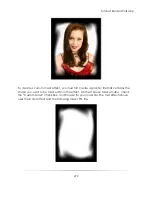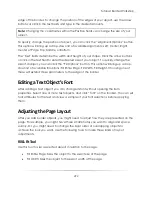Tutorial: Border Workshop
277
Advanced Options
You can add a frame to the photo, and specify the frame color, size, and offset (from
the photo edges). If you want a photo to have a shadow, select the Draw a Drop
Shadow option. With this selection, you can have the shadow appear either below the
photo or on top of the photo so the photo appears inset. Specify the offsets and radius
of the shadow.
You can choose whether or not a photo must be manually selected. When you disable
this option, selecting photos in the photo bar of the Photo Workshop automatically fills in
the image cells. When you enable this option, you must drag a photo from the photo
bar to the image cell in which you want the photo to appear. Finally, you can set a
rotation angle for the photo.
To set the exact position and size of an image cell, click the Options tab.
After you add the image cell, you can size it with the mouse. Select the cell and
position your pointer in one of the corners until you see the arrow pointer. Drag the
corner to change the size of the image cell.
Summary of Contents for Studio Solution
Page 1: ...User Guide ...
Page 366: ...Index 366 Zoom 296 ...