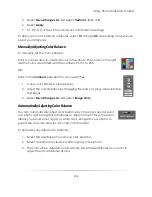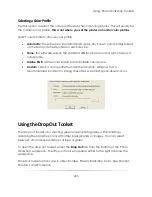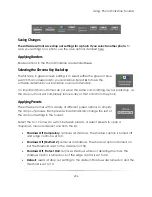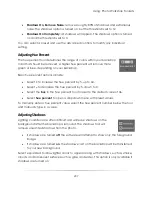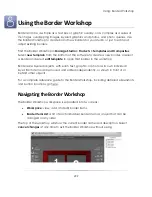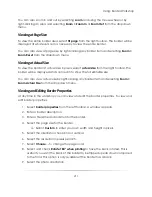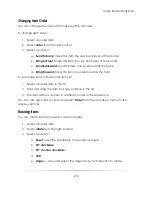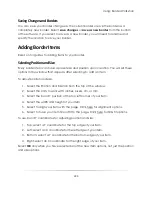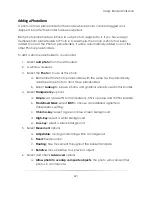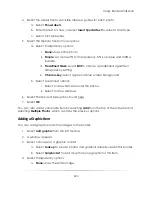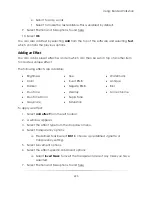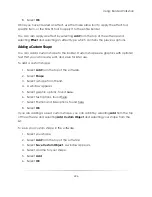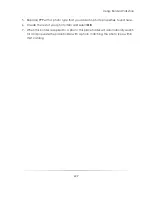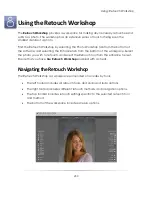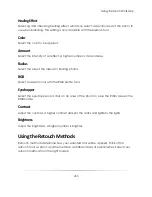Using: Border Workshop
218
Changing Item Order
You can change the order of item layers within a border.
To change item order:
1.
Select a border item.
2.
Select
order
from the right toolbar.
3.
Select an option:
a.
Send to Back
: make this item the very back layer of the border.
b.
Bring to Front
: make this item the very front layer of the border.
c.
Send Backward
: send this item one layer towards the back.
d.
Bring Forward
: bring this item one layer towards the front.
To rearrange items in the border items list:
1.
Select a border item in the list.
2.
Hold and drag the item to a new location in the list.
3.
The item will now appear in a different order in the workspace.
You can also right-click an item and select
Order
from the dropdown menu for the
previous options.
Rotating Items
You can rotate items by preset or custom angles:
1.
Select a border item.
2.
Select
rotate
from the right toolbar.
3.
Select an option:
a.
Reset
: reset the orientation to the original angle.
b.
90° clockwise
.
c.
90° counter clockwise
.
d.
180
°.
e.
Angle…
: view and select the angle and which direction to rotate.
Summary of Contents for Studio Solution
Page 1: ...User Guide ...
Page 366: ...Index 366 Zoom 296 ...