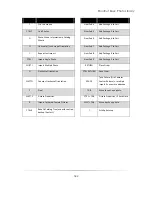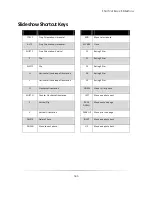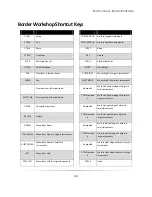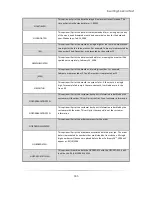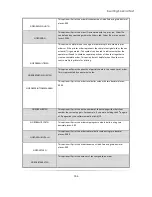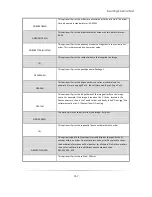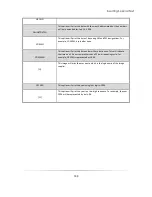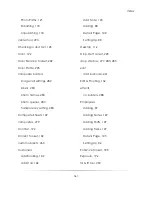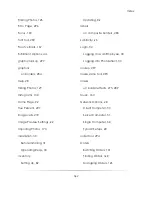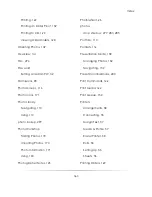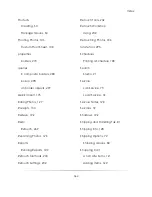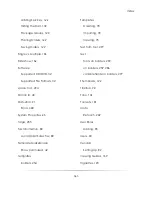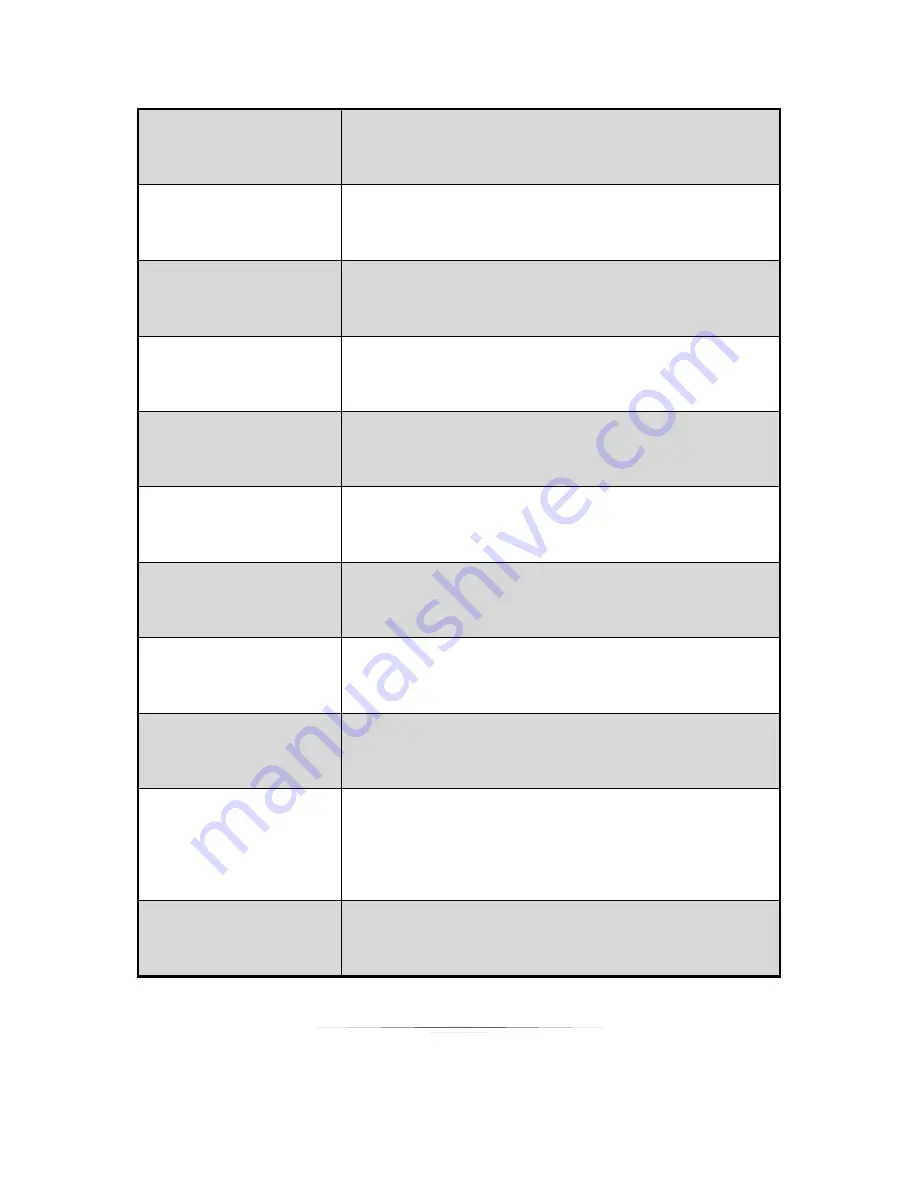
Inserting Special Text
355
%FILETIME%
This option will print the time the image file was most recently saved. The
time will print in the standard form: 1:01PM
%LONGDATE%
This option will print the date in its most extended form, writing out the day
of the week, an abbreviated month, and numerical values for the date and
year: Wednesday, Feb 14, 2006
[M]
This option will print the month as a single digit for the first nine months and
two digits for the last three months. For example, February is represented by
the number 2 and December is represented by the number 12
%MEDIUMDATE%
This option will print the date in extended form, meaning the month will be
spelled out completely: February 14, 2006
[MM]
This option will print the month as a two-digit number. For example,
February is represented as 02 and December is represented as 12
%MONTH%
This option will print the month in numeric form. If the month is a single
digit, for example February is the second month, it will add a zero in the
front: 02
%ORDERBACKPRINT1%
This option will print the customer back print information submitted by the
customer will the order. This will print the first line of customer information
%ORDERBACKPRINT2%
This option will print the customer back print information submitted by the
customer with the order. This will print the second line of the customer
information
%ORDERCOMMENTS%
This option will print the order comments for the order
%ORDERDATE%
This option will print the order date associated with the print job. The order
date is represented by numbers that are divided by front slashes. All single
digit numbers will have a zero placed before them. February 14
th
, 2006 will
appear as: 02/14/2006
%ORDERDATETIME%
This option will combine both the ORDERDATE with the ORDERTIME. It will
look like this: 02/14/2006 01:52PM
Summary of Contents for Studio Solution
Page 1: ...User Guide ...
Page 366: ...Index 366 Zoom 296 ...