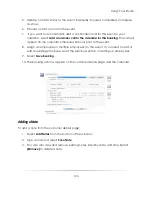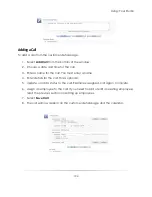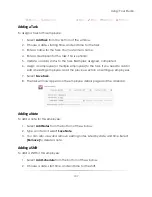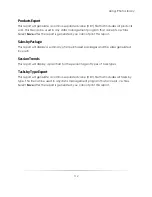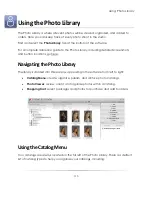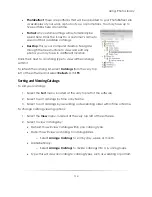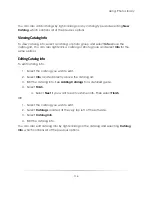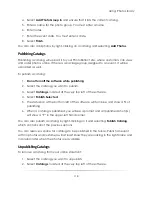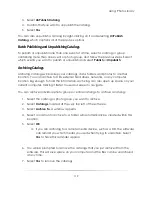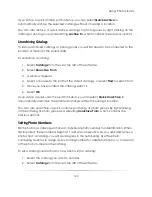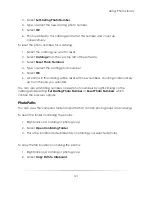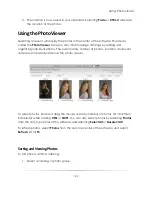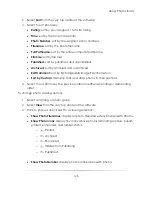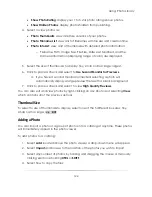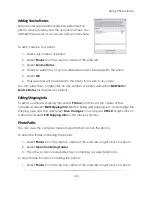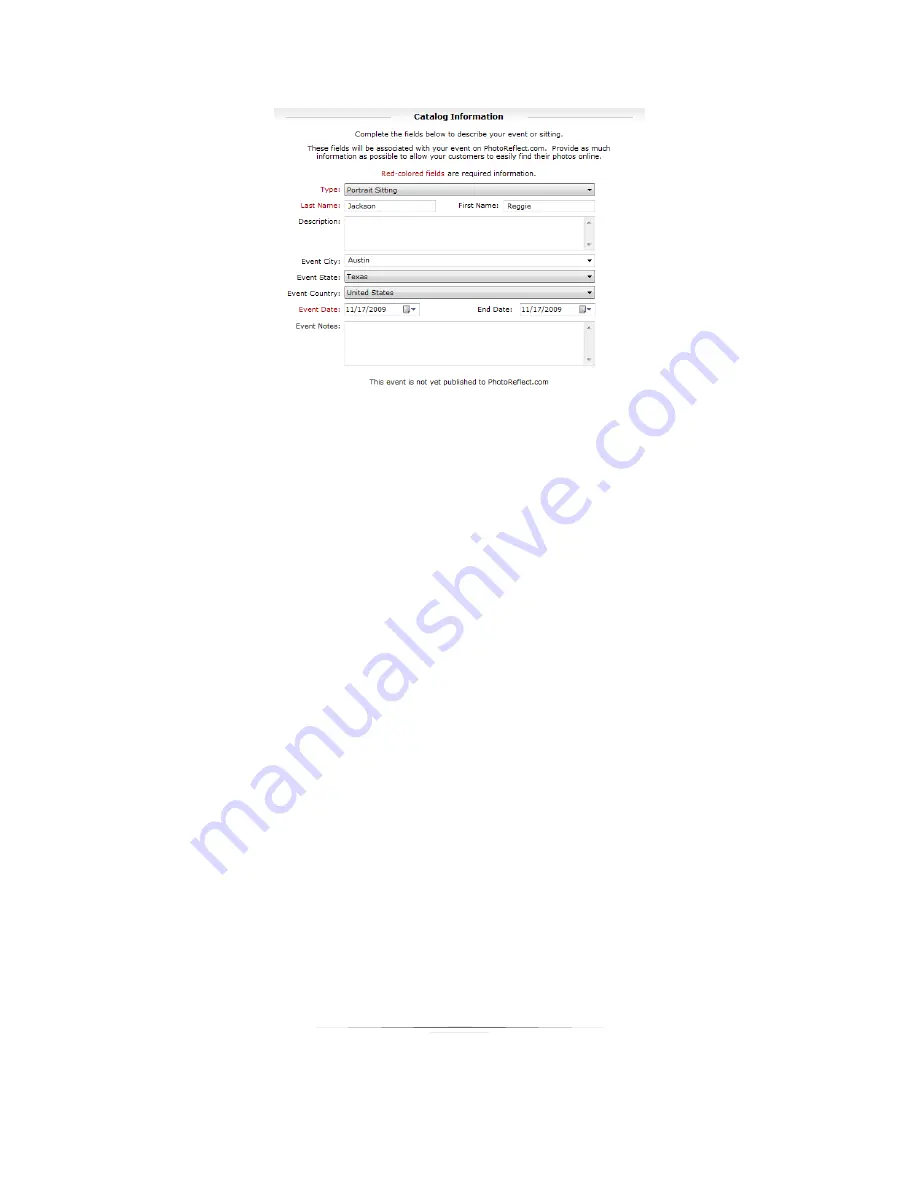
Using: Photo Library
117
Removing Catalogs
To remove a catalog:
1.
Select the catalog you want to remove.
2.
Select
Catalogs
, located at the very top left of the software.
3.
Select
Remove Catalog
.
4.
Confirm that you want to delete the catalog.
5.
Select
Yes
.
You can also remove a catalog by right-clicking on the catalog and selecting
Remove
Catalog
, which contains all of the previous options.
Adding a Photo Group to a Catalog
Photo groups are subcategories of catalogs. For example, one customer could have
several different photo groups; one for each portrait sitting.
To add a photo group to an existing catalog:
1.
Select the catalog you want to add photos to.
2.
Select
New Catalog
, located to the left directly above the catalog list.
3.
If you want to create a new photo group and automatically import photos from
your quick import location, select and check
Create New & Import
.
Summary of Contents for Studio Solution
Page 1: ...User Guide ...
Page 366: ...Index 366 Zoom 296 ...