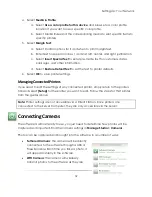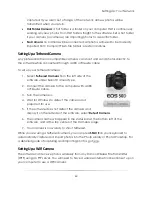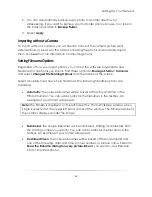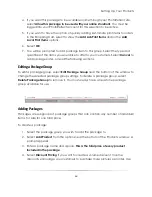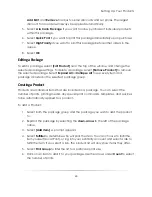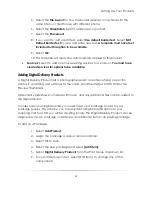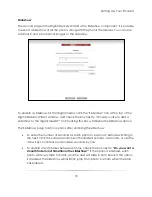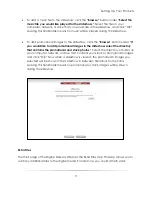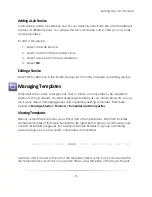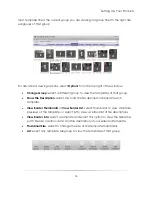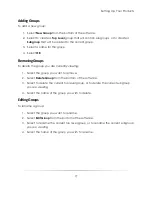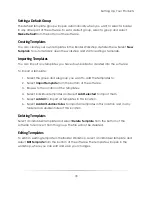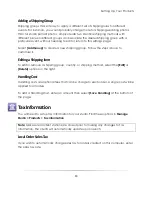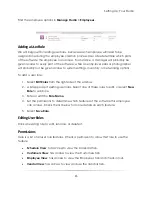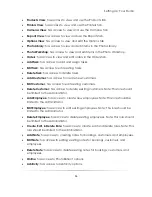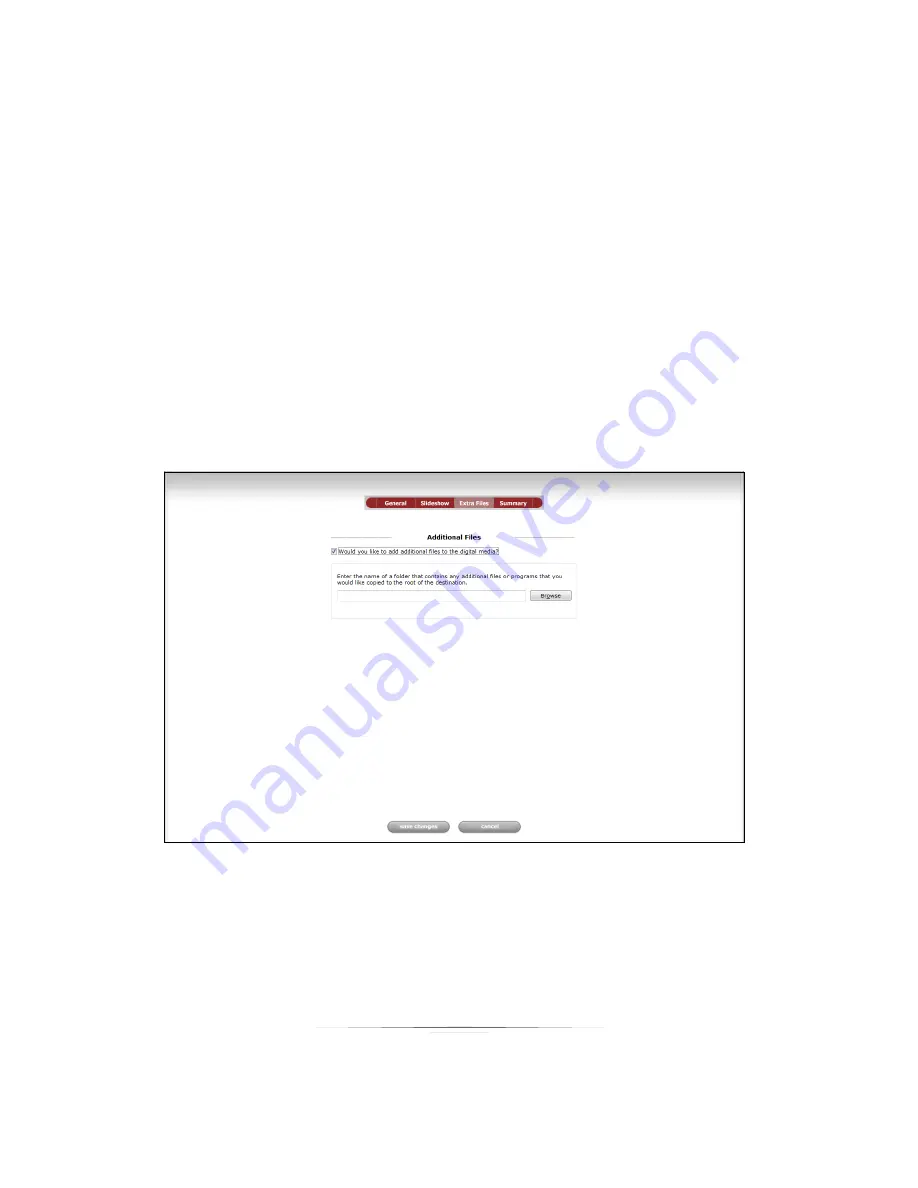
Setting Up: Your Products
71
To add a music file to the slideshow, click the
“Browse”
button under
“Select the
music file you would like played for the slideshow.”
Select the file on your
computer, network, or drive that you would like in the slideshow, and click ―OK.‖
Leaving this field blank means no music will be played during the slideshow.
To add promotional images to the slideshow, click the
“Browse”
button under
“If
you would like to add promotional images to the slideshow select the directory
that contains the promotional and stock photos.”
Select the directory or folder on
your computer, network, or drive that contains your stock or promotional images,
and click ―OK.‖ Now when a slideshow is viewed, the promotional images you
selected will be shown in the slideshow in between transitions from photos.
Leaving this field blank means no promotional or stock images will be shown
during the slideshow.
Extra Files
The third page of the Digital Delivery Wizard is the Extra Files step. This step allows you to
add any additional files to the digital media. For instance, you could attach stock
Summary of Contents for Studio Solution
Page 1: ...User Guide ...
Page 366: ...Index 366 Zoom 296 ...