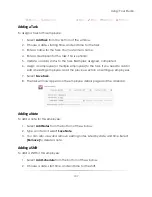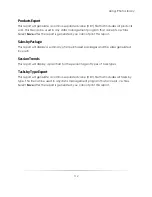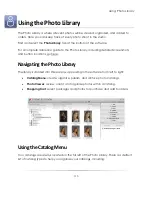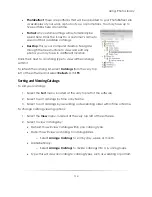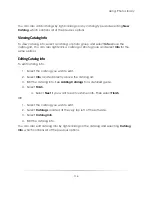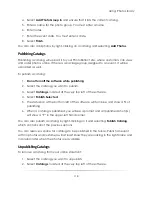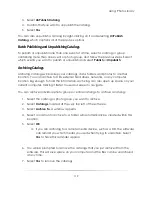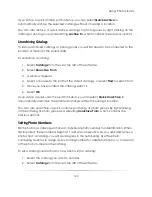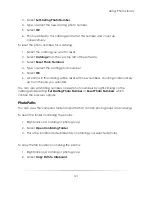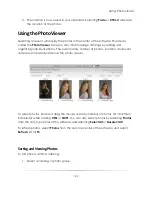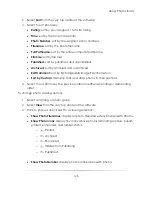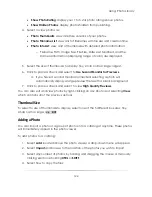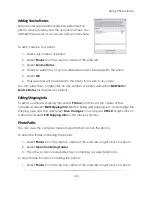Using: Photo Library
119
3.
Select
UnPublish Catalog
.
4.
Confirm that you want to unpublish the catalog.
5.
Select
Yes
.
You can also unpublish a catalog by right-clicking on it and selecting
UnPublish
Catalog
, which contains all of the previous options.
Batch Publishing and Unpublishing Catalogs
To publish or unpublish more than one event at a time, select a catalog or group
containing more than one event or photo group, and follow the previous steps. Select
which events you want to publish or unpublish and select
Publish
or
Unpublish
.
Archiving Catalogs
Archiving catalogs will backup your catalogs, data, folders, and photos to another
location. You can archive to CDs, external hard drives, networks, or any computer
location big enough to hold the information. Archiving can also open up space on your
current computer, making it faster to use and easier to navigate.
You can archive individual photo groups or entire catalogs. To archive a catalog:
1.
Select the catalog or photo group you want to archive.
2.
Select
Catalogs
, located at the very top left of the software.
3.
Select
Archive To
. A window appears.
4.
Select a location to archive to. A folder will automatically be created within this
location.
5.
Select
OK
.
a.
If you are archiving to a remote media device, such as a CD, the software
can remind you which media you used when trying to unarchive. Select
Yes
to have this reminder appear.
6.
You will be prompted to remove the catalogs that you just archived from the
software. This will save space on your computer and the files can be unarchived
at any time.
7.
Select
Yes
to remove the catalogs.
Summary of Contents for Studio Solution
Page 1: ...User Guide ...
Page 366: ...Index 366 Zoom 296 ...