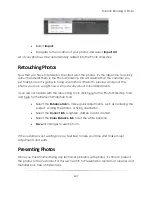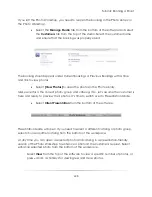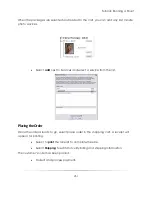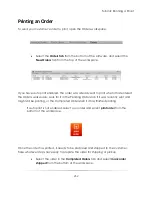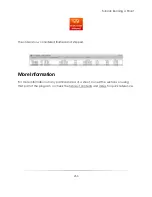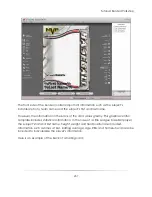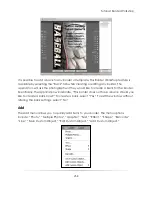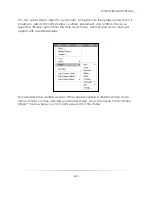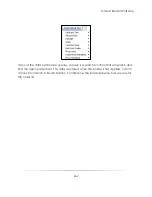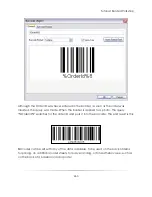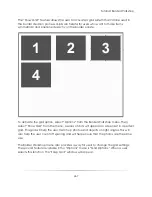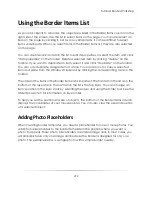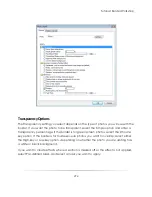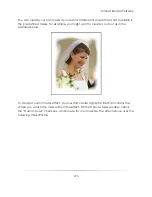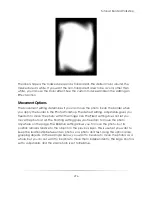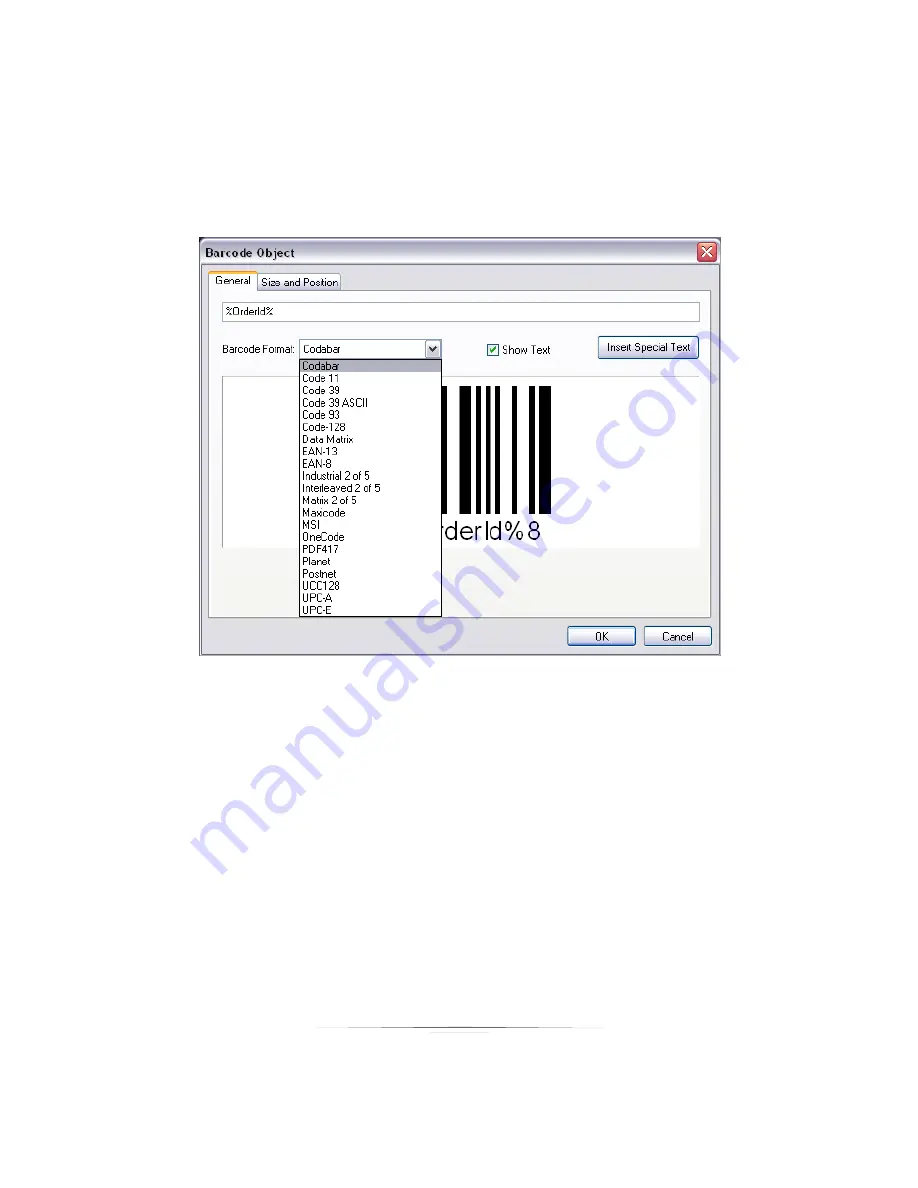
Tutorial: Border Workshop
261
Barcode
You can add a barcode object to your border by selecting the ―Barcode‖ option in the
Add menu. A barcode provides a reliable way to keep track of data, allowing you to
simply scan the code to determine price, order number, or any data desired.
Once you have selected a barcode, the ―Barcode Object‖ window will appear. There
are two tabs, a ―General‖ tab and a ―Size and Position‖ tab.
From the General tab, first select the barcode format you will be using. Click the drop-
down menu next to ―Barcode Format‖ and select your desired format from the list.
The empty text field at the top will determine what data is put into the barcode. This
can be anything from the date, to an order number, to price, to a combination of all of
those things.
You can even type custom information into the text field. There is also an option
available for predetermined data options. Click the ―Insert Special Text‖ button to see
the available data. You may choose as many types of data as you want to be
included in the barcode.
Summary of Contents for Studio Solution
Page 1: ...User Guide ...
Page 366: ...Index 366 Zoom 296 ...