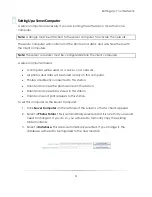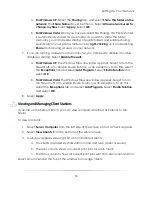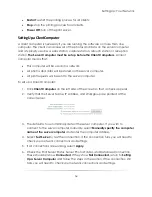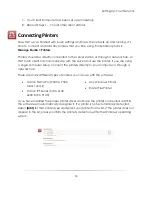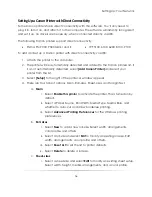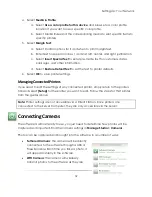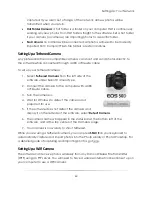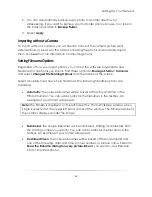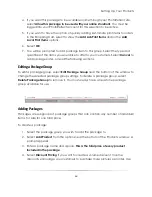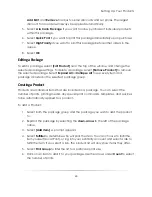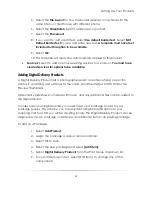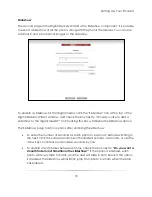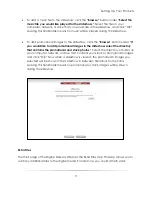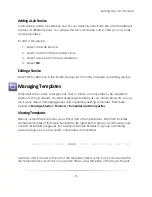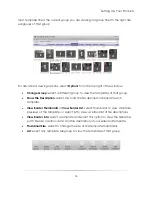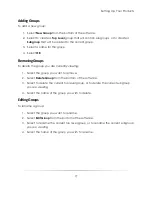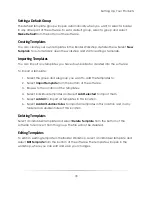Setting Up: Your Products
64
4.
If you want this package to be available online through your PhotoReflect site,
select
Allow this package to be used with your online storefront
. You must be
logged into your PhotoReflect account for this selection to be active.
5.
If you want to have the option of quickly adding last-minute print items to orders
in the Shopping Cart, select to show the
Add Lab Print Items
and/or the
Add
Local Print Items
options.
6.
Select
OK
.
7.
You will be prompted to add package item to this group. Select the type and
quantities of the items you would like to offer to your customers. Select
Cancel
to
add packages later, or read the following sections.
Editing a Package Group
To edit a package group, select
Edit Package Group
near the bottom of the window to
change the selected package group settings. To delete a package group, select
Delete Package Group
to remove it. You must always have at least one package
group available for use.
Adding Packages
Packages are subgroups of package groups that can contain any number of individual
items, for sale for one total price.
To create a package:
1.
Select the package group you wish to add the package to.
2.
Select
Add Product
from the options near the bottom of the Products window. A
prompt appears.
3.
Enter a package name and a price.
This is the total price of every product
included in the package.
4.
Select
Discount Pricing
if you want to create a volume discount. Volume
discounts encourage your customers to purchase more pictures per order. Use
Summary of Contents for Studio Solution
Page 1: ...User Guide ...
Page 366: ...Index 366 Zoom 296 ...