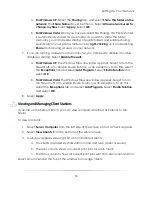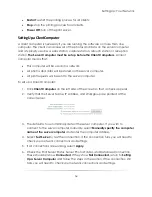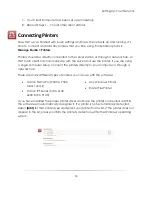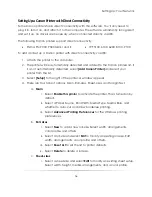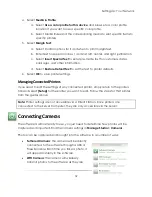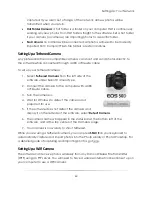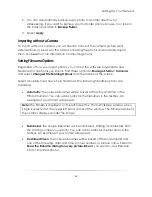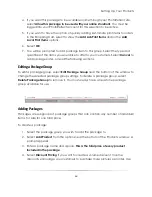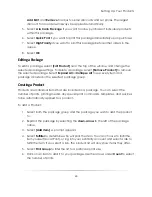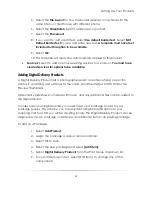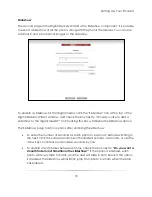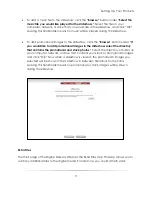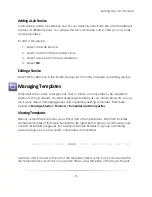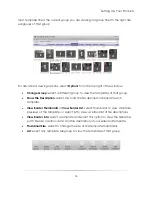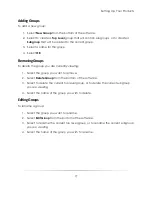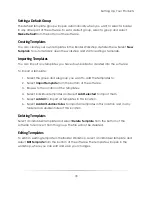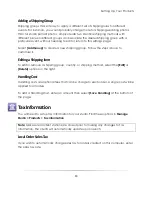Setting Up: Your Products
67
5.
Select the
Tile Layout
for how the border appears: once, tiled with the
same photo, or tiled for use with different photos.
6.
Select the
Orientation
: best fit, landscape, or portrait.
7.
Select the
Placement
.
8.
If you want to add or edit text, select
Use default border text
. Select
Edit
Default Border Text
to view and enter new text.
A template must have text
included for this option to be available.
9.
Select
OK
.
10.
This template will always be automatically applied to this product.
Services
: Select to add or remove existing services to a product.
You must have
created services for options to be available.
Adding Digital Delivery Products
A Digital Delivery Product lets a photographer select an entire catalog or specific
photos in a catalog and within just a few clicks, send the images to CD/DVD or file.
Preview thumbnails,
Watermarks, slideshows complete with music, and any additional files can be added to
the digital media.
In order to sell your digital media, you need to set up a package to add to your
package groups. This will allow you to easily add a Digital Media option to your
shopping cart for a CD you will be creating locally. The Digital Delivery Product can be
assigned as its own package or added as an additional item to an existing package.
To add as a Package:
1.
Select
Add Product
.
2.
Assign the package a unique name and price.
3.
Select OK to save.
4.
Select the new package and select
[Add Item].
5.
Select
Digital Delivery Products
from the Print Group
dropdown list.
6.
To customize this product, select [Edit Item] to change any of the
components
Summary of Contents for Studio Solution
Page 1: ...User Guide ...
Page 366: ...Index 366 Zoom 296 ...