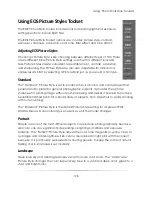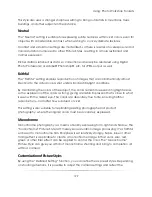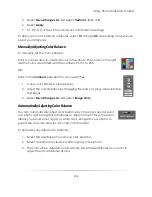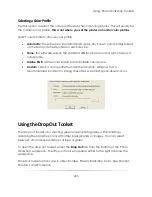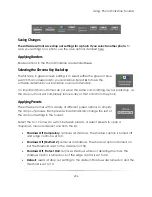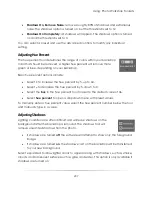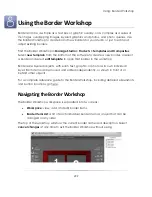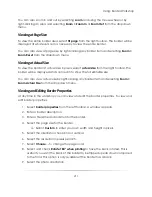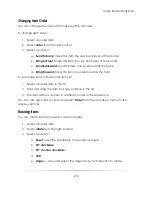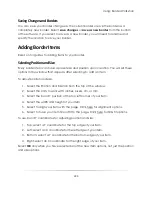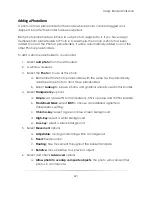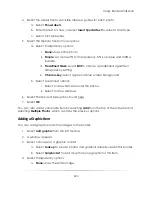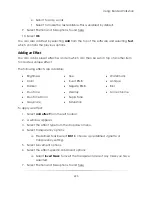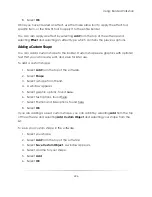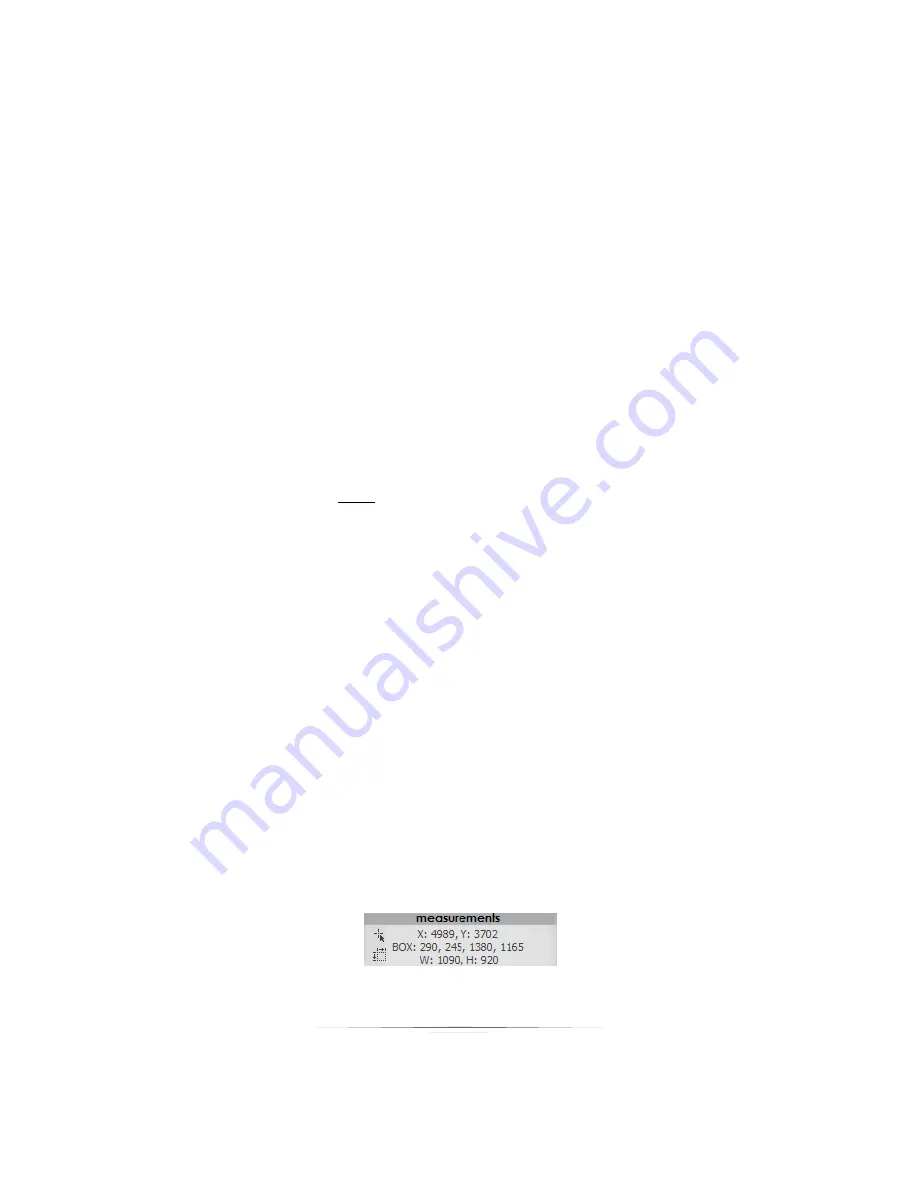
Using: Border Workshop
212
10.
Select when a prompt will appear asking for text and information: when loaded,
or when you select to edit text and information.
11.
Select to leave text fields empty when loaded or to use the last value available.
12.
Select
OK
.
You can also edit the border properties by right-clicking on the border items list and
selecting
Border Properties
from the dropdown menu.
Viewing and Editing Item Properties
At any time in the workshop you can view and edit the properties of a selected item. To
view and edit item properties:
1.
Select an item from the workspace or the border items list.
2.
Select
item properties
from the right toolbar. A window appears.
3.
This window contains all of the options you set when creating the item. For guides
to item properties, go here and locate your item.
You can also edit item properties by double-clicking any item or by right-clicking any
item in the workspace or border items list and selecting
Properties
from the dropdown
menu.
Viewing the Using the Border Items List
The border items list keeps track of every border object as a layer in the border. Every
item in the border items list corresponds to an active item in your border workspace,
and will list items by your descriptions when creating items.
The bottom of the border items list displays measurements for the currently selected
item, including:
The current X and Y location of the cursor.
The X and Y locations of the currently selected item’s top-left and bottom-right
corners, in that order.
The width and height of the currently selected item.
Summary of Contents for Studio Solution
Page 1: ...User Guide ...
Page 366: ...Index 366 Zoom 296 ...