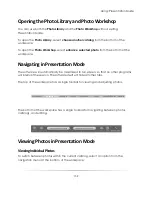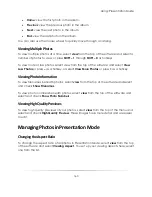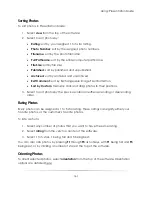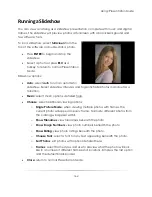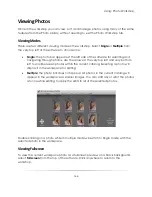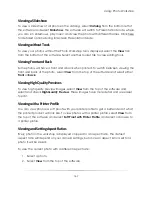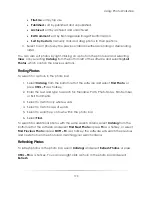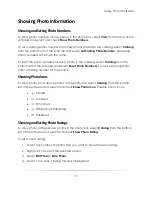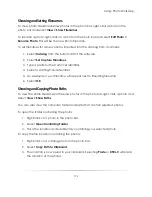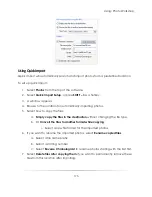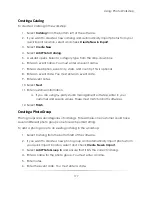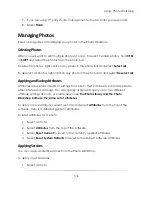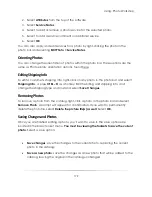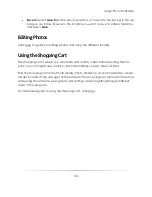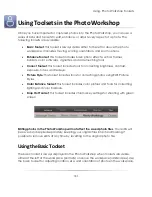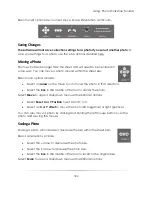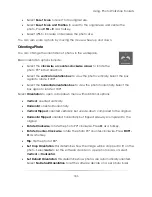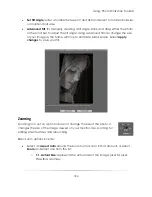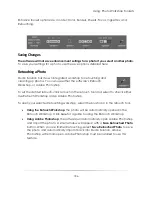Using: Photo Workshop
173
Showing and Setting Info Tooltips
To display a tooltip containing photo comments while mousing over a photo in the
photo bar, right-click a photo and select
View > Show Info Tooltip
.
To set a note for a photo, right-click a photo in the photo bar and select
Edit Photo >
Describe Photo
. Type a note and select
OK
.
Showing Photo Properties
To show and edit photo properties, right-click a photo in the photo bar and select
Properties
. Click here detailed information on photo properties.
Showing Photo Histograms and Data
To show technical photo data, select
Show Data
from the top right of the software. The
following information will be shown on the right side of the workspace:
Filename
Capture Date
and Time
Capture
Resolution
Capture
Megapixels
Photo Histogram
EXIF Data
Editing Software
ISO Info
Flash Settings
Color Space
Photo Notes
Photo Rating
Photo Number
Select
[Click to Add]
under photo data to add photographer notes to this photo.
Select
Hide Data
from the top left of the software if you do not want to display photo
data.
Importing Photos
You can automatically import photos into the workshop by opening a catalog in the
Photo Library and selecting the Photo Workshop tab from the bottom of the software.
The selected catalog will automatically open in the Photo Workshop.
Summary of Contents for Studio Solution
Page 1: ...User Guide ...
Page 366: ...Index 366 Zoom 296 ...