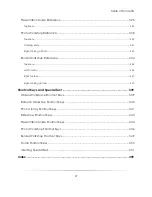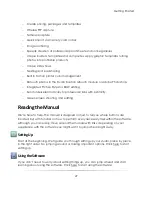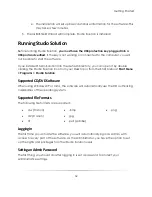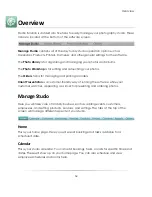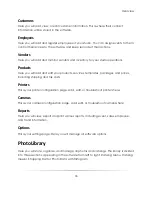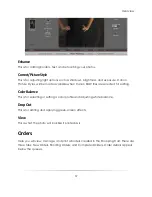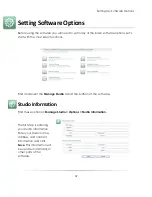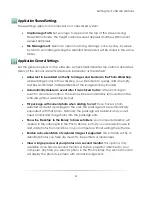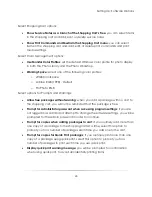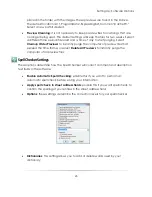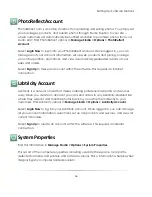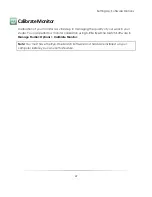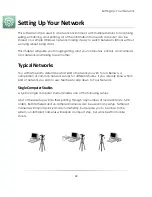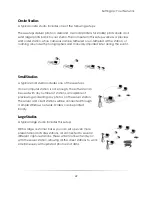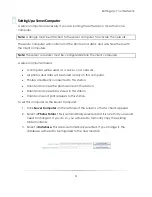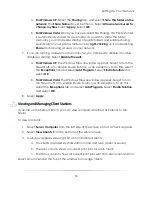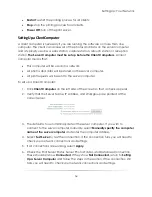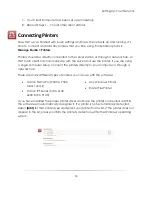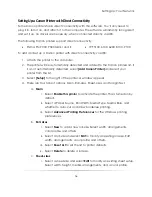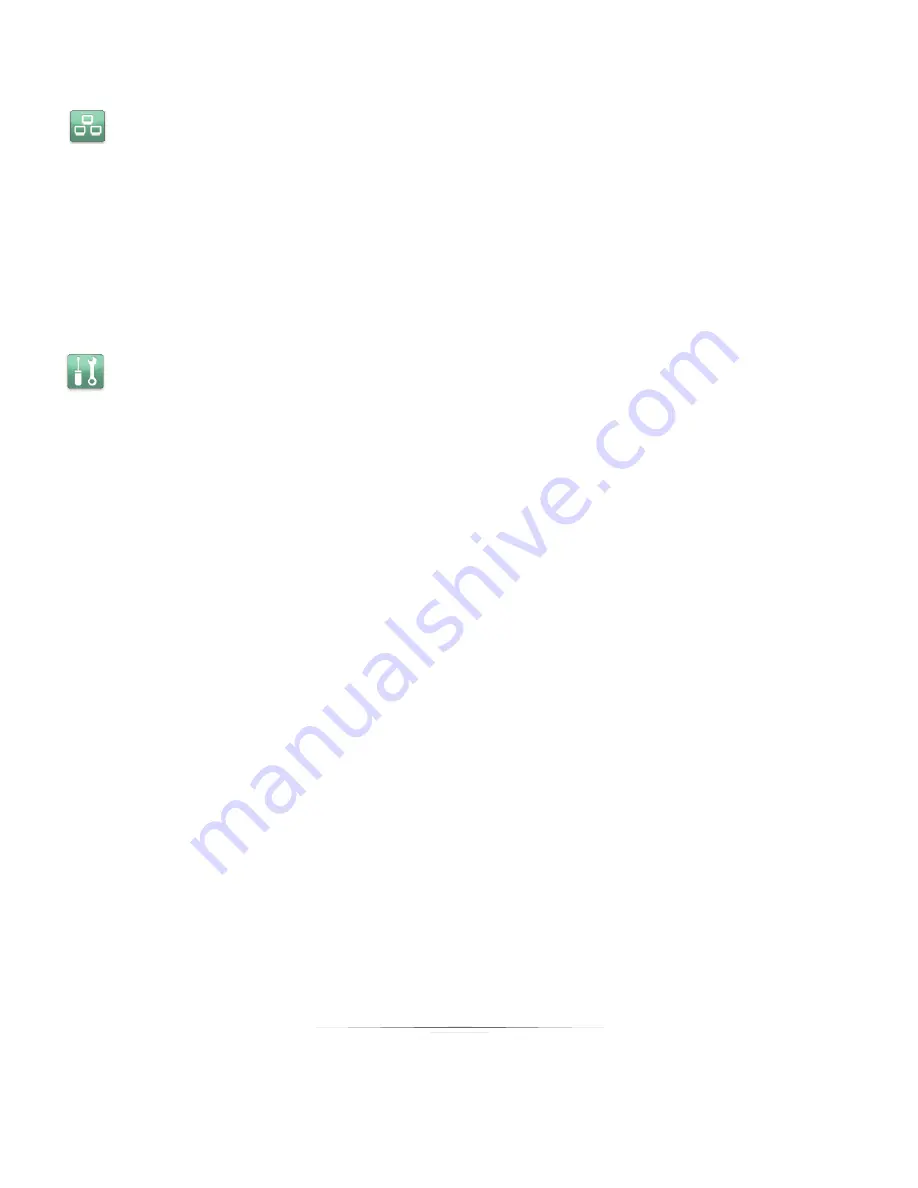
Setting Up: Software Options
41
Application Shared Settings
These settings apply to all computers on a networked system.
Caption Logo Path
: Set your logo to appear at the top of the screen during
Presentation Mode. The height cannot exceed 32 pixels and the width cannot
exceed 600 pixels.
File Management
: Select an option for storing catalogs: none, by day, by week,
by month. All catalogs during the selected time period will be stored in the same
folder.
Application General Settings
Set the general options for the software. A checkmark indicates the option is activated.
Many of the options are activated upon installation as the default.
Allow text to be added on the fly to images and borders in the Photo Workshop
:
while editing photos in the workshop you will be able to quickly add an empty
text box and format it independently of the image and any borders.
Automatically delete an event after it is archived to disc
: after archiving an
event to a backup location, the event will be automatically removed from the
software without a warning prompt.
Fill package with current photo when adding to cart
: if you have a photo
selected and add a package to the cart, the package will be automatically
populated with that photo. Normally, the package will be blank and you will
need to click and drag photos into the package slots.
Show the „Desktop‟ in the library to browse folders
: your computer desktop will
appear in the catalog list in the Photo Library, so that you can easily browse to
and add photos from locations on your computer without exiting the software.
Enable auto-orientation of captured images if supported
: the software will try to
decide if photos you take are meant to be portraits or landscapes.
View a large preview of your photos on a second monitor
: this option is only
available if you have a second monitor or Canon projector attached to your
computer. Any time you select a photo in the Photo Library, the second monitor
will display the photo full-screen with a black background.
Summary of Contents for Studio Solution
Page 1: ...User Guide ...
Page 366: ...Index 366 Zoom 296 ...