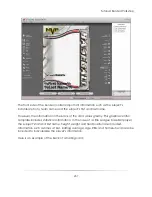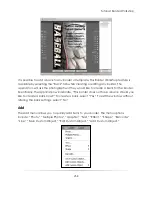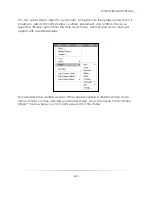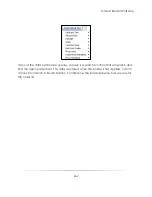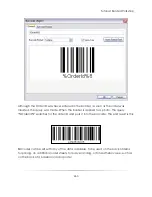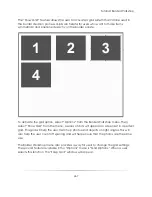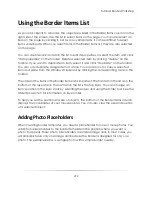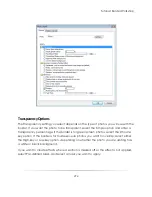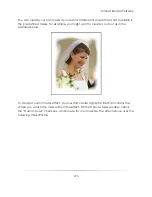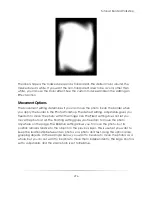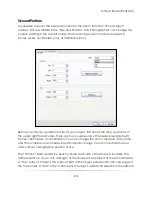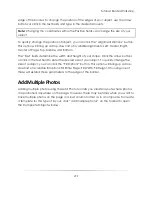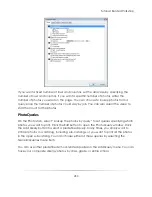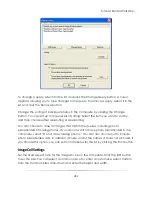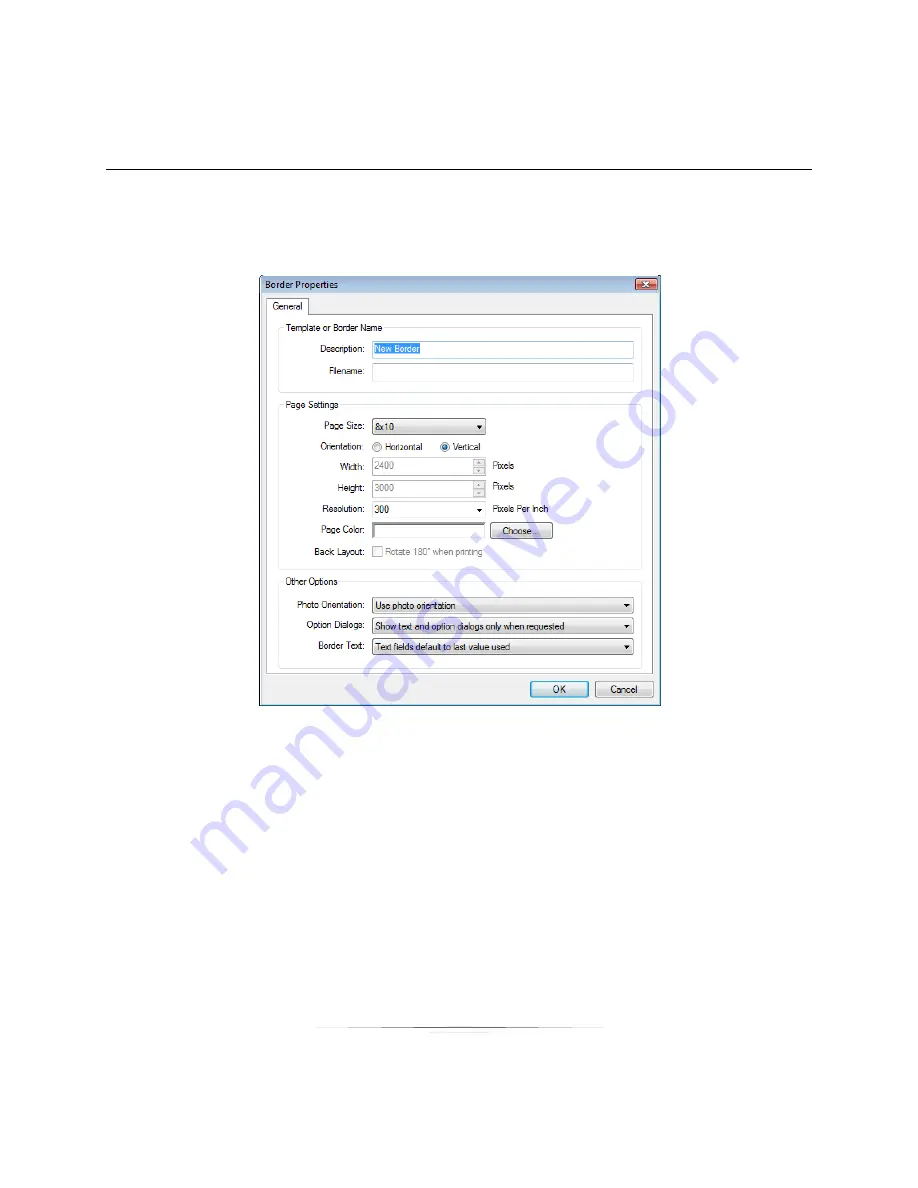
Tutorial: Border Workshop
270
Setting Border Properties
When you create a new border, you begin by entering the border properties. The
Border Properties window appears automatically when you click ―new‖ on the toolbar.
When editing a border, click ―border properties‖ on the Border Workshop toolbar.
Enter a descriptive name for the border. This description will appear in the Borders menu
when you select a border to apply to a photo. If this is not a new border, the border’s
filename appears in the Filename field. Next, select the page settings. You can set a
page color, but in most instances, the page will not be visible when the border is
applied to a photo because the photo fills the border opening. However, if you make
the photo a smaller size than the border opening, the page color will show, creating a
photo mat look.
Back Layout
There is an option to change the back layout: ―Rotate 180 degrees when printing.‖
Checking this box will rotate the back of your border, changing the bottom to the top
Summary of Contents for Studio Solution
Page 1: ...User Guide ...
Page 366: ...Index 366 Zoom 296 ...