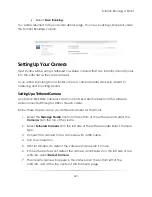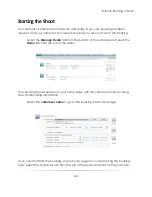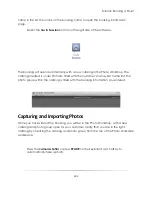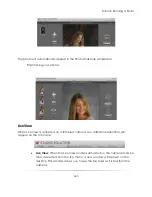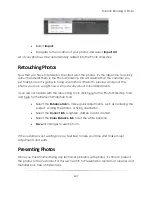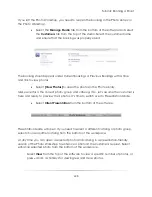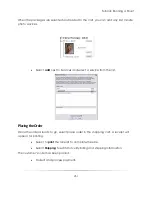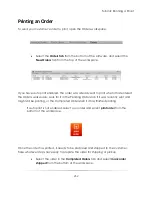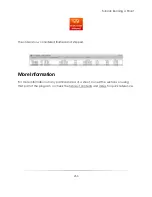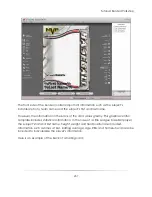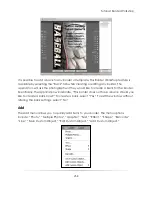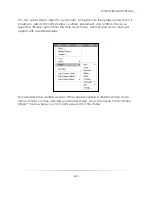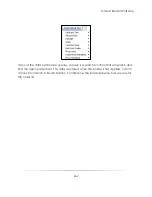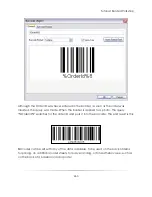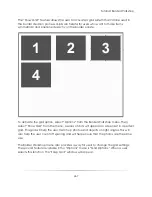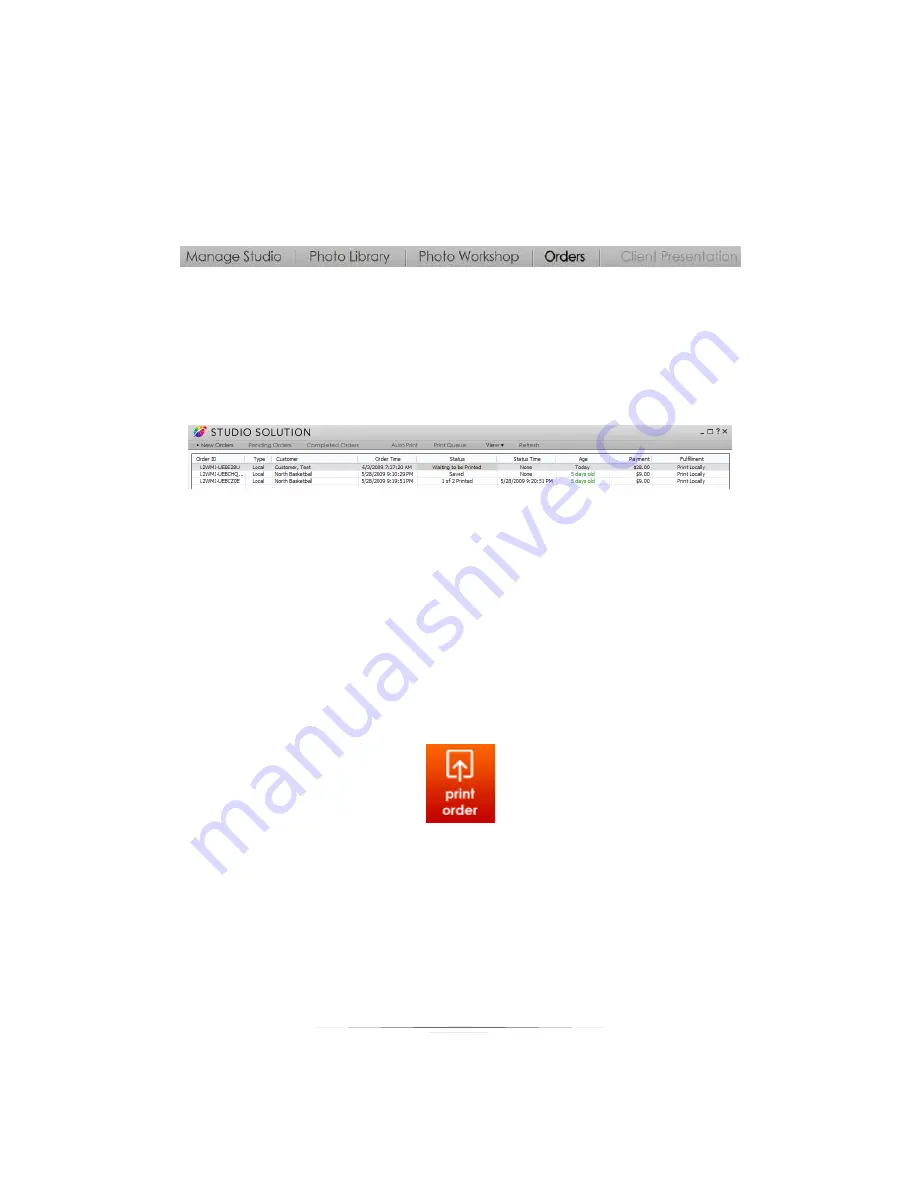
Tutorial: Running a Shoot
252
Printing an Order
To send your customer’s order to print, open the Orders workspace.
Select the
Orders
tab
from the bottom of the software, and select the
New Orders
tab from the top of the workspace.
If you have auto print enabled, the order was already sent to print when it first entered
the Orders workspace. Look for it in the Pending Orders tab if it was recently sent and
might still be printing, or the Completed Orders tab if it has finished printing.
If auto print is not enabled, select your order and select
print order
from the
bottom of the workspace.
Once the order has printed, it needs to be prepared and shipped to the customer.
Take whatever steps necessary to prepare the order for shipping or pickup.
Select the order in the
Completed Orders
tab and select
mark order
shipped
from the bottom of the workspace.
Summary of Contents for Studio Solution
Page 1: ...User Guide ...
Page 366: ...Index 366 Zoom 296 ...