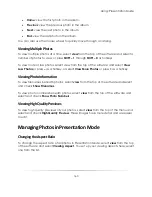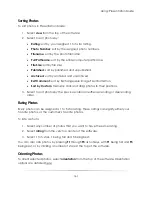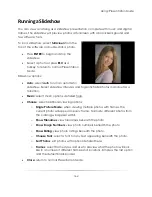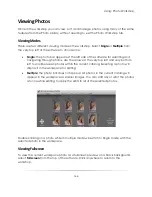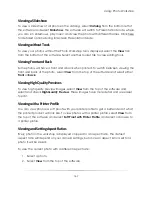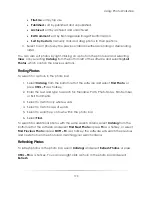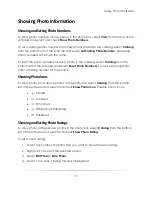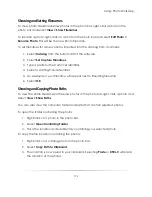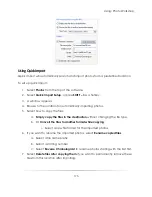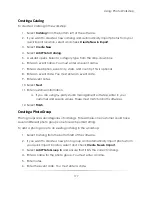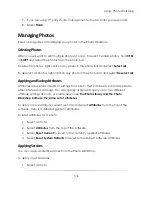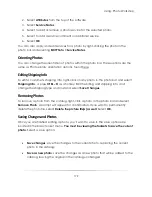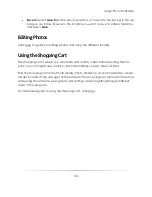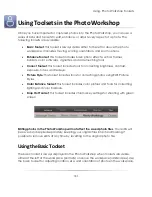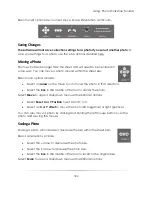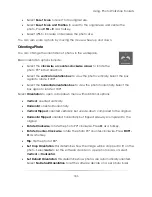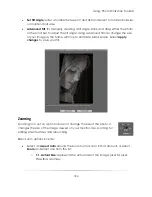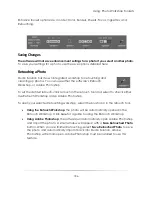Using: Photo Workshop
174
Importing a Photo
To import a photo into the current catalog:
1.
Select Photos from the top of the software.
2.
Select Import. A window appears.
3.
Browse to the location of the photos you wish to import.
4.
Select any number of photos by holding and dragging the mouse or manually
clicking each one holding
CTRL
or
SHIFT
.
5.
Select how to copy the files:
a.
Simply copy the files to the destination
without changing the file type.
b.
Or
Convert the files to another format while copying
.
i.
Select a new file format for the imported photos.
6.
If you want to rename the imported photos, select
Rename
copied files
.
a.
Select a file name prefix.
b.
Select a starting number.
c.
Select
Reverse Chronological
to rename photos starting with the last first.
7.
Select
Delete files after copying them
if you want to permanently remove these
files from this location after importing.
8.
Select
Import
to import selected photos, or select
Import All
to import all photos
in the current location.
You can also import photos by pressing the hotkey
CTRL – I
and following the previous
steps.
Summary of Contents for Studio Solution
Page 1: ...User Guide ...
Page 366: ...Index 366 Zoom 296 ...