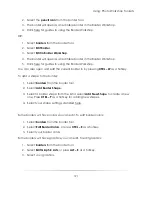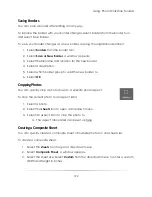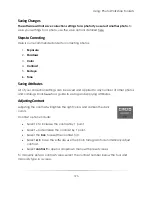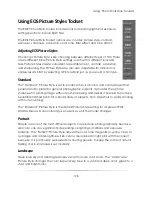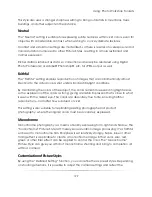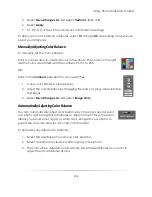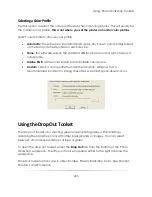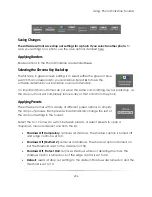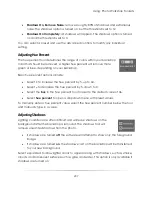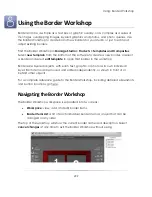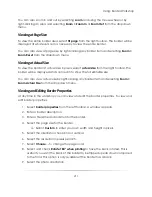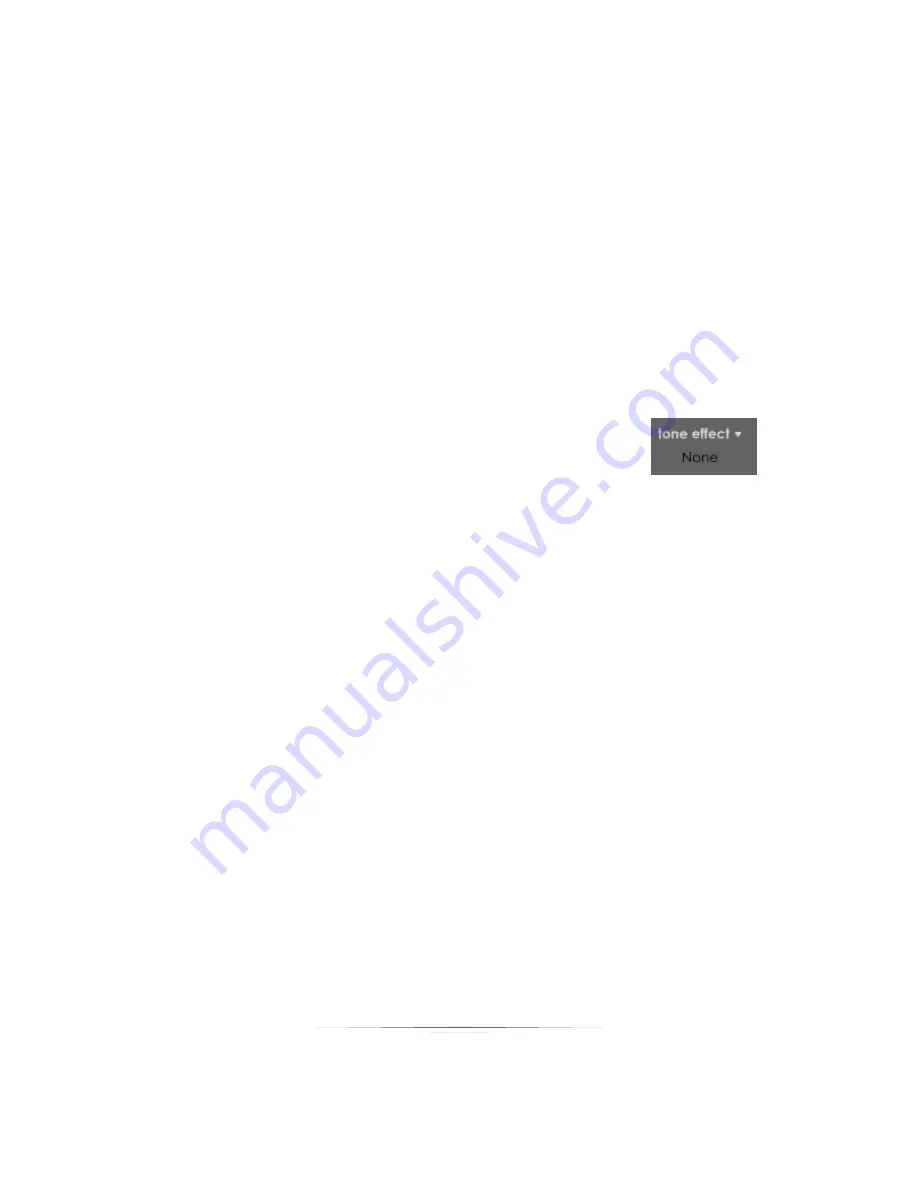
Using: Photo Workshop Toolsets
202
Filter effects include:
Select
Yellow
to apply a yellow effect.
Select
Orange
to apply a orange effect.
Select
Red
to apply a red effect.
Select
Green
to apply a green effect.
Select
None
to restore the photo.
Adjusting Tone Effect
You can apply a black and white tone filter effect to a photo by selecting one of four
tone types
Tone effects include:
Select
Sepia
to apply a sepia effect.
Select
Blue
to apply a blue effect.
Select
Violet
to apply a violet effect.
Select
Green
to apply a green effect.
Select
None
to restore the photo.
Using the Color Balance Toolset
The color balance toolset includes tools for adjusting and selecting white balance
settings, color profiles, and stored color settings. These settings will correctly balance the
color of your photos.
To open the color balance toolset, select the Color Balance tab from the bottom of the
Photo Workshop workspace. The color balance tools will appear either to the right of
the workspace.
Color balance toolset options are, in order: Preset Lighting, Preset Balances, Color
Balance, and Color Profiles.
Summary of Contents for Studio Solution
Page 1: ...User Guide ...
Page 366: ...Index 366 Zoom 296 ...