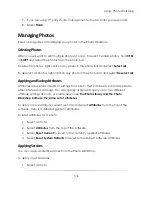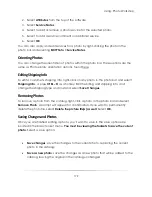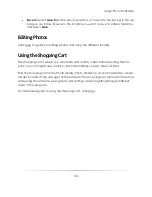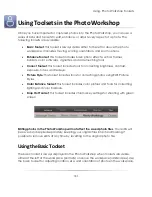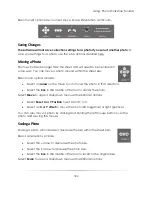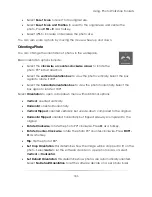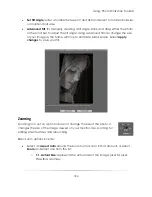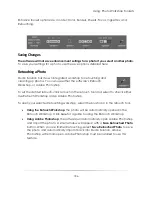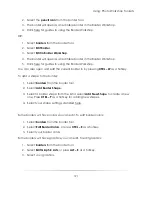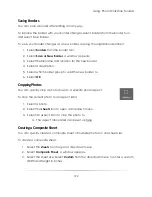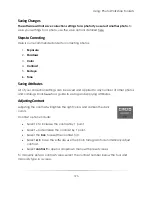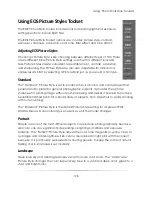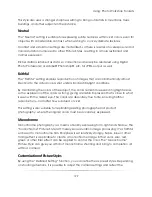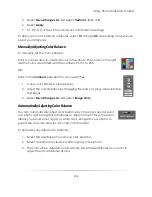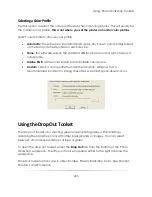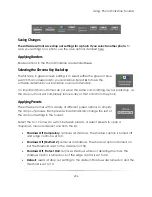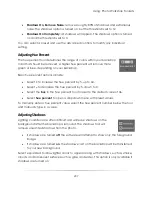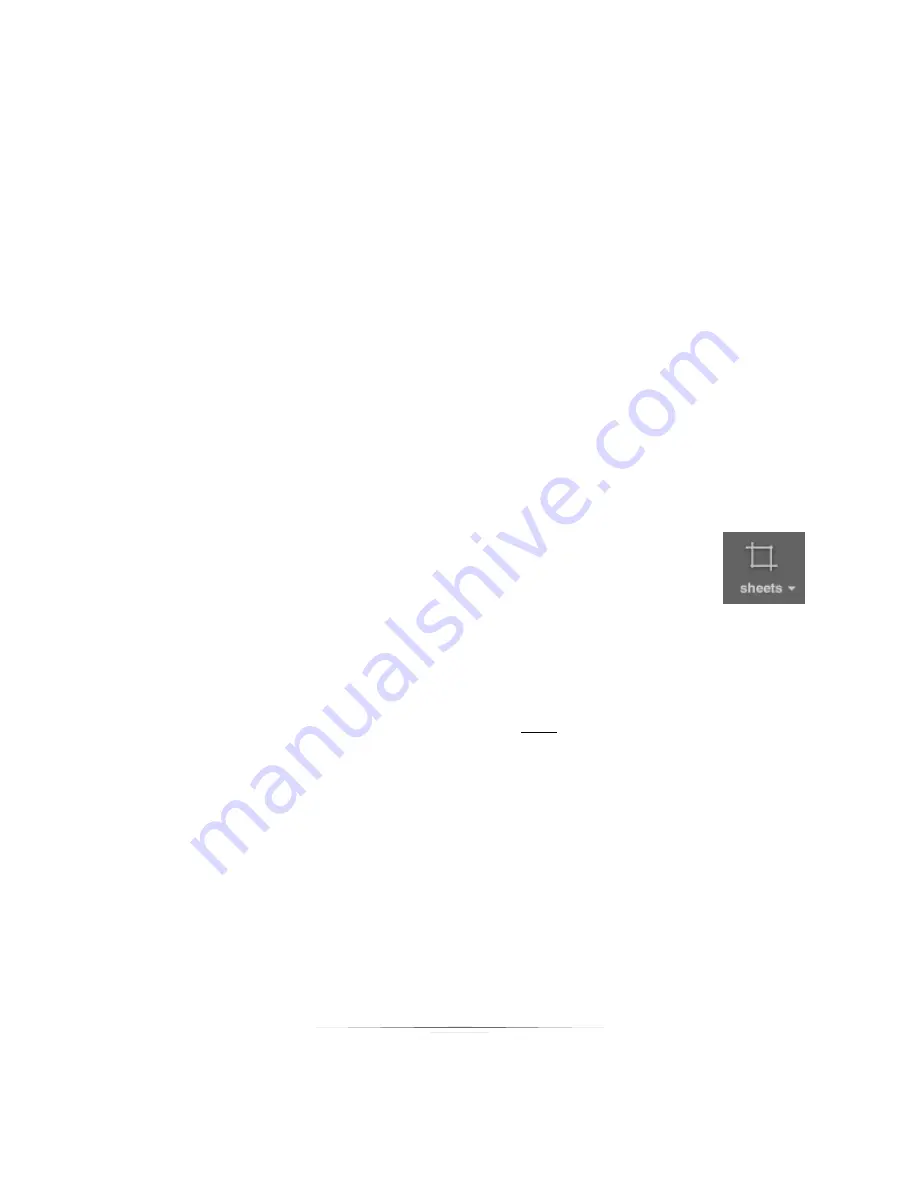
Using: Photo Workshop Toolsets
192
Saving Borders
You can save a border after editing it in any way.
To replace the border with your border changes, select borders from the border tool
and select Save Border.
To save your border changes as a new border, leaving the original border intact:
1.
Select
borders
from the border tool.
2.
Select
Save as New Border
. A window appears.
3.
Select the filename and location for the new border.
4.
Select a description.
5.
Select which border group to add the new border to.
6.
Select
OK
.
Cropping Photos
You can quickly crop a photo down to a specific photo aspect.
To crop the current photo to an aspect ratio:
1.
Select a photo.
2.
Select the
sheets
tool to open a dropdown menu.
3.
Select an aspect ratio to crop the photo to.
a.
The aspect ratios listed can be set up here.
Creating a Composite Sheet
You can quickly create a composite sheet of multiple photos on one sheet size:
To create a composite sheet:
1.
Select the
sheets
tool to open a dropdown menu.
2.
Select
Composite Sheet
. A window appears.
3.
Select the sheet size. Select
Custom
from the dropdown menu to enter a custom
Width and Height in inches.
Summary of Contents for Studio Solution
Page 1: ...User Guide ...
Page 366: ...Index 366 Zoom 296 ...