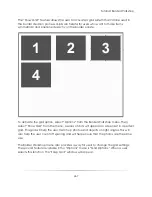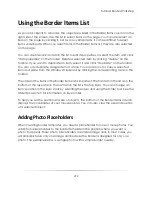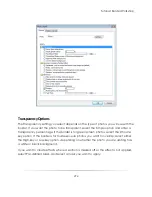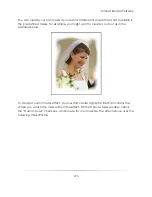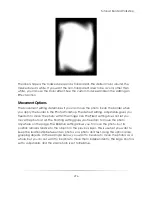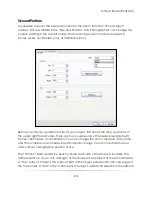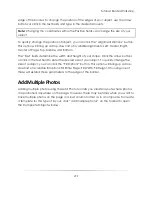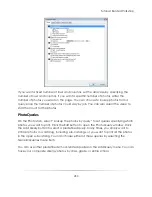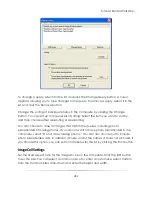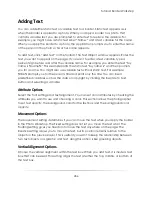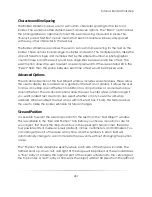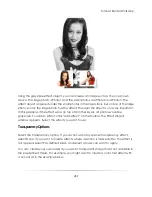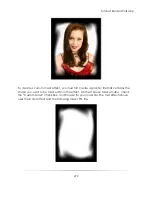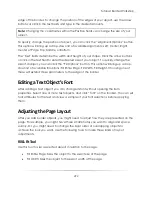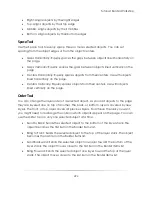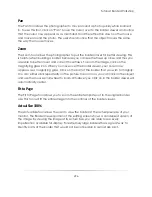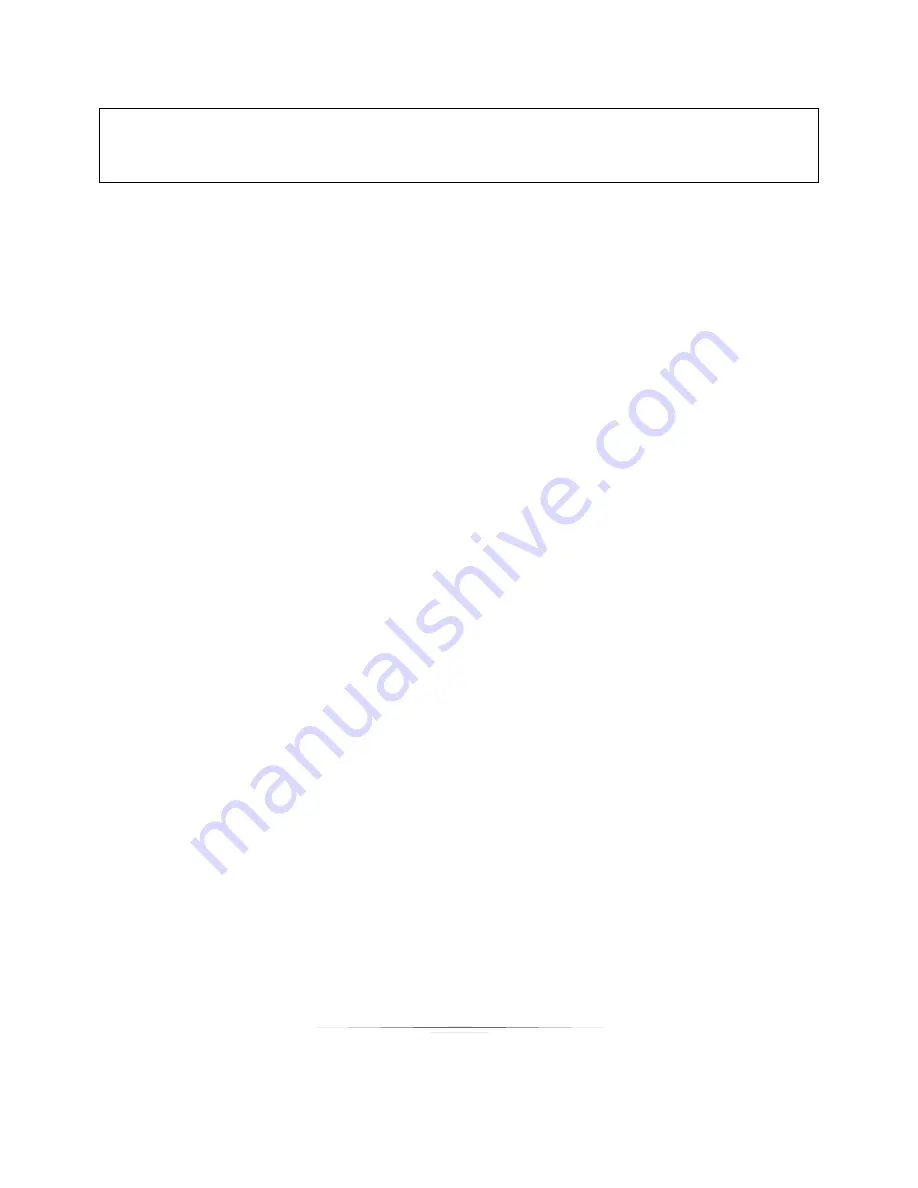
Tutorial: Border Workshop
281
Note:
For these predefined queries to return results, you must enter photo data for your
photos. You must enter “type” in the property field and use a value that matches those
in the queries.
By class, you can select a query that displays all photos in the class catalog, including
the teachers. You can select a query that displays only the teachers in the class or a
query that displays only the students in the class.
By grade, you can select a query that displays all the photos in the grade, including the
teachers. You can select a query that displays only the teachers in the grade or a query
that displays only the students in the grade. You can also select a query that displays
only the male or female students. With this query, the gender that appears in the
composite depends on the photo you select in the Photo Workshop. If the photo data
of the selected photo contains a value of ―female‖ in the Gender field, the composite
displays the females in the grade. Select a male photo to view all males.
By entire school, you can select a query that displays all the photos in the school (i.e., all
photos in the job). You can select queries that display only the administrative staff, only
the teachers, or only the students in the school.
If you want to specify a Type query of a name other than those predefined, select ―Find
type‖ from the Add Query menu and replace the question marks with a type value you
use in your photo data. When you apply the composite border to a photo, the
application looks in the catalog for the photos having the type value you specified and
adds it to the composite.
You can add multiple queries to the composite. For example, if you want to create a
composite that displays the teacher first and then all the students in a class, you can
add the Teacher by Class query, and then add the Students by Class query. The order
of the queries determines the order in which the photo types display in the composite.
In the example below, the Teacher by Class query is first; therefore, the teachers will
appear on the composite first.
Summary of Contents for Studio Solution
Page 1: ...User Guide ...
Page 366: ...Index 366 Zoom 296 ...