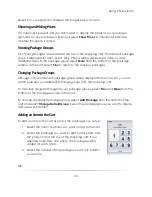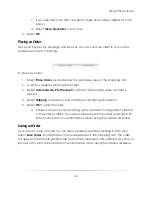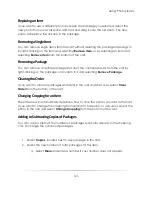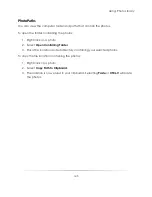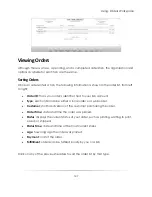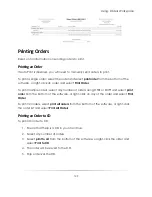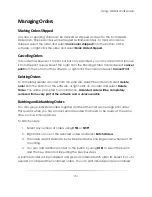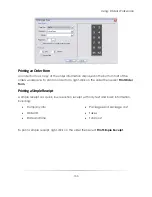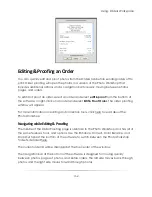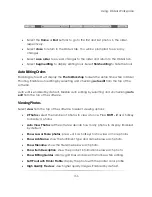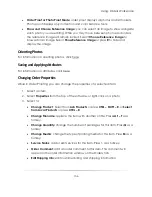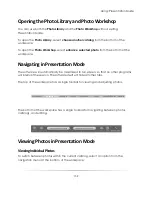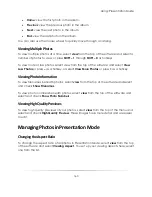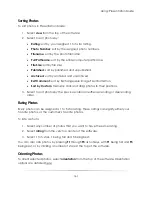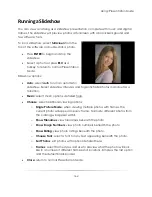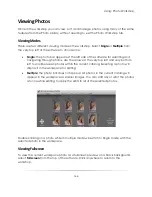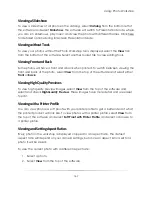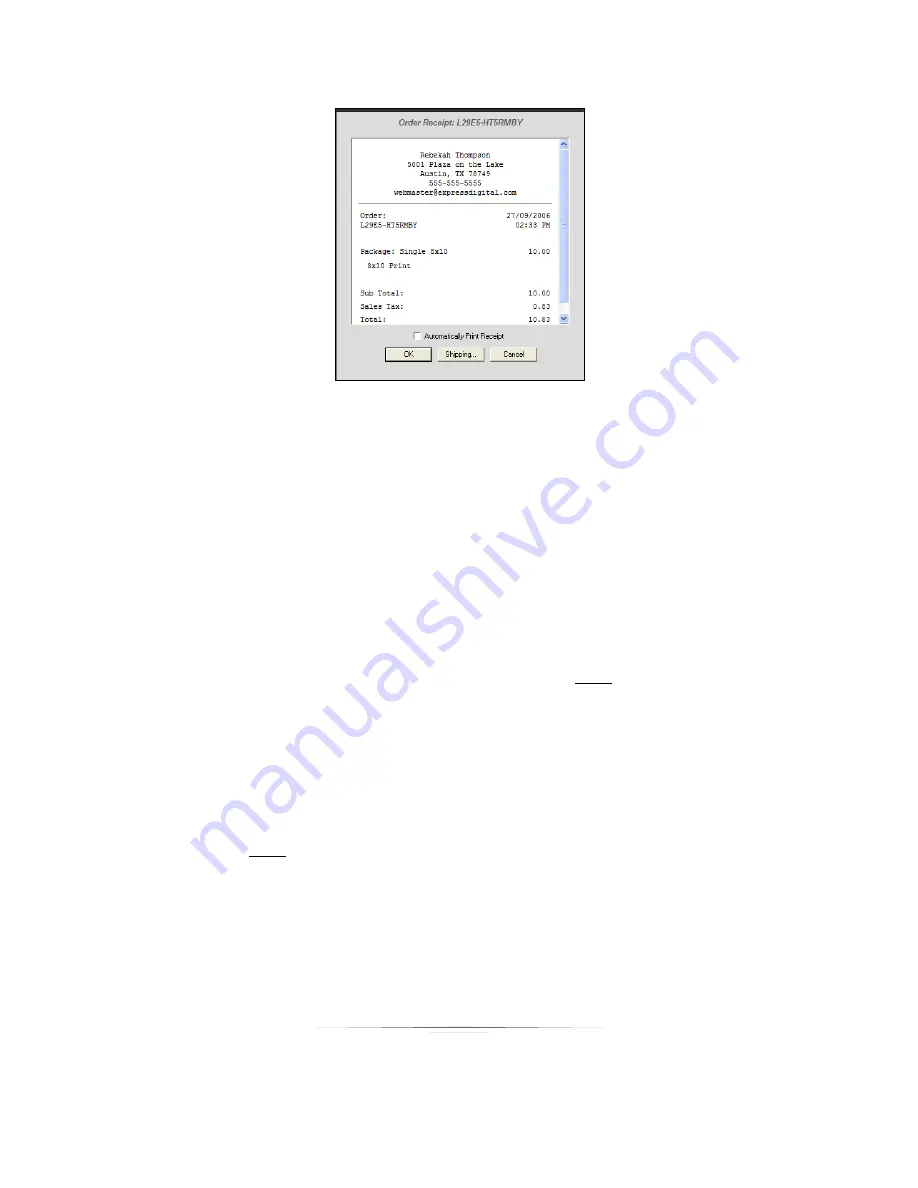
Using: Orders Workspace
154
Editing & Proofing an Order
You can quickly edit and proof photos from the Orders tab before sending orders off to
print. Order proofing will open the photos in a version of the Photo Workshop that
includes additional options and a navigation bar for easily moving between photos,
pages, and orders.
To edit and proof an order, select an order and select
edit & proof
from the bottom of
the software, or right-click on an order and select
Edit & Proof Order
. The order proofing
window will appear.
For more information on editing and correction tools, click here to read about the
Photo Workshop.
Navigating while Editing & Proofing
The middle of the Order Proofing page is identical to the Photo Workshop and has all of
the same features, tools, and options. Use the Enhance, Correct, Color Balance, and
Drop Out tabs at the bottom of the software to switch between the Photo Workshop
toolsets, detailed here.
The current order ID will be displayed at the top center of the window.
The navigation bar at the bottom of the software is designed for moving quickly
between photos, pages of photos, and entire orders. The left side moves back through
photos and the right side moves forward through photos.
Summary of Contents for Studio Solution
Page 1: ...User Guide ...
Page 366: ...Index 366 Zoom 296 ...