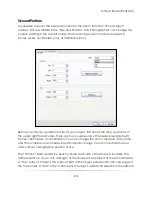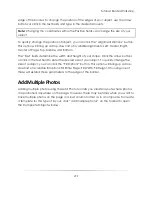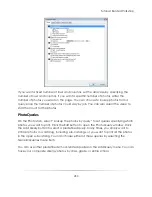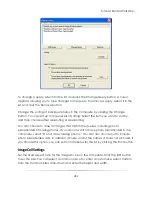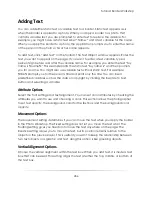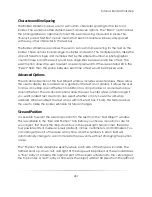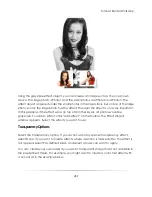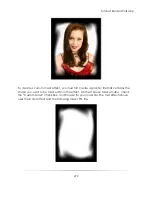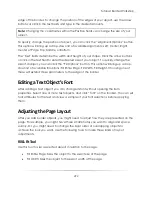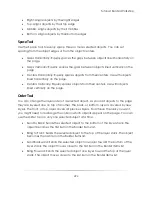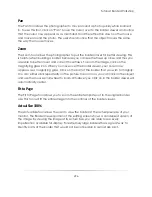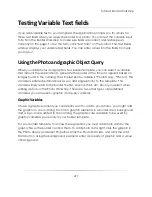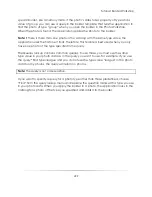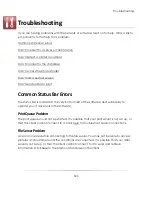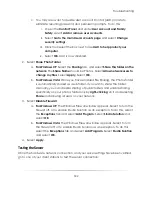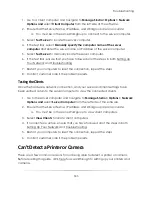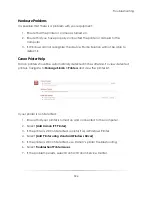Tutorial: Border Workshop
291
The inner shape is the area masked from the effect. When you add the mask file to the
effect, the effect is applied only to the area outside the mask area. The default color for
the outer edge of a mask file is white. Had the color effect not been applied, the non-
transparent portion of the mask would be white. See the mask example in the
Adding
Photo Placeholders
section.
Movement Options
If you want to be able to move the effect in relation to the object just below it in the
layer order, select the Relative option. This groups the effect with the object on the
previous layer. Otherwise, the effect object is fixed; it cannot be moved when the
border is applied to a photo.
Advanced Options
In the Advanced options, you can enter a rotation angle for the effect object. If you
selected a mask, you can invert the mask. Inverting the mask blocks off the area
outside the mask shape so the effect is applied to the shape instead of around the
shape.
Other Options
Some of the effects have additional options. The Brightness, Darken and Saturation
effects allow you to enter an amount. The Color effect allows you to select a color and
enter a transparency value. The DuoTone effect allows you to select a color and enter
saturation and hue values. The remaining effects have no extra settings.
Size and Position
It is possible to select the size and position for the effect from the ―Effect Object‖
window. This is available in the ―Size and Position‖ tab. Before you choose a position or
size for your object, first check the drop-down box in the upper right hand corner, there
are four possible units of measure: pixels (default), inches, centimeters, and millimeters.
You can change the unit of measure at any time, and the numbers in each field will
automatically change to accommodate the new units, without changing the position
or size.
The ―Position‖ fields determine exactly where each side of the shape is located. The
farthest point up, down, left, and right of the shape will be placed at these coordinates.
A ―Top‖ entry of 0 means the topmost part of the object will extend to the very edge of
the top border. A ―Left‖ entry of 50 means the object will start 50 pixels from the leftmost
Summary of Contents for Studio Solution
Page 1: ...User Guide ...
Page 366: ...Index 366 Zoom 296 ...