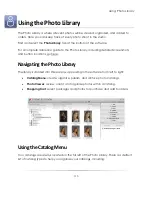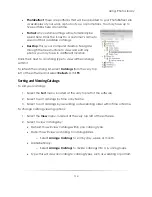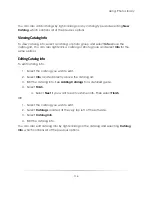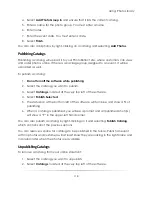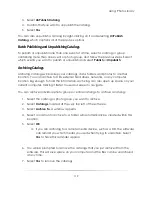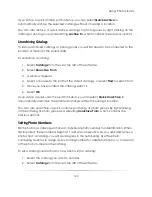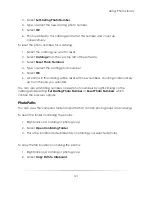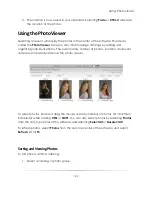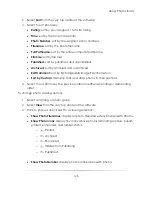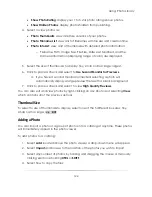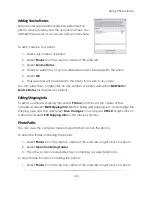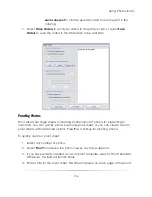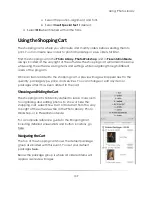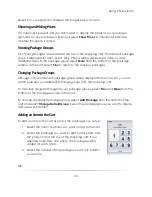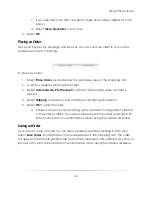Using: Photo Library
127
You can also right-click on any number of selected photos and select
Remove Photo
.
Hiding Photos from Publishing
Catalogs are usually published all at once. If you want to keep a photo in the catalog
and photo viewer but don’t want it to be published with the rest of the photos, you can
hide it from publishing.
To hide a photo from publishing:
1.
Select any number of photos.
2.
Select
Photos
from the very top center of the software.
3.
Select
Hide from Photo(s)
.
4.
Confirm that you do not want this photo published on your storefront.
5.
Select
Yes
.
6.
A small P with an X through it will appear in the upper-right of the photo. This
shows that the photo will be hidden from all publishing.
To unhide a photo from publishing, select any number of hidden photos and follow the
previous options.
You can also hide and unhide photos by right-clicking on any number of photos and
selecting
Hide Photo(s)
.
Rating Photos
Every photo can be assigned a 1 to 5 star rating. These ratings can signify either your
favorite photos, or the customer’s favorite photos.
To rate a photo:
1.
Select any number of photos that you want to have the same rating.
2.
Select
Photos
from the very top center of the software.
3.
Select
Rate Photo
.
4.
Select 1 to 5 stars, 1 being fair and 5 being best.
You can also right-click on any number of photos and select
Edit Photo > Rate Photo
and select a rating.
Summary of Contents for Studio Solution
Page 1: ...User Guide ...
Page 366: ...Index 366 Zoom 296 ...