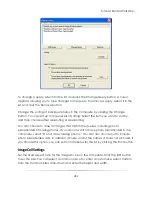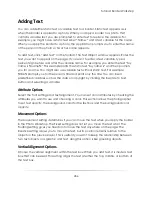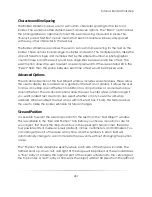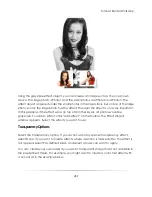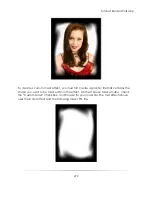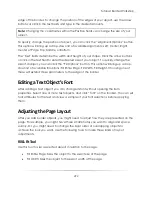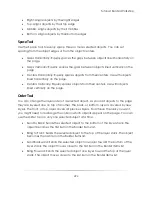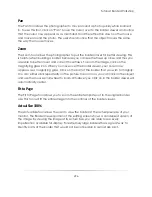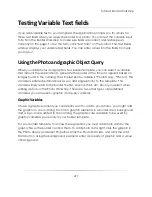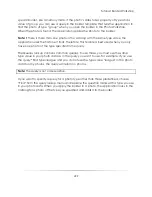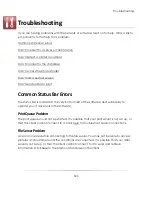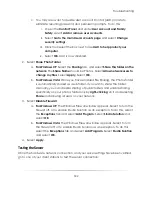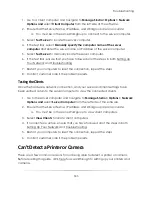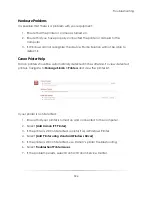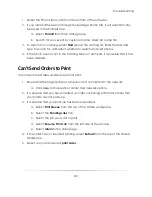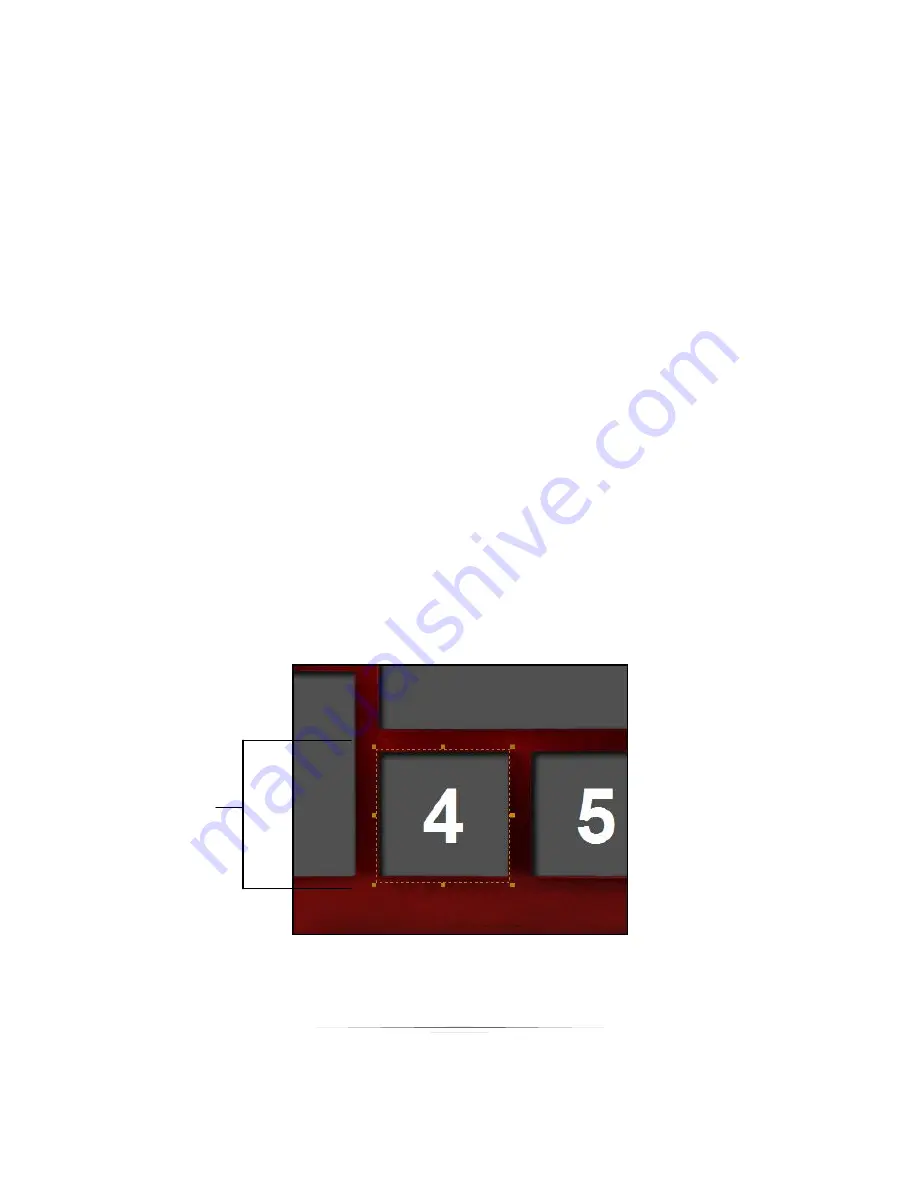
Tutorial: Border Workshop
295
Rotate Tool
Use this tool to rotate photo, text, and graphic objects. You can rotate 90 degrees, 180
degrees or an angle you specify. When you rotate photo objects, the photo rotates
within the image cell. For example, if you have a portrait image cell and you rotate 90
degrees, the image cell remains portrait, but the photo within the cell rotates 90
degrees.
Reset: Resets the rotation to the original setting
90º Clockwise: Rotates the selected object 90 degrees to the right
90º Counterclockwise: Rotates the selected object 90 degrees to the left
180º: Rotates the selected object 180 degrees
Angle: Allows you to set a specific degree angle of rotation
Select
The Studio Solution Border Workshop provides more control for the border creator. The
―Select‖ tool provides the photographer with a simple way to click-select border
objects. This tool provides a way to click and drag objects around the template or to
perform subtle changes in a zoomed in view.
To use the ―Select‖ tool, highlight the icon. This will activate the feature. Click on items in
the Border Preview. All selected items will highlight by displaying an outline.
This is what a
selected item in
the Border
Workshop looks
like. An outline will
appear on the
exact outline of
the original object.
Summary of Contents for Studio Solution
Page 1: ...User Guide ...
Page 366: ...Index 366 Zoom 296 ...