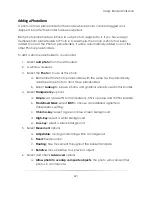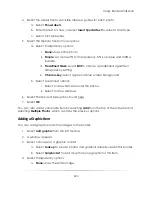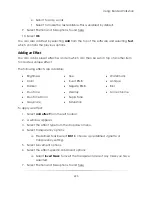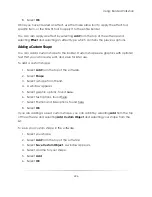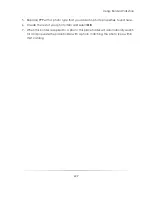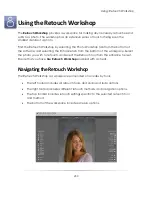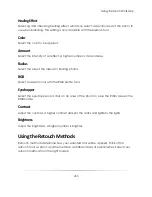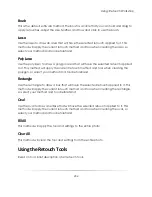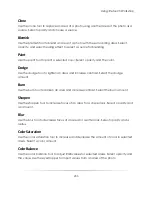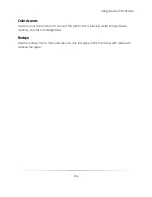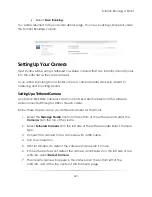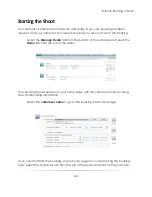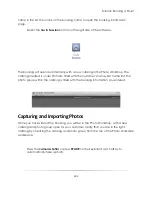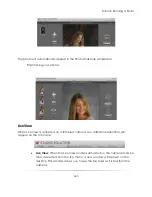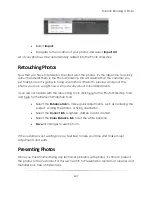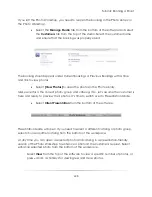Using: Retouch Workshop
235
Clone
Use the clone tool to replace an area of a photo using another area of the photo as a
source. Select opacity and choose a source.
Blemish
Use the blemish tool to blend an area of a photo with the surrounding area. Select
opacity, and select healing effect to select a source for blending.
Paint
Use the paint tool to paint a selected color. Select opacity and the color.
Dodge
Use the dodge tool to lighten an area and increase contrast. Select the dodge
amount.
Burn
Use the burn tool to darken an area and increase contrast. Select the burn amount.
Sharpen
Use the sharpen tool to increase focus of an area for a crisper look. Select opacity and
an amount.
Blur
Use the blur tool to decrease focus of an area for a softer look. Select opacity and a
radius.
Color Saturation
Use the color saturation tool to increase and decrease the amount of color in selected
areas. Select a color amount.
Color Balance
Use the color balance tool to adjust RGB values for selected areas. Select opacity and
the value. Use the eyedropper to import values from an area of the photo.
Summary of Contents for Studio Solution
Page 1: ...User Guide ...
Page 366: ...Index 366 Zoom 296 ...