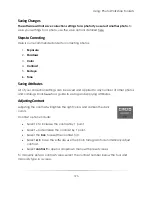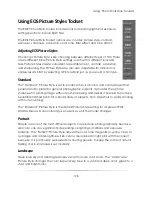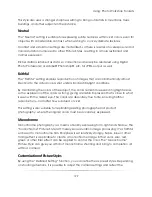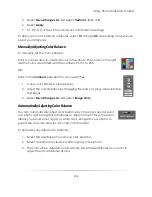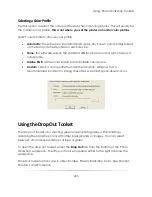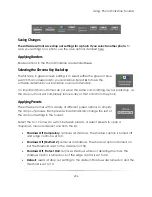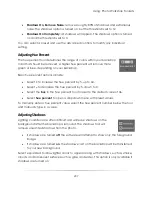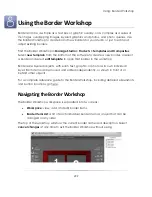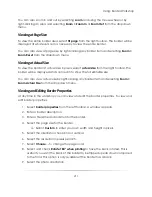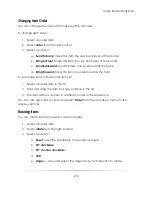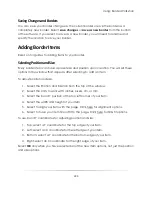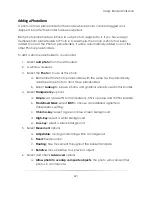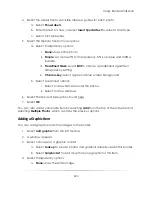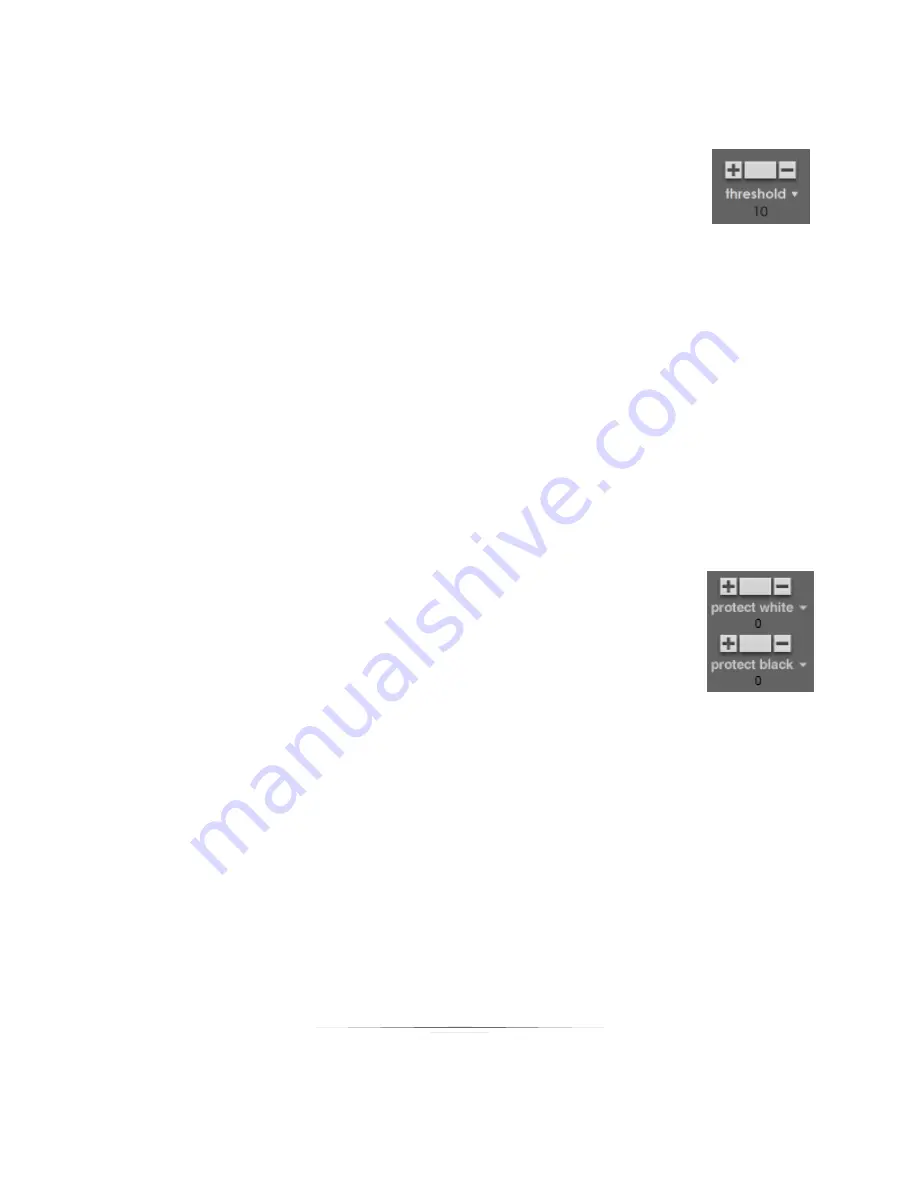
Using: Photo Workshop Toolsets
208
Adjusting Threshold
The threshold tool is for cleaning up unwanted noise in a photo. A higher
threshold will remove more noise.
Basic threshold options include:
Select
+
to increase the threshold by 5, up to 50.
Select
–
to decrease the threshold by 5, down to 0.
Select the
box
in the threshold tool to reset to the default value of 10.
Select
threshold
to open a dropdown menu with preset values.
To manually enter a threshold value, select the hue percent number below the tool and
manually type in a value.
Adjusting Protection
Sometimes dark objects will accidentally be removed in the drop out process, or the
backdrop will be reflected on lighter clothing and hair. The protect tool will prevent
green halos and accidental drop outs.
Select the following options for protect white if the backdrop is
reflecting; select protect black if dark areas are being removed with the
drop out process. A higher protection will leave more of those colors in
the photo.
Basic protection options include:
Select
+
to increase the protection by 1, up to 10.
Select
–
to decrease the protection by 1, down to 0.
Select the
box
in the protection tool to determine protection automatically.
Select
protection
to open a dropdown menu with preset values.
To manually enter a protection value, select the protection number below the tool and
manually type in a value.
Summary of Contents for Studio Solution
Page 1: ...User Guide ...
Page 366: ...Index 366 Zoom 296 ...