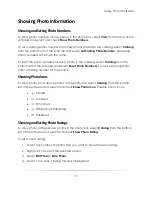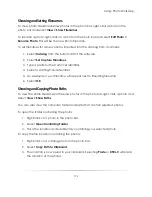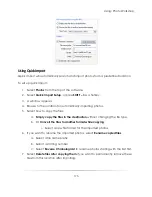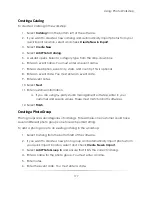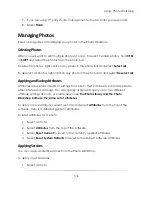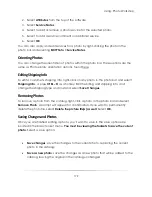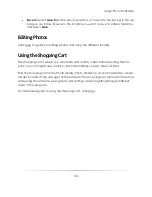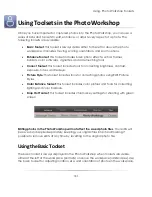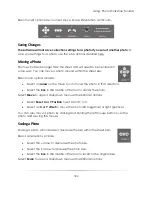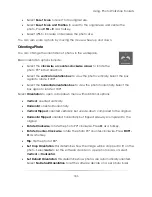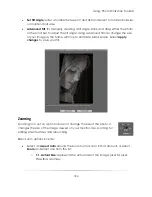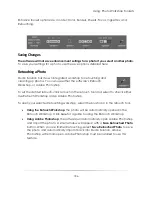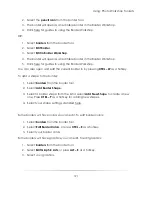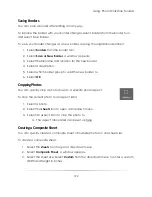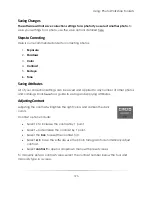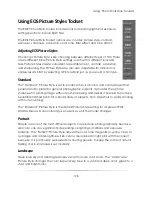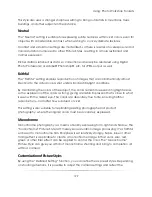Using: Photo Workshop Toolsets
185
o
2x
: Represents an image 200% larger than the image size displayed in the
window or press
SHIFT – Z
as a hotkey.
o
3x
: Represents an image 300% larger than the image size displayed in the
window or press
ALT – Z
as a hotkey.
o
4x
: Represents an image 400% larger than the image size displayed in the
window or press
ALT – SHIFT – Z
as a hotkey.
To zoom out, right-click the mouse on the photo.
Select
Zoom
to bring up a dropdown menu with additional options:
High Quality Zoom
: select and check this option to view zoomed photos as high
quality images.
Floating Loupe
: select and check this option to zoom in with a floating
magnifying glass. This option is enabled by default. Disabling this option will zoom
in on the entire photo within the sheet.
Using the Enhance Toolset
The enhance toolset includes tools for retouching and enhancing photos. To open the
enhance toolset, select the Enhance tab from the bottom of the Photo Workshop
workspace. The enhance tools will appear either to the right or below the workspace.
Summary of Contents for Studio Solution
Page 1: ...User Guide ...
Page 366: ...Index 366 Zoom 296 ...