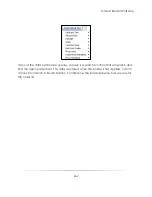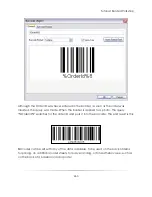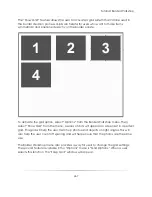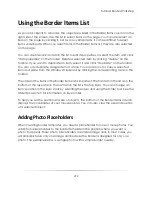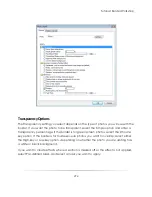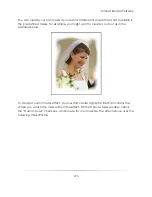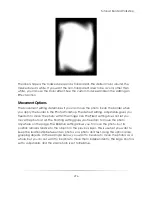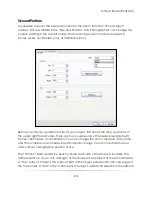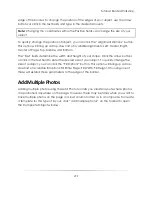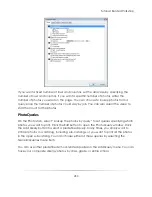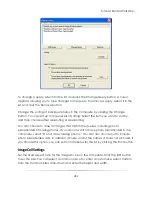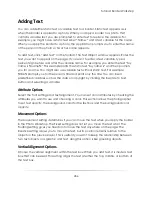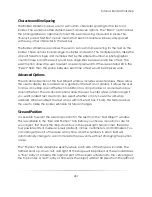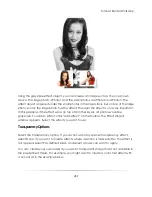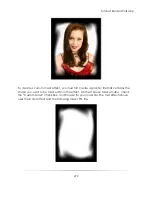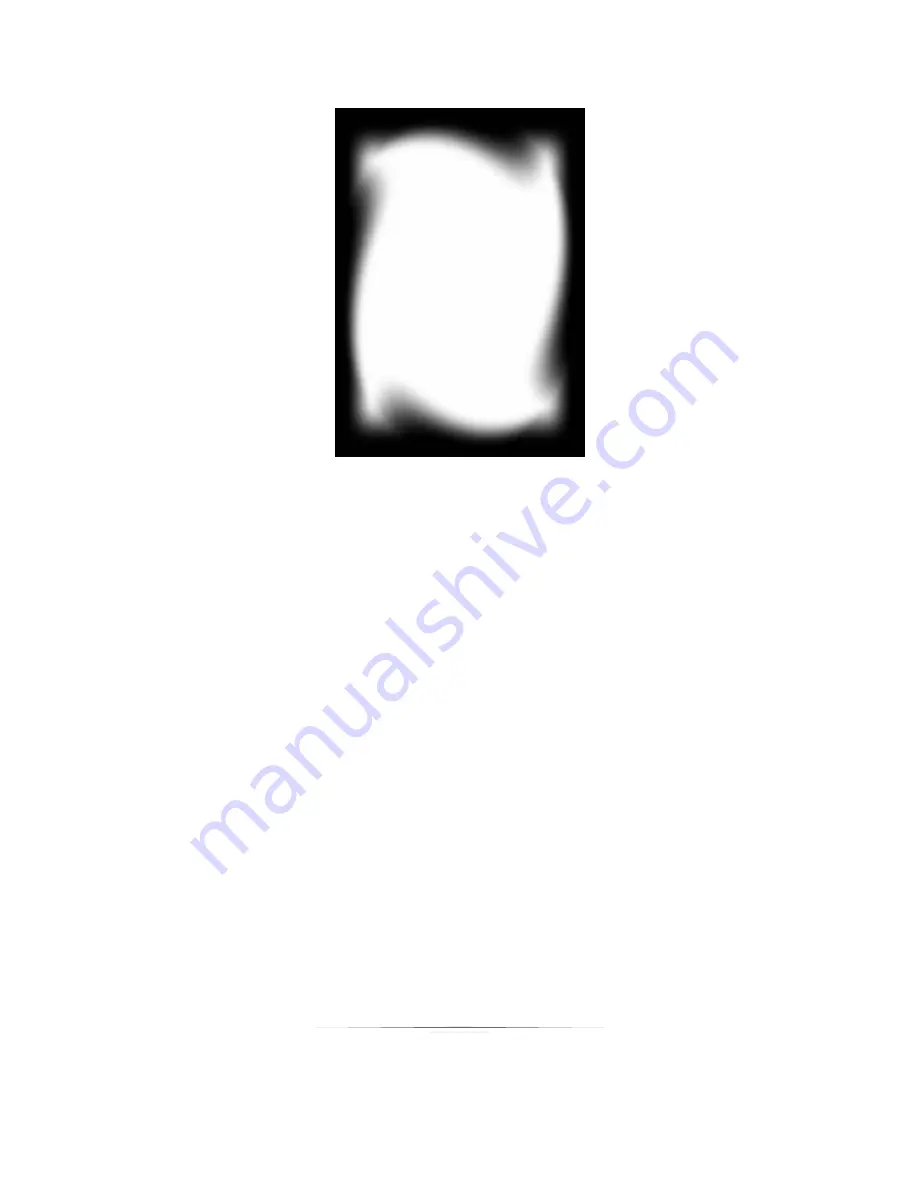
Tutorial: Border Workshop
276
The inner shape is the masked area and is transparent. The default color around the
masked area is white. If you want the non-transparent area to be a color other than
white, you can use the Color effect. See the custom mask example in the
Adding an
Effect
section.
Movement Options
The Movement setting determines if you can move the photo inside the border when
you apply the border in the Photo Workshop. The default setting, Adjustable, gives you
freedom to move the photo within the image cell. The Fixed setting does not let you
move the photo at all. The Floating setting gives you freedom to move the photo
anywhere on the page. The Relative setting allows you to move the photo, but its
position remains relative to the object on the previous layer. This is useful if you want to
keep the relationship between two photos or a photo and text. Using this option is like
grouping objects. In the example below, you want to be able to move the photos as a
whole, but you do not want to be able to move them independently. The large photo is
set to Adjustable, and the small photo is set to Relative.
Summary of Contents for Studio Solution
Page 1: ...User Guide ...
Page 366: ...Index 366 Zoom 296 ...