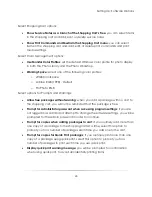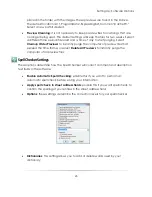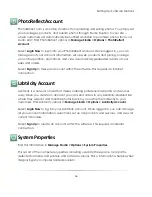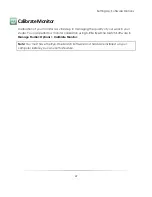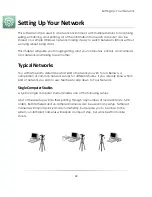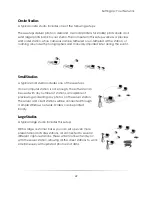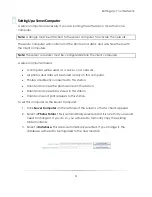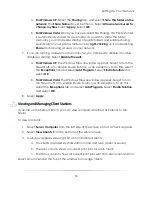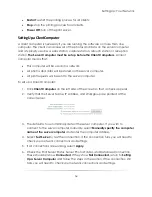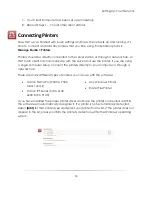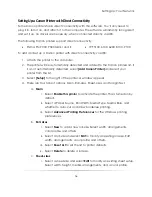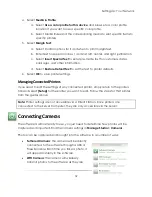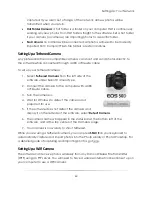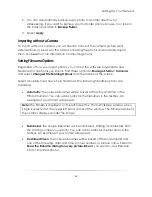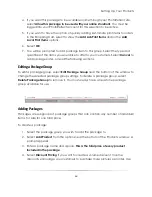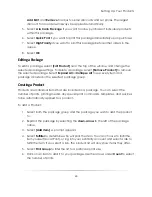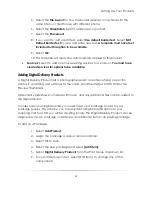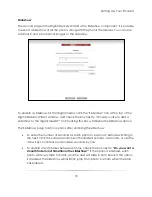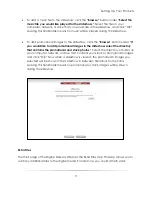Setting Up: Your Network
57
ii.
Select
Delete
to delete a sheet-size.
iii.
Select
Reset List
to set the list to printer defaults.
d.
Margin Text
:
i.
Select Control options for if and when to print margin text.
ii.
Enter text to appear on lines 1 and 2 at left, center, and right
justification.
iii.
Select
Insert Special Text
to enter pre-made text for customers,
dates, packages, and other information.
iv.
Select
Restore Default Text
to set the text to printer defaults.
5.
Select
OK
to save printer settings.
Setting Up a Canon or Windows Printer
The steps for adding a Canon and Windows printer are the same, except some Canon
printers will be automatically detected and added to the list.
To add and set up a Canon or Windows printer:
1.
Attach the printer to the computer.
2.
The printer will be automatically detected and added to the Canon or Windows
Printers list. If your printer is not automatically detected, select
[Add Printer using
standard Windows Driver]
and select your printer from the list.
3.
Select
[Setup]
to the right of the printer. A window appears.
4.
Select
Properties
to set up basic Windows printing preferences.
5.
Select
Advanced
to set advanced options:
a.
Media & Profile
:
i.
Select
Use a color profile for this device
and browse to a color
profile location if you want to use a specific color profile.
ii.
Select Media Rules and the corresponding media to sent specific
items to specific printers.
iii.
Set the Bleed amount in pixels and select if you want to
Apply
bleed on wallets & arrangements
.
Summary of Contents for Studio Solution
Page 1: ...User Guide ...
Page 366: ...Index 366 Zoom 296 ...