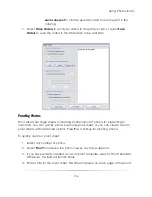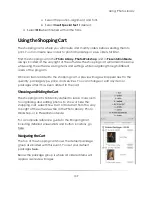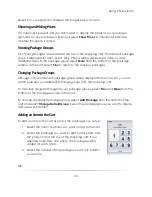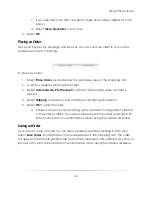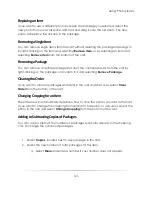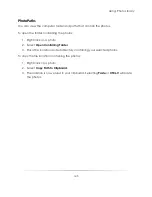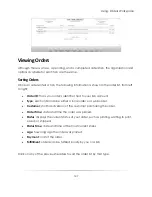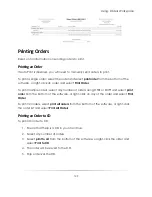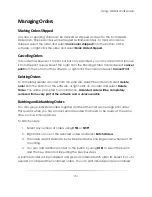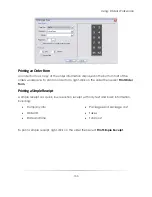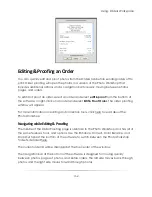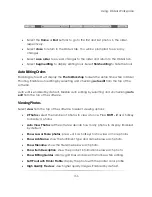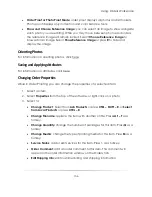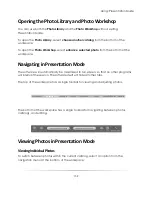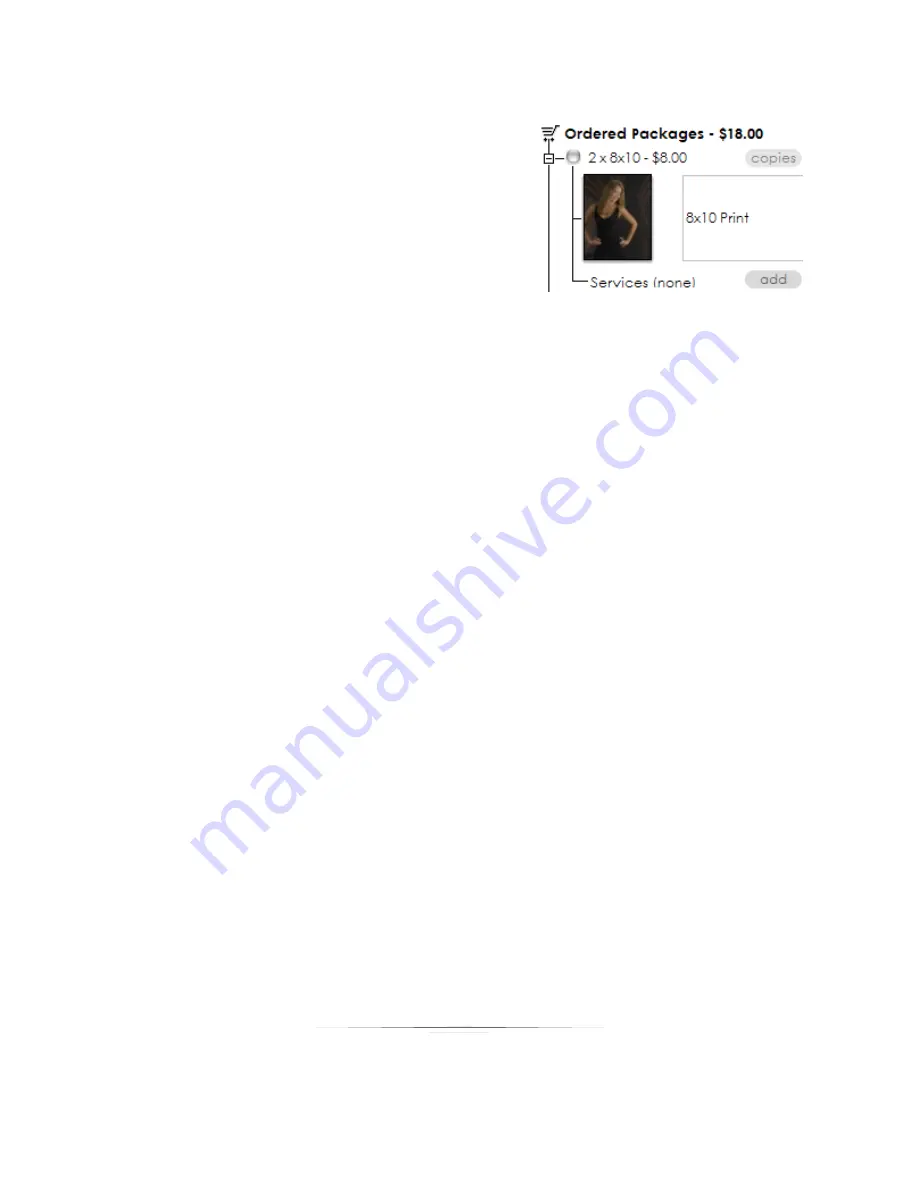
Using: Photo Library
144
Adding Services to an Item
If services have already been added to a photo,
they will appear in the cart next to Services
immediately after adding the item. To add or edit
services for an item in the cart:
1.
Select
Add
next to
Services
, located beneath any item in the cart.
2.
Select the service to add to this item.
3.
Select
OK
.
You can press the
\
or right-click on any number of photos and select
Service Notes
for
the previous options.
Changing Media for an Item
To change the printing media for an item:
1.
Right-click on the item in the cart and select
Change Media
. A window appears.
2.
Select a media type from the list, or select Add to type in a media.
3.
Select
OK
.
Changing Print Commands for an Item
To change the print commands for an item:
1.
Right-click on the item in the cart and select
Change Print Commands
. A window
appears.
2.
Select a print command from the list, or select Add to type in a print command.
3.
Select
OK
.
Editing Shipping Info
To edit a customer’s shipping info, right-click on and select
Edit Shipping Info
. Edit the
billing and shipping info, and change the shipping type and cost and select
Save
Changes
. You can also press
CTRL-H
for the previous options.
Summary of Contents for Studio Solution
Page 1: ...User Guide ...
Page 366: ...Index 366 Zoom 296 ...