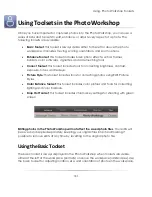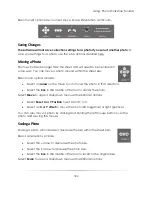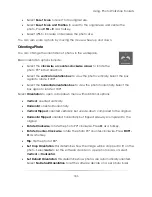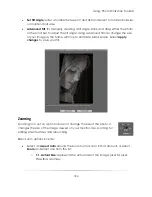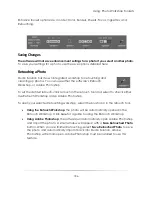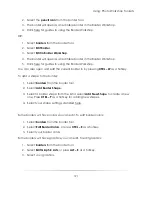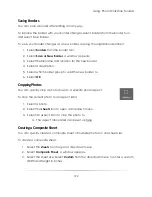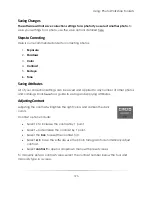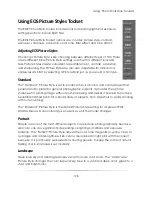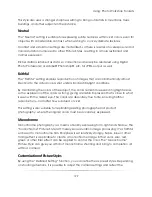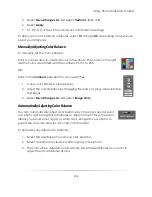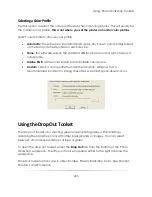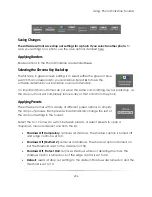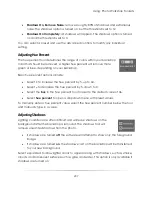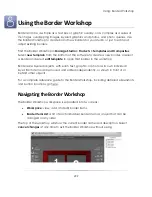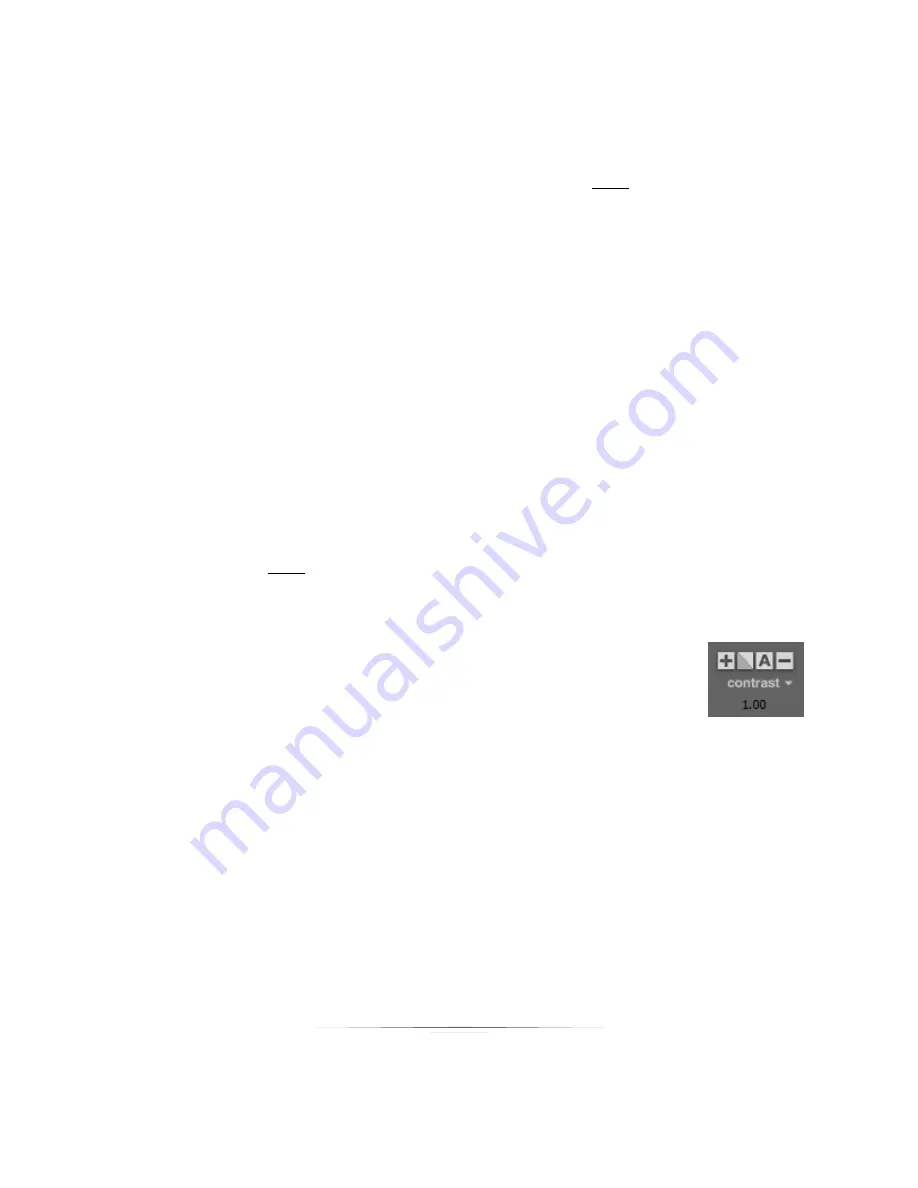
Using: Photo Workshop Toolsets
195
Saving Changes
The software will not save correction settings for a photo if you select another photo.
To
save your settings for a photo, use the save options detailed here.
Steps to Correcting
Here is our recommended order for correcting photos:
1.
Exposure
2.
Shadows
3.
Color
4.
Contrast
5.
Redeye
6.
Tone
Saving Attributes
All of your correction settings can be saved and applied to any number of other photos
and catalogs. Click here for a guide to saving and applying attributes.
Adjusting Contrast
Adjusting the contrast will lighten the light colors and darken the dark
colors.
Contrast options include:
Select
+
to increase the contrast by 1 point.
Select
–
to decrease the contrast by 1 point.
Select the
box
to reset the contrast to 0.
Select
A
to have the software use the photo histogram to automatically adjust
contrast.
Select
contrast
to open a dropdown menu with preset values.
To manually enter a contrast value, select the contrast number below the tool and
manually type in a value.
Summary of Contents for Studio Solution
Page 1: ...User Guide ...
Page 366: ...Index 366 Zoom 296 ...