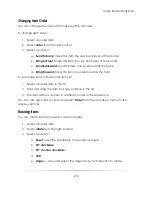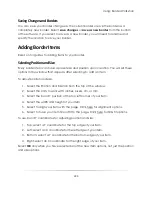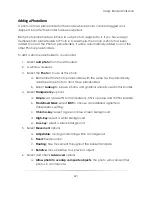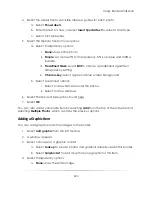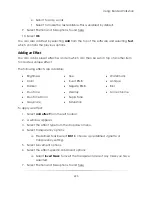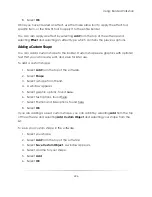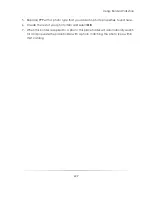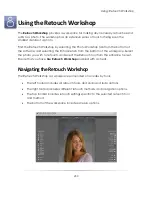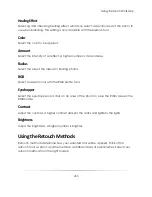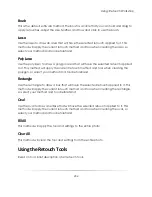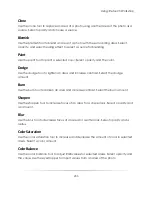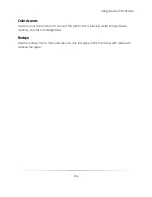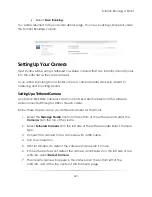Using: Border Workshop
227
To edit saved custom shapes:
1.
Select
Add
from the top of the software.
2.
Select
Edit Custom Objects
. A window appears.
3.
Select an object from the list and select to move it up or down the list or delete it.
4.
Select
OK
.
Adding a Line
You can add a line as a shape to the border:
1.
Select
Add
from the top of the software.
2.
Select
Line
.
3.
A window appears.
4.
Select the following options:
Type
Weight
Style
Color
Opacity
Joints
Start Style
End Style
Visibility
5.
Select
Drawing Mode
to create a new line, or
Editing Mode
to edit an existing
line.
6.
Select
Done
when finished creating and editing your line.
Adding a Barcode
Barcodes provide a reliable way to track data for prints. For example, you can add a
back to a border and apply a barcode to it. Simply scan the final print for pricing, order
number, or any other photo data. You must have a barcode scanner to read and scan
barcodes.
To add a barcode to a border:
1.
Select
Add
from the top of the software.
2.
Select
Barcode
.
Summary of Contents for Studio Solution
Page 1: ...User Guide ...
Page 366: ...Index 366 Zoom 296 ...