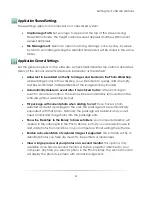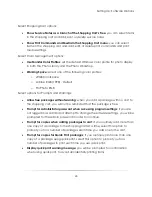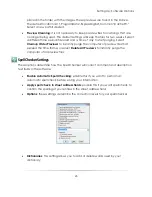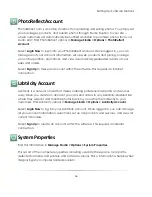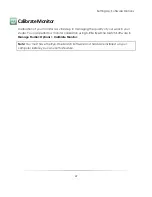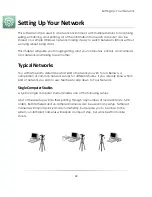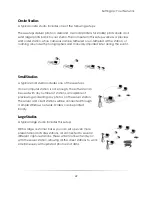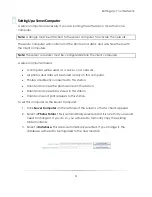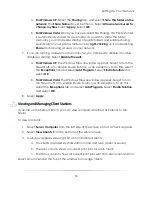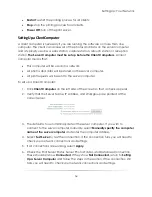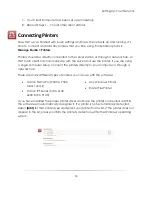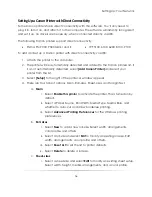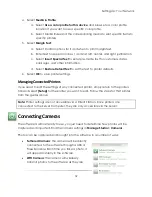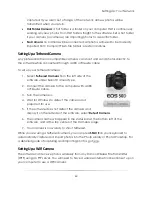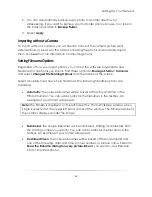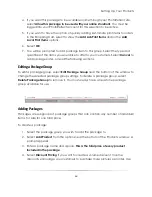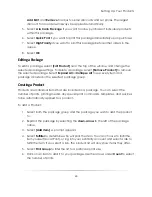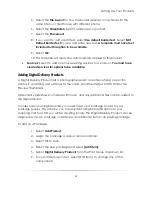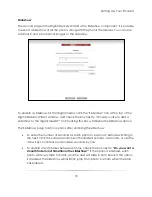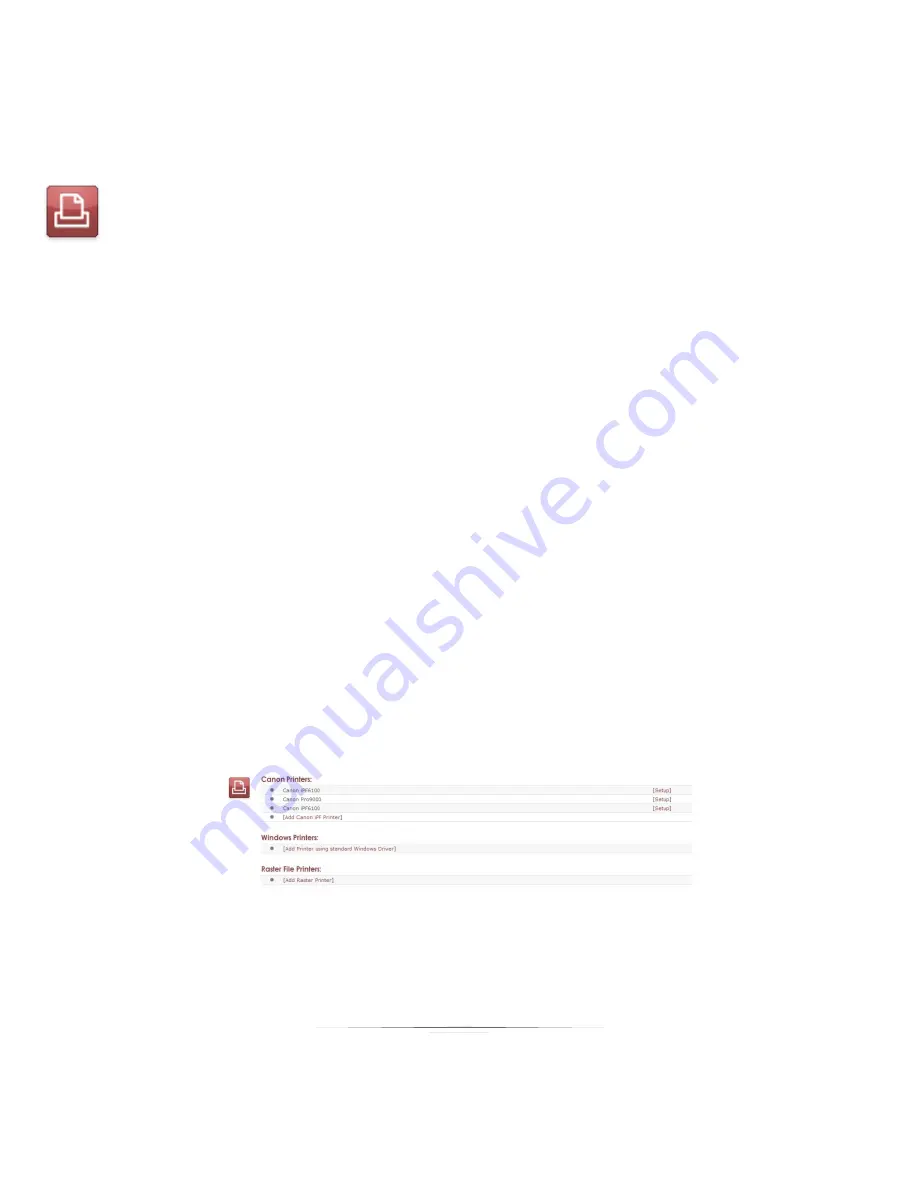
Setting Up: Your Network
55
7.
Your Client Computer has been set up successfully.
8.
Repeat Steps 1 – 7 on all other client stations.
Connecting Printers
Now that we’ve finished with basic settings and have the network up and running, it’s
time to connect and add any printers that you’ll be using. Find printer options in
Manage Studio > Printers
.
Printers should be directly connected to the server station or through a network hub, so
that each client can communicate with the server and use the printer. If you are using
a single computer setup, connect the printers directly to your computer or through a
network hub.
There are many different types of printers you can use with the software:
Canon Pixma Pro (9000 & 9500
Mark I and II)
Canon IPF Series (5100, 6100,
6200, 8100, 9100)
Any Windows Printer
Raster File Printer
If you have installed the proper printer driver and have the printer connected via USB,
the software will automatically recognize it. If a printer is not automatically detected,
select
[Add]
for that printer type and select your printer from a list. If the printer does not
appear in the list, please confirm the printer’s detection within the Windows operating
system.
Summary of Contents for Studio Solution
Page 1: ...User Guide ...
Page 366: ...Index 366 Zoom 296 ...