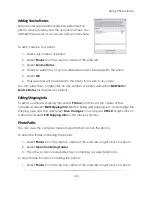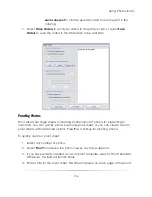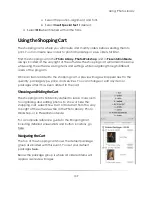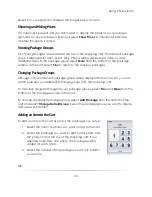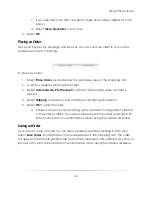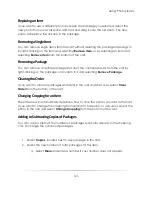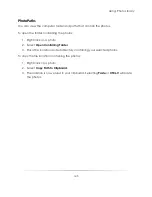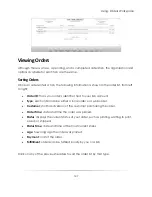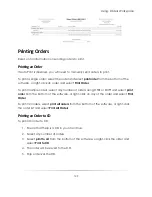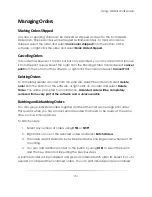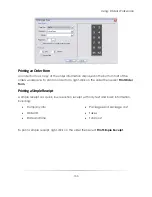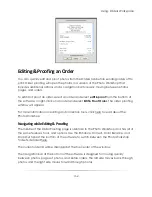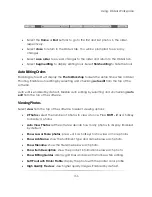Using: Photo Library
140
Select
+
or
–
to expand or collapse the images below an item.
Showing and Hiding Prices
If a customer is present and you don’t want to display the prices of your packages,
right-click on any package or item and select
Show Prices
. A checkmark indicates
whether this option is active.
Viewing Package Groups
All of your packages are located at the top of the shopping cart. Your default package
group is displayed for each event. Only 9 items will be displayed at once, to view
additional items in this package group select
More
from the bottom of the package
window in the cart. Select
Prev
to return to the previous packages.
Changing Package Groups
Although only your default package group will be displayed for each event, you can
switch between your different package groups from the shopping cart.
To manually navigate through all your package groups, select
Prev
and
More
from the
bottom of the package window in the cart.
To change the default package group, select
Add Package
from the bottom of the
cart and select
Change Default Group
. Select the package group you want to display
and use as the default.
Adding an Item to the Cart
To add an item to the cart as part of the packages you set up:
1.
Select the photo or photos you want to add to the cart.
2.
Select the package you want to add for this photo from
the product list at the top of the shopping cart. If you
selected more than one photo, the package will be
added for each photo.
3.
Select the number of this package you want to add for
your photo.
OR:
Summary of Contents for Studio Solution
Page 1: ...User Guide ...
Page 366: ...Index 366 Zoom 296 ...