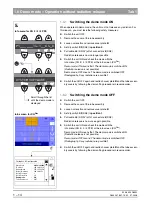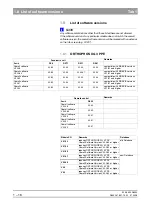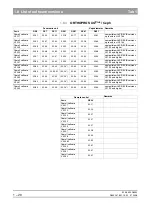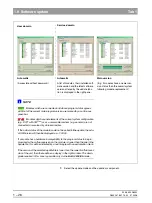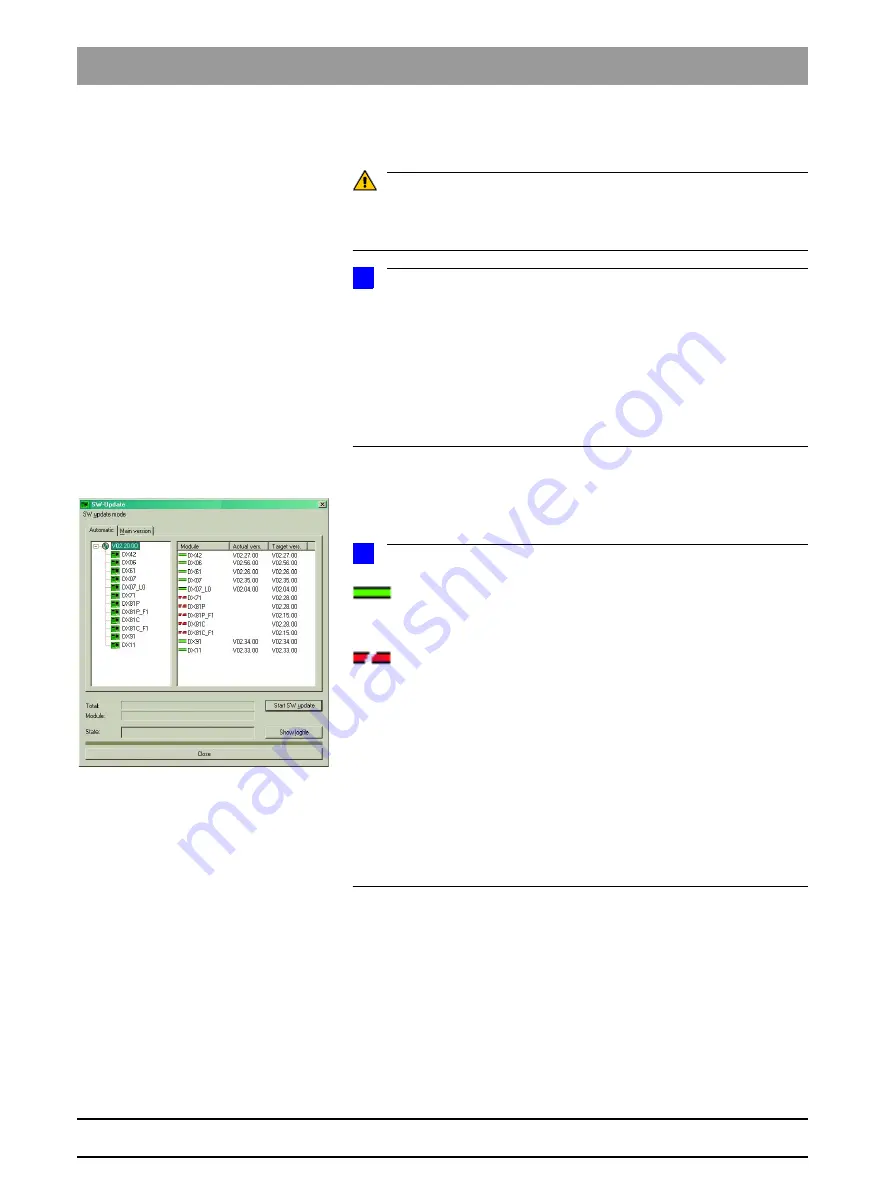
59 38 399 D3352
1 – 28
D3352.076.01.13.02
07.2008
1.9 Software update
Tab 1
10.
Reboot the system.
CAUTION
It is always necessary to reboot the system after any software
update. (The new DX11 version will run only after the system has been reboo-
ted (see also Section 6.20.1, "Measures following replacement of boards").
NOTE
i
Any errors with the consecutive numbers 01, 03, 04, 06 and/or 07 displayed
immediately following the software update may be ignored. If these messages
appear again after the unit is rebooted, perform troubleshooting according to
Section 2.5.
If anything conspicuous occurs in connection with system handling on com-
pletion of the software update, please repeat the software update as the first
measure. Also check whether the system software version is displayed with-
out an asterisk (*) on the info screen.
Checking the program versions
11.
Check whether all modules contain the current program version via the
SW Update Manager or service routine S008.2 (see page 5-48).
Program version included.
NOTE
i
Modules which are connected and whose program status agrees with
that of the current main program version are marked by a continuous green
bar.
Modules which are not elements of the current system configuration
(e.g. DX71 with XGPlus) or, as a removable medium (e.g. sensors) are not
connected, are marked by a broken red bar.
If the actual status of the module could not be polled forthe update, the actual
SW version will then be displayed as = V00:00.
If a module has a hardware incompatibility to the program status to be pro-
grammed or the software version on the module is newer than the one in the
update file, this will be indicated by a red triangle with an exclamation mark.
If the version of the selected update file is lower than the current software ver-
sion of the unit, then there will be no display in the right window. The down-
grade required in this case is possible only via the
MAIN
VERSION
mode.
12.
Open the "Extended Details“ via SIXABCON.
This generates an XML file (with the system parameters) which is filed un-
der the network name of the system in the PDATA/P2K_Config folder (see
also section 1.10 on page 1-32).
SW Update Manager
Содержание ORTHOPHOS XG 3 DS
Страница 4: ......
Страница 9: ...ORTHOPHOS XG 1General information...
Страница 12: ...59 38 399 D3352 1 4 D3352 076 01 13 02 07 2008 Tab1...
Страница 59: ...ORTHOPHOS XG 2 Messages...
Страница 124: ...59 38 399 D3352 2 66 D3352 076 01 13 02 07 2008 2 6 List of available service routines Tab 2...
Страница 125: ...ORTHOPHOS XG 3 Troubleshooting...
Страница 152: ...59 38 399 D3352 3 28 D3352 076 01 13 02 07 2008 3 10 Check data paths Generate test images Tab 3...
Страница 153: ...ORTHOPHOS XG 4 Adjustment...
Страница 268: ...59 38 399 D3352 4 116 D3352 076 01 13 02 07 2008 4 6 Resetting the adjustment XGPlus 5 3 3 PPE Tabs 4...
Страница 269: ...ORTHOPHOS XG 5 Service routines...
Страница 433: ...ORTHOPHOS XG 6 Repair...
Страница 436: ...59 38 399 D3352 6 4 D3352 076 01 13 02 07 2008 Tab6...
Страница 530: ...59 38 399 D3352 6 98 D3352 076 01 13 02 07 2008 6 21 Replacing cables Tabs 6...
Страница 531: ...ORTHOPHOS XG 7 Maintenance...
Страница 575: ...b 59 38 399 D3352 D3352 076 01 13 02 07 2008 7 45 Tab 7 7 14 Checking the device leakage current 7 14...
Страница 577: ...b 59 38 399 D3352 D3352 076 01 13 02 07 2008...