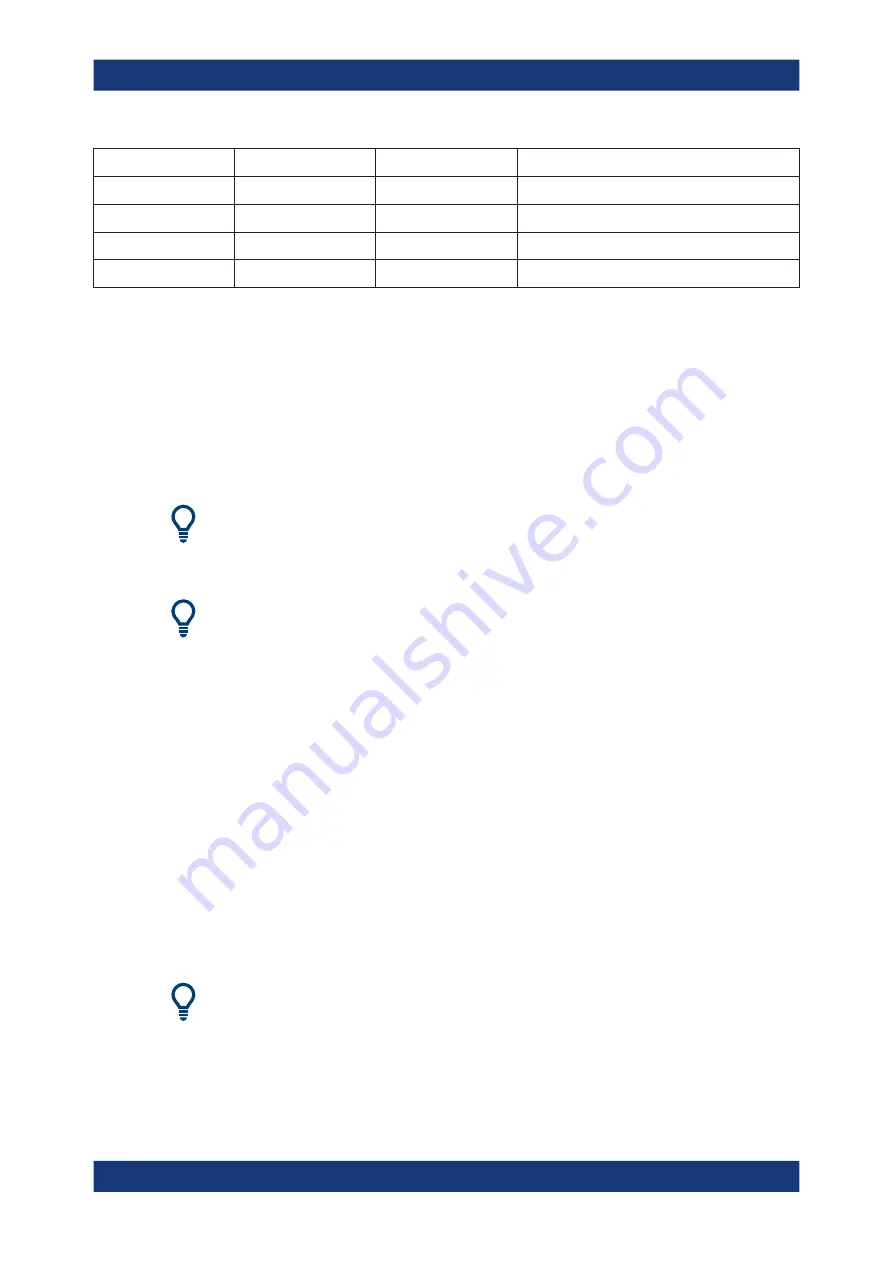
GUI reference
R&S
®
ZNA
300
User Manual 1178.6462.02 ─ 20
Function Key
Keyboard Shortcut
Related Softtool
Action
System – [Applic]
Ctrl + N
default
System – [Display]
Ctrl + S
default
System – [Setup]
Ctrl + T
default
System – [Preset]
Ctrl + U
d preset (normal or user-defined)
5.2
Meas softtool
The "Meas" softtool allows you to select the quantities to be measured and displayed.
A fundamental distinction is made between frequency converting and non-frequency
converting DUTs (see
Chapter 5.2.1, "Measurement type"
Access:
Trace – [Meas]
Background information
For a detailed description of all measurement results of the R&S
ter 4.3, "Measurement results"
Efficient trace handling
To select a result and display it as a trace, you can simply drag and drop the corre-
sponding button into a diagram area. See also
Chapter 3.3.5, "Handling diagrams,
Port activation on demand
If a requested result involves disabled ports, but could be calculated if those ports were
configured as single-ended ports with "logical port number = physical port number",
then the required logical port configuration is performed automatically.
For example, with P1 assigned to L1 and P2 disabled, S21 could be measured if P2
would be assigned to L2.
5.2.1
Measurement type
The R&S
ZNA allows you to select between measurements on a non-frequency-con-
verting DUT ("S-Params") or a frequency-converting DUT ("Mixer Params").
Measurements on frequency-converting DUTs require option R&S
ZNA-K4.
Because some of the measurements are only available for either the one or the other
type of DUT, the tabs in the "Meas" softtool are adjusted according to the one selected.
Meas softtool
















































