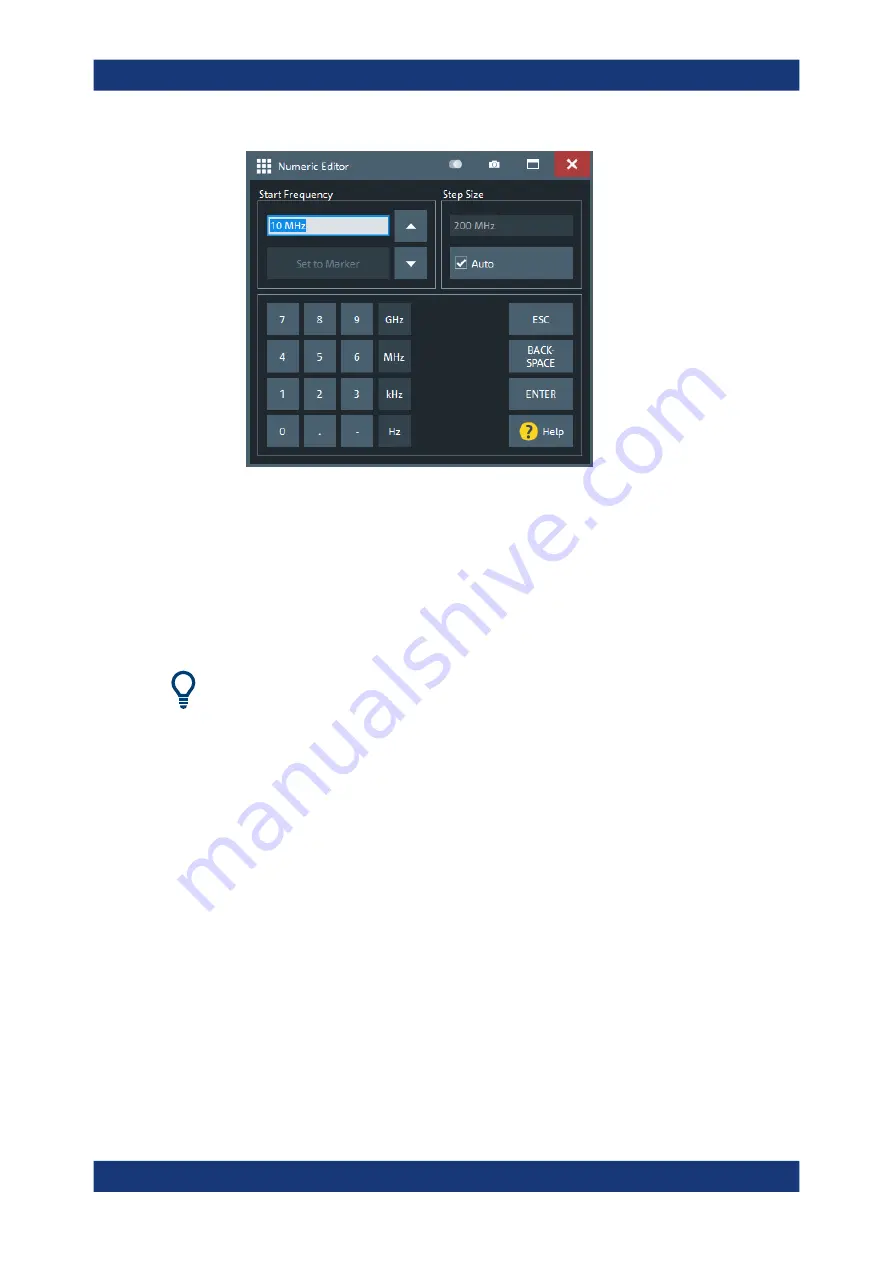
Getting Started
R&S
®
ZNA
68
User Manual 1178.6462.02 ─ 20
2. Use the buttons in the numeric keypad to compose the numeric input value.
3. If desired, select a "Step Size" and use the cursor up/down buttons to increment/
decrement the current value. If a marker is active, you can also set the numeric
value to the current marker value ("Set to Marker").
4. After completing the input string, select "ENTER" to apply your selection and close
the numeric editor.
[Step
Size] key
In dual-window mode, if a numeric input field is active, the [Step
Size] key in the data
entry panel opens a dialog containing the "Step Size" panel of the numeric editor.
Select the adequate step size for efficient operation of the on-screen wheel (and
mouse wheel).
3.3.6.3
Using the analyzer's on-screen keyboard
The on-screen "Keyboard" allows you to enter characters, in particular letters, without
an external keyboard. It is available for all text input fields in the analyzer GUI.
The on-screen keyboard is particularly useful in single-window mode. In dual-window
mode, a suitable editor is automatically displayed: whenever an editable value is
selected in the main window or a dialog, the data entry part of the control window is
adjusted accordingly. Hence in dual-window mode there is typically no need to open
the on-screen keyboard.
Operating the instrument






























