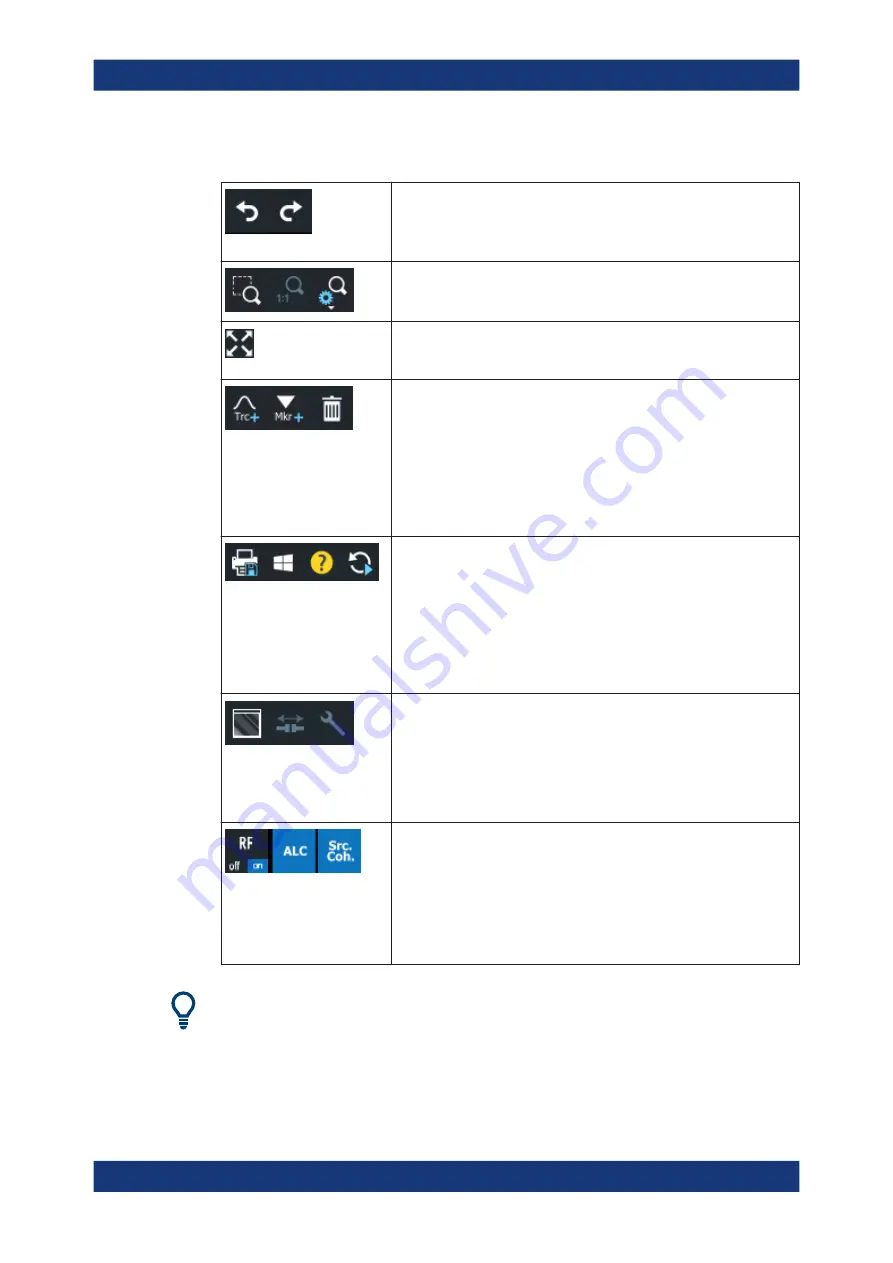
Getting Started
R&S
®
ZNA
54
User Manual 1178.6462.02 ─ 20
The toolbar is divided into several icon groups, separated by vertical lines.
These icons represent the undo and redo actions that are also available
via the menu bar items "System" > "Undo" / "Redo".
Undo reverses the last action, redo reverses the last undo action (if possi-
ble).
These icons control the zoom function (Trace – [Scale] > " Zoom").
If multiple diagrams are configured, this icon toggles the "Maximize Dia-
gram" action for the active diagram (System – [Display] > "Diagram" >
"Maximize Diagram").
These icons implement the following actions, from left to right:
●
Add a clone of the active trace to the active diagram (single tap; same
as Trace – [Trace
Config] > "Traces" > "Add Trace") or to an
arbitrary/new one (drag & drop the "Trc+" icon to the diagram area).
●
Add a new marker to the active diagram (single tap; similar to Trace –
[Marker] > "Markers" > "Mkr<i>") or to an arbitrary one (drag & drop
the "Mkr+" icon).
●
Delete the active trace (single tap the trash icon), or an arbitrary trace
(drag & drop its trace info field to the trash icon). Or delete all markers
of a trace (drag & drop the marker info field to the trash icon).
These icons provide the following actions, from left to right:
●
Print the current diagrams to a bitmap file (same as System –
[File
Print] > "Print" > "To File...").
By default, all diagrams are printed, no matter if displayed or not.
However you can also choose to print only the active diagram (see
System – [File
Print] > "Print" > "Print...").
●
Open the Windows® Start menu.
●
Open the context-sensitive help.
●
Restart the sweep in all channels (same as Channel – [Sweep] >
"Sweep Control" > "Restart Sweep")
These icons provide the following actions, from left to right:
●
Toggle advanced diagram area editing, which makes rearranging
and/or deleting diagrams a breeze.
●
Open the
This button is only visible if, option R&S
ZNA-K50 "Measurement
Uncertainty Analysis"" is installed. It is only enabled, if a METAS cali-
bration is active.
●
Open the configuration dialog for non-standard channel modes.
These icons provide the following actions, from left to right:
●
Switch on/off all sources.
●
Open the
This button is only visible while ALC (automatic level control) is
enabled
●
Open the
This button is only visible while source coherence is enabled, which
requires option R&S
ZNA-K6.
See
Chapter 4.7.4, "Phase coherent source control"
You can hide the toolbar using System – [Display] > "View Bar".
Operating the instrument






























