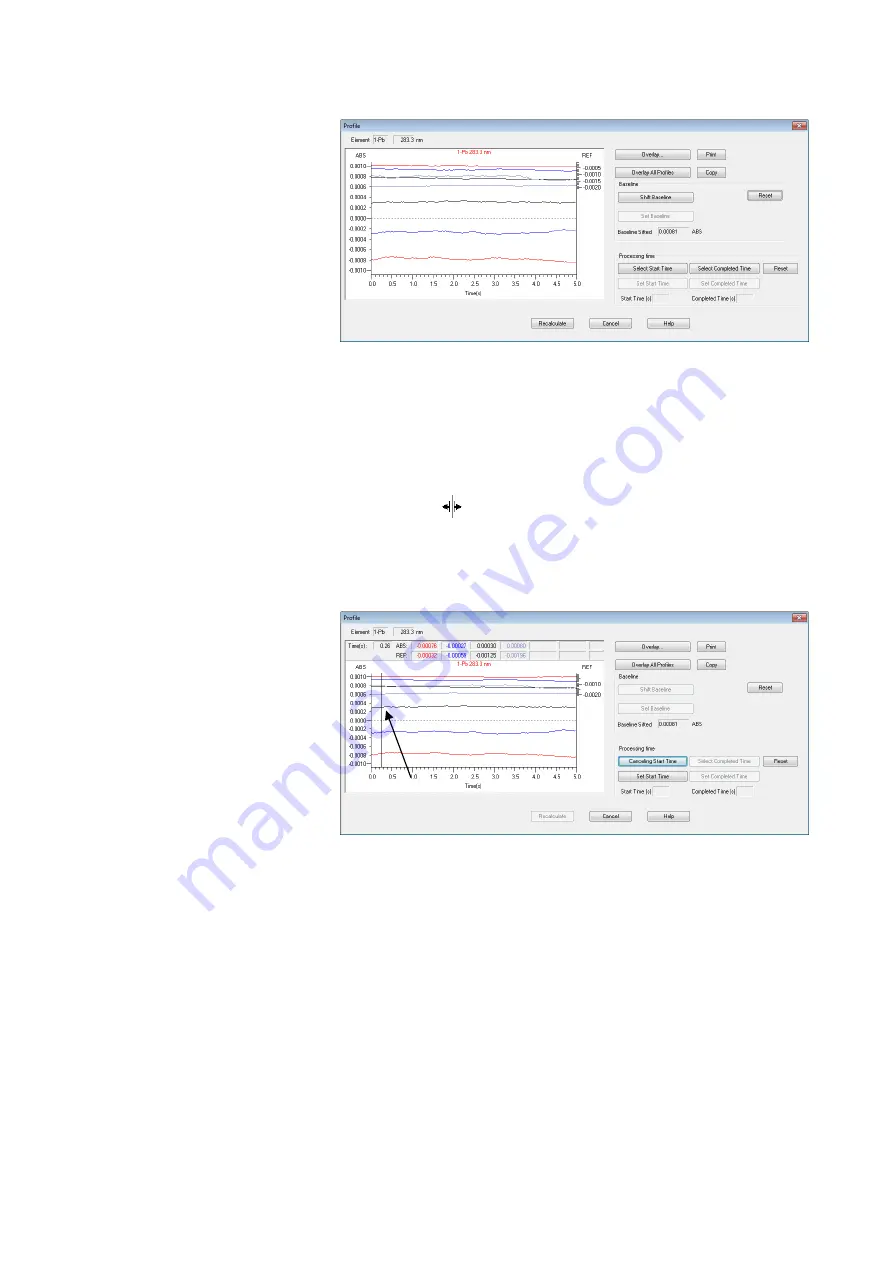
4.2
4 - 9
Fig. 4-10 Profile Dialog Box
(3) Starting time configuration line is displayed (Fig. 4-
11 (1)). Place your mouse cursor around the line.
The cursor status changes to a moving cursor
(
).Click the mouse under this status and move it
right and left to determine a new starting time
position for atomized data.
Fig. 4-11 Profile Dialog Box
(4) Click “Set start time” (Fig. 4-11 (2)).
(5) Also set “Select Completed Time.”
(6) After determining the processing time (range of
period for atomized data), click “Recalculate” (Fig.
4-11 (3)). The selected data are recalculated. You
can return data to the original position by selecting
the data by “Overlaying” or “Overlaying all profiles”
and, then, clicking “Reset” (Fig. 4-11 (4)).
(1)
(1)
(3)
(4)
(2)
Содержание ZA3000 Series
Страница 267: ...3 1 11 3 43 Fig 3 31 Parameter List Window Common conditions The setting of method is thus completed ...
Страница 357: ...5 5 Twin Injection 5 28 Fig 5 24 Dialog Box for Confirming Nozzle Position 7 Click Start measurement ...
Страница 423: ...9 3 5 9 11 Fig 9 14 Diagnosis Log Dialog Box ...
Страница 449: ...10 5 Reflecting on Analysis Conditions 10 24 Fig 10 16 Method Window Unmark the checkbox ...
Страница 455: ...INDEX 4 V Verify 3 34 W Working curve graph 4 1 Wavelength accuracy 9 1 ...
Страница 456: ...INSTRUCTION MANUAL 7J1 9027 000 Ver 1 February 2016 MODEL HFS 4 HYDRIDE FORMATION SYSTEM ...






























