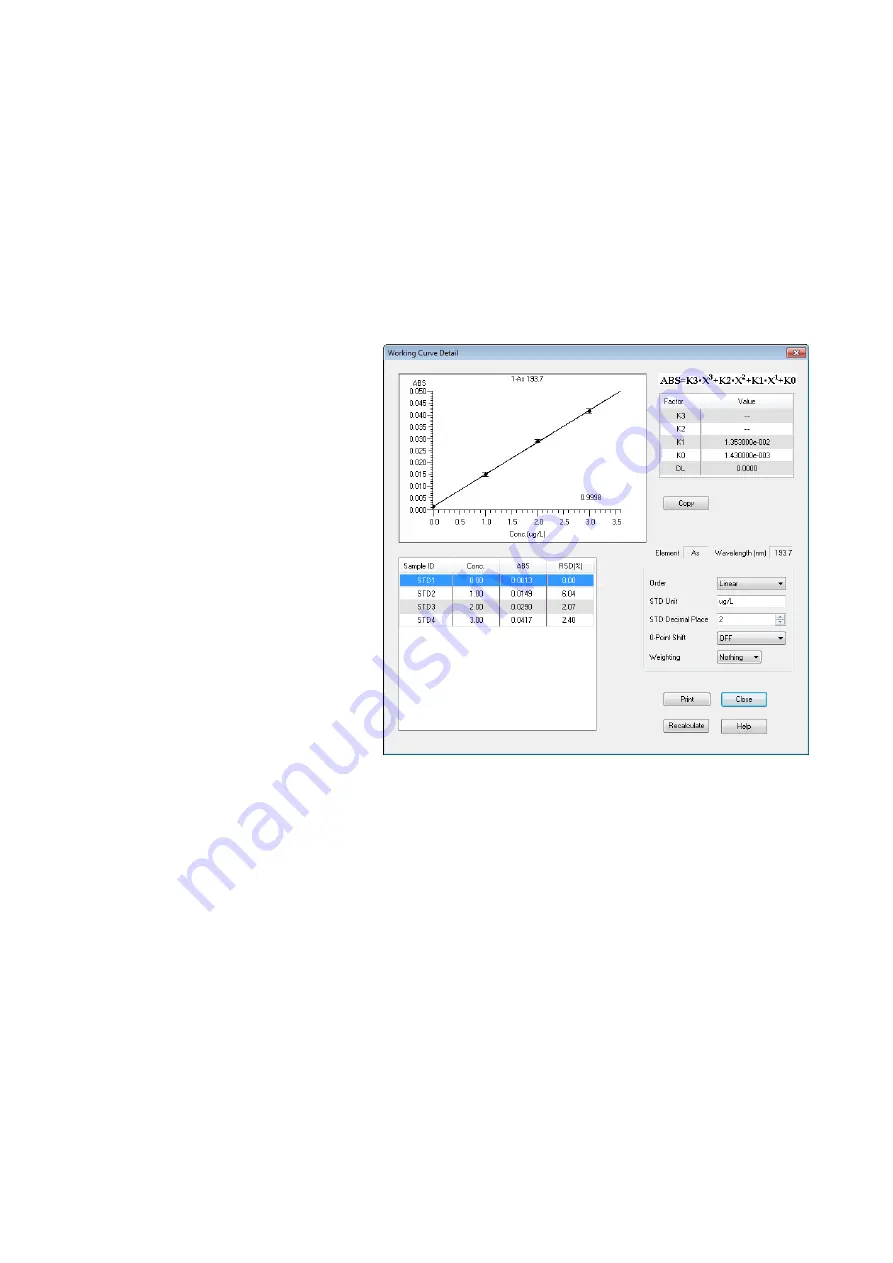
4.3.1
4 - 13
Click the [Working Curve Detail] button or double-click a working
curve graph, and the Working Curve Detail dialog box (Fig. 4-13)
appears allowing change to the order of working curves, etc.
At the top right of the window, each factor of the regression
curve by the least square method (formula for working curve) is
indicated. DL stands for the detection limit obtained from the
working curve data. However, no calculated value becomes
available when the number of repeated STD measurements is
only once.
Fig. 4-13 Working Curve Detail Dialog Box
(1) Changing the Order of Working Curve
The order of working curve is changeable by clicking the
down arrow in the [Order] input field at the bottom right of
this window. After change, clicking of the [Recalculate]
button is required.
(2) Changing the STD Unit
To change, input a desired unit in the [STD Unit] input field
and click the [Recalculate] button.
4.3.1 Displaying
Details
of Working Curve
Содержание ZA3000 Series
Страница 267: ...3 1 11 3 43 Fig 3 31 Parameter List Window Common conditions The setting of method is thus completed ...
Страница 357: ...5 5 Twin Injection 5 28 Fig 5 24 Dialog Box for Confirming Nozzle Position 7 Click Start measurement ...
Страница 423: ...9 3 5 9 11 Fig 9 14 Diagnosis Log Dialog Box ...
Страница 449: ...10 5 Reflecting on Analysis Conditions 10 24 Fig 10 16 Method Window Unmark the checkbox ...
Страница 455: ...INDEX 4 V Verify 3 34 W Working curve graph 4 1 Wavelength accuracy 9 1 ...
Страница 456: ...INSTRUCTION MANUAL 7J1 9027 000 Ver 1 February 2016 MODEL HFS 4 HYDRIDE FORMATION SYSTEM ...






























