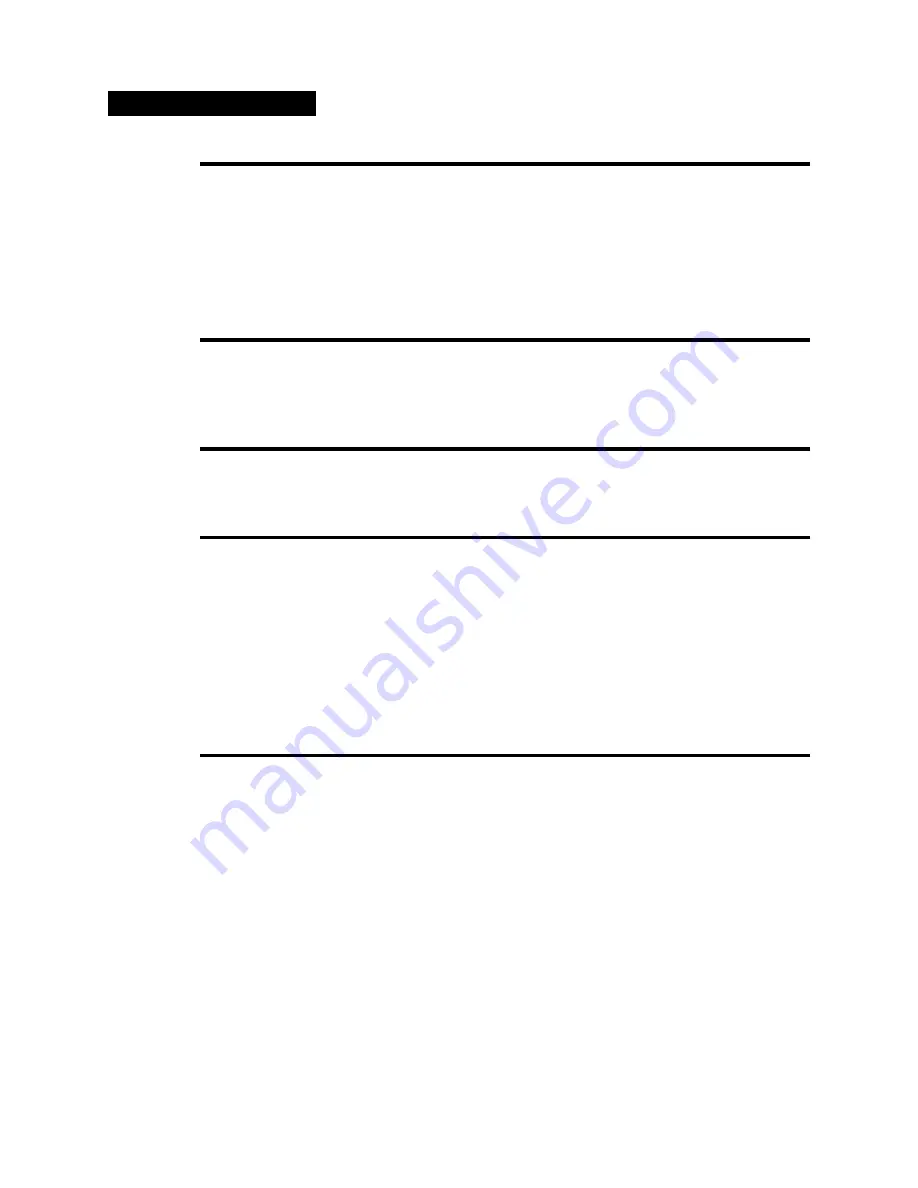
10
10
10
10
10 / TNC GPS Upgrade Addendum
GLOCtx “n”
Default: 0 (00 sec.)
“n” - 0 to 255 sets the location timing in ten-second increments.
“0” - Zero disables automatic location transmissions.
GLOCtx is used to periodically transmit GPS data received on the serial port. GLOCtx is pro-
grammable from 0 (never) to 2500 seconds in 10 second intervals. A transmission will only occur
if, GPSMode = 1 or 2, GLOCtx is not zero, and the correct NMEA information is received on the
serial port.
GNMEA1
Text (0-8 chars)
Default: GPGLL (GPS position only)
This is the string the TNC will parse from the NMEA device. The text can be any ASCII charac-
ter.
GNMEA2 Text (0-8 chars)
Default: None
This is another string the TNC will parse from the NMEA device. The text can be any ASCII
character.
GPOLLCal call[-”n”]
Default: None
call - The callsign you wish to use for polling.
“n” - Numeral indicating an optional SSID.
The POLLCal can be any callsign other than one already programmed in the TNC. If programmed
the same as the MYAlias, MYCall, MYGate, or MYMail callsigns, this polling feature will not
work. When a packet is received addressed to the GPOLLCall callsign, the TNC will begin pars-
ing the programmed NMEA command or commands. When the NMEA headers are successfully
received, the TNC will transmit the GPS data as a UI-Frame. This GPOLLCall can also be used
for digipeating.
GPSAuto ON|OFF
Default: OFF
ON - When powered up or restarted, the TNC switches to GPSMode 1 if it parses its GNMEA1 or
2 sentence within the first 4 seconds after power up.
OFF - The TNC powers up normally.
If you are using your TNC in your vehicle as a stand alone tracking device and in your home for
regular packet operation, this command will save you a lot of hassles. Simply program all your
GPS parameters except for the GPSMode command, turn GPSAuto ON and you’re set. Each time
you turn your TNC on, the TNC will spend the first four seconds after power up trying to parse its
GNMEA sentence or sentences. If it successfully parses one or both of them, it will automatically
switch to GPSMode 1.
To have the TNC auto detect a GPS receiver, follow these steps:
1. Be sure you have your GPS command programmed.
2. Be sure GPSAuto is turned ON.
3. Connect the GPS receiver to the TNC serial connector.
Summary of Contents for PK-900
Page 14: ...The rest of this page is blank 3 93 TOC 10 ...
Page 86: ...This page is used to make the number of pages in this chapter an even number 1 93 4 44 ...
Page 114: ...The rest of this page is blank 1 93 6 16 ...
Page 136: ...The rest of this page is blank 1 93 7 22 ...
Page 142: ...The rest of this page is blank 1 93 8 6 ...
Page 178: ...The rest of this page is blank 3 93 11 22 ...
Page 296: ...3 93 6 ...
Page 297: ...APPENDIX B 1 93 B 1 ...
Page 298: ......
Page 299: ......
Page 300: ......
Page 301: ......
Page 302: ...APPENDIX B 1 93 B 2 ...
Page 303: ...APPENDIX B 1 93 B 3 ...
Page 304: ...APPENDIX B 1 93 B 4 ...
Page 305: ...APPENDIX C PK 900 Display Board PARTS PICTORIAL 1 93 C 1 ...
Page 306: ...PK 900 Main Board Logic Section PARTS PICTORIAL 1 93 C 2 APPENDIX C ...
Page 307: ...PK 900 Main Board Logic Section PARTS PICTORIAL 1 93 C 3 ...
Page 308: ...3 93 C 4 ...
Page 309: ......
Page 310: ......
Page 311: ......
Page 312: ...3 93 D 4 ...
Page 318: ...D ...
Page 319: ...D ...
Page 320: ...D ...
Page 321: ...D ...
Page 322: ...D 9 99 E 10 ...
Page 323: ...D ...
Page 326: ...PK 900 Gateway Option Supplement 2 This page intentionally left blank ...
Page 351: ...27 PK 900 Gateway Option Supplement This page intentionally left blank ...
Page 352: ...PK 900 Gateway Option Supplement 28 ...
Page 365: ...TNC GPS Upgrade Addendum 13 13 13 13 13 ...
Page 369: ......
Page 370: ...Figure B REMOVE VIA ...
Page 373: ...1 PK 900 PSK Sound Card Interface Upgrade Kit A 06265 Installation and Operation Manual ...
Page 383: ...11 ...
Page 384: ...12 ...
Page 389: ...17 Section 5 PK 900 PSK Sound Card Interface Schematic Diagrams ...
Page 392: ......
















































