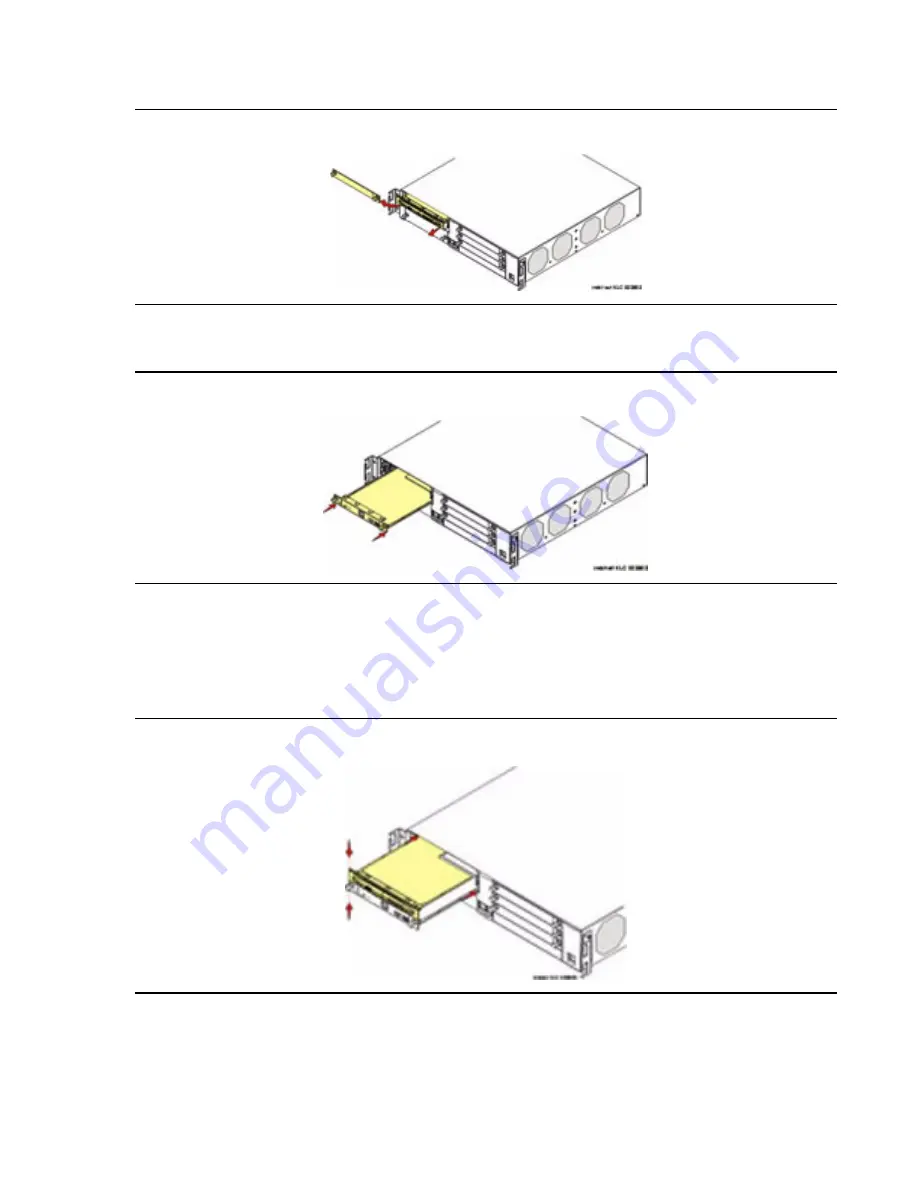
Hardware installation for the G700 Media Gateway and S8300 Media Server
92 Installing and Upgrading the Avaya G700 Media Gateway and Avaya S8300 Media Server
Figure 8: Clear the left side of the G700 Media Gateway
3. Engage both sides of the S8300 Media Server module in the interior guides and guide the
module halfway into the chassis.
Figure 9: Insert S8300
4. For an S8300B only, align the LED module in its guides and gently push it into place,
keeping the LED module safely within its guides and maintaining an even pressure to
assure that the module does not become twisted or disengage from the guides.
Guide the longer, left side of the LED module into the chassis until the shorter, right edge of
the module can engage in its guides.
Figure 10: Align the LED module and the S8300 Media Server
Summary of Contents for G700
Page 38: ...38 Installing and Upgrading the Avaya G700 Media Gateway and Avaya S8300 Media Server ...
Page 404: ...404 Installing and Upgrading the Avaya G700 Media Gateway and Avaya S8300 Media Server ...
Page 808: ...808 Installing and Upgrading the Avaya G700 Media Gateway and Avaya S8300 Media Server Index ...






























