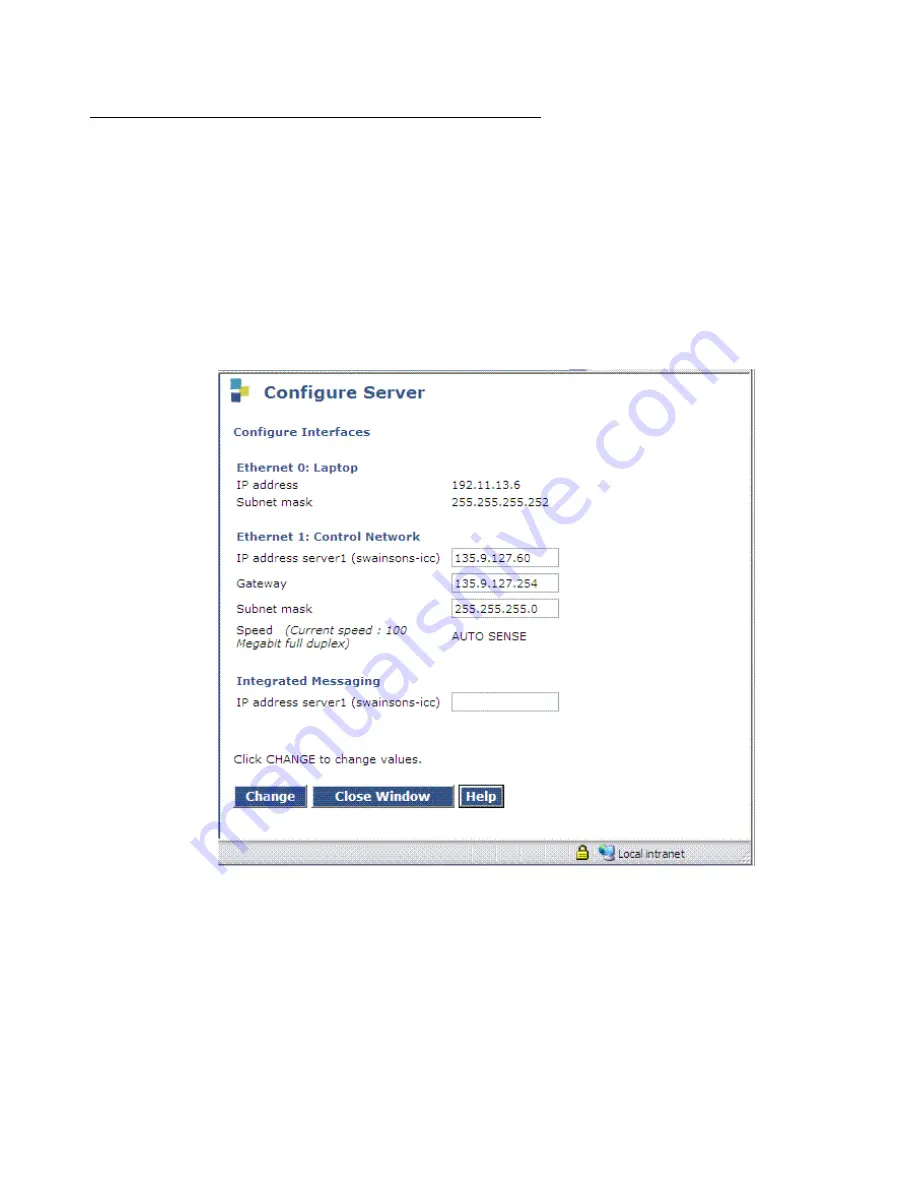
Manual upgrade of an existing S8300B and G700 to S8300C with R4.0
728 Installing and Upgrading the Avaya G700 Media Gateway and Avaya S8300 Media Server
Checking for the IA770 IP address
1. Under Server Configuration click
Configure Server
to start the configure server process.
2. Click
Continue
through the
Review and Backup Notices
to get to the
Specify how you
want to use this wizard
screen.
3. Click
Configure Interfaces
from the “Configure Individual IP Services” list on the left.
The
Configure Interfaces
screen displays.
Configure Interfaces screen (primary controller example)
4. Check that the Integrated Messaging IP address is available.
5. If the IP address is available, click Close Window.
6. If the IP address is not available, enter the IP address and click Change.
Summary of Contents for G700
Page 38: ...38 Installing and Upgrading the Avaya G700 Media Gateway and Avaya S8300 Media Server ...
Page 404: ...404 Installing and Upgrading the Avaya G700 Media Gateway and Avaya S8300 Media Server ...
Page 808: ...808 Installing and Upgrading the Avaya G700 Media Gateway and Avaya S8300 Media Server Index ...






























