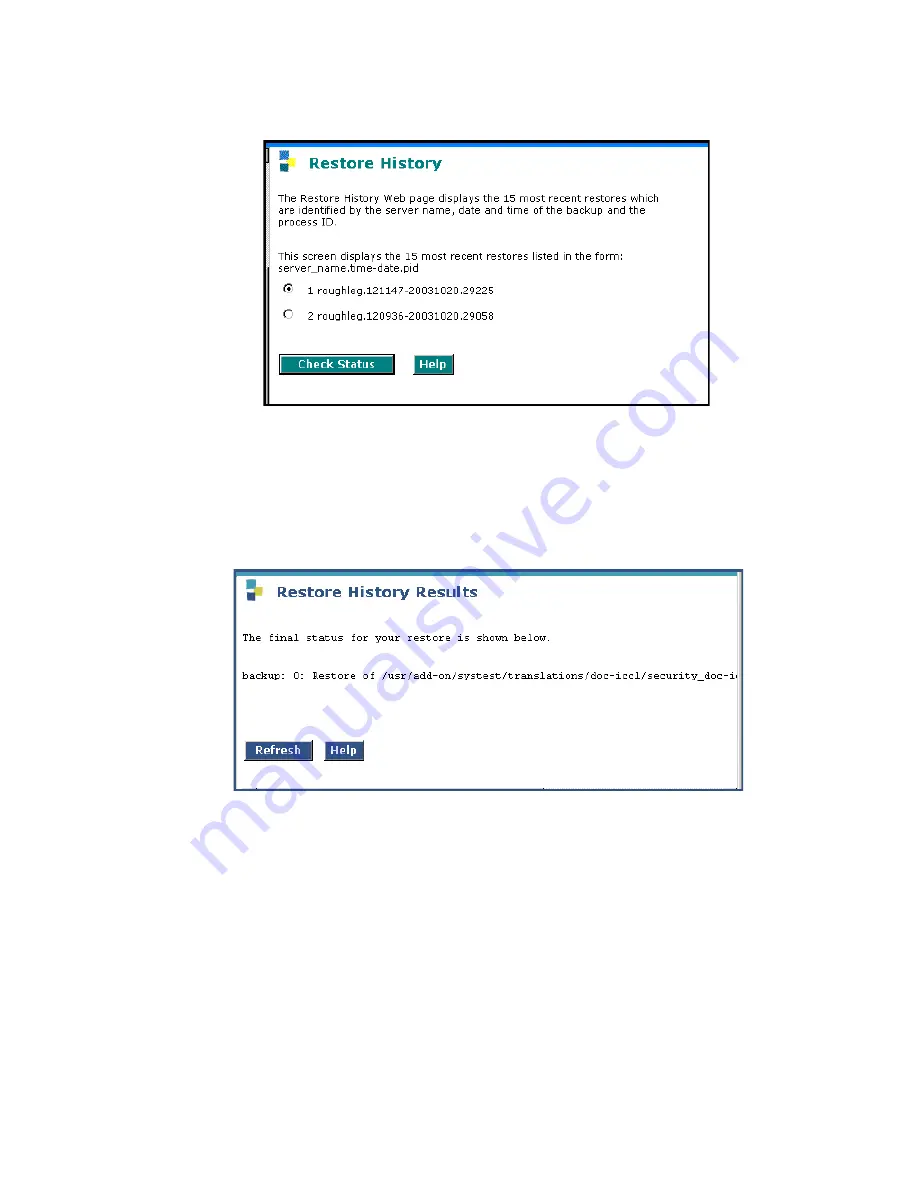
Replacing the S8300A
Issue 10.2 May 2007
591
Restore History screen
b. Select the backup set being restored and click
Check Status
.
The
Restore History Results
screen displays.
c. Click
Refresh
periodically until the message,
The final status for your restore is shown below
appears.
Restore History Results screen
7. If you started from Release 2.0, repeat the restore procedure for the remaining backup sets
in the following order:
Note:
Note:
If you restored a full backup, you do not need to restore the security and
translations data backups.
●
Security data in the file whose name begins with "security."
●
(For a primary controller only, not an LSP) Translations data in the file whose name
begins with "xln."
Summary of Contents for G700
Page 38: ...38 Installing and Upgrading the Avaya G700 Media Gateway and Avaya S8300 Media Server ...
Page 404: ...404 Installing and Upgrading the Avaya G700 Media Gateway and Avaya S8300 Media Server ...
Page 808: ...808 Installing and Upgrading the Avaya G700 Media Gateway and Avaya S8300 Media Server Index ...






























